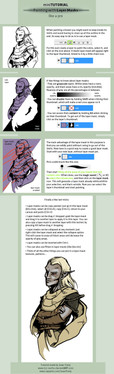HOME | DD
 TheJiggyMonster — Transparent Sketch Tutorial - Photoshop CS6
TheJiggyMonster — Transparent Sketch Tutorial - Photoshop CS6
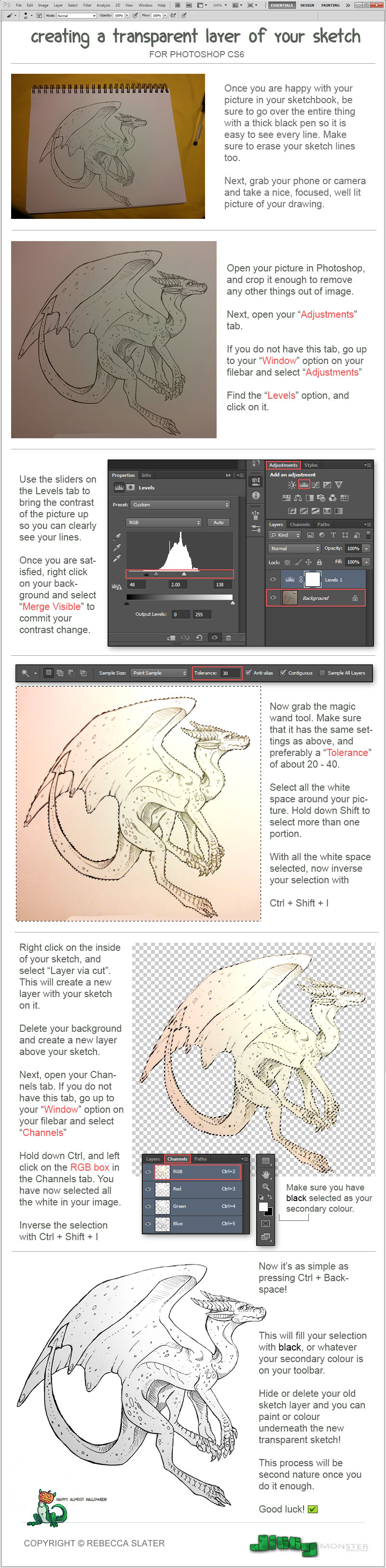
Published: 2013-09-11 22:25:48 +0000 UTC; Views: 14873; Favourites: 887; Downloads: 0
Redirect to original
Description
Do you hate scanning in your picture and having to redraw all your work onto a separate layer just so you can colour it?Check out this tutorial, it's actually quite simple!
Please comment below if you have any questions!
Related content
Comments: 33

I don't know if I've said it before, but this is one of the best things I've found on dA. I'd be no where with my sketches without it. 
👍: 0 ⏩: 1

I'm glad it's helped you, friend!
👍: 0 ⏩: 0

Nice tutorial!
Though I'm lazy so I simply set my sketch layer to multiply and I can color.
👍: 0 ⏩: 0

Been using this transparency trick for ages, definitely helps a lot. I've been thinking of inking sketches on paper again before coloring. Line art always seems to be a problem.
👍: 0 ⏩: 1

Tell me about it, the lineart is usually the hardest part in my opinion! X)
👍: 0 ⏩: 0

Try:
Right Click > Save as...
👍: 0 ⏩: 2

I think she meant 'Where can I download Photoshop CS6?'.. .-.
👍: 0 ⏩: 0

Right click on the image, and select "Save image as..." to download it.
👍: 0 ⏩: 0

Thanks for the tutorial, it will be useful. I have to try it out.
👍: 0 ⏩: 0

Thanks a lot for this! It works so much better than the methods I've been using. Really helpful.
👍: 0 ⏩: 1

No worries! I'm glad I could help.
👍: 0 ⏩: 0

Hummmm... I see the 8 bits/Channel button in my filebar, but it's not letting me select it. I'm kind of confused since I'm sure I followed all of the steps successfully. I don't know what I'm doing wrong sdfghj-
👍: 0 ⏩: 1

Hello!
First I would suggest going up to your your filebar and selecting Image > Mode > RGB Colour
This should get your image into the correct mode, because it may be in Grayscale!
If that dosen't work, perhaps if you could send me a screenshot of your workspace, or send me your skype username so I can see the problem in person?
👍: 0 ⏩: 1

Ah, thanks for the help! I'll definetly be using this tutorial more in the future! :'D
👍: 0 ⏩: 1

Just so you know there is a much simpler way to do this.
Here are the steps:
1: Load your image into Photoshop and adjust the levels and contrast until you are happy with it.
2: Create a new layer
3: Select the 'Layers' tab and then the 'Layer mask' option followed by 'Reveal all'
4; Select the 'Image' tab and then 'Apply Image'
5: A window will appear that has a drop down menu box, select 'Background' and press apply.
6: That just applied your image to a layer mask on the new layer. With the mask selected (click on it specifically) click on the 'Image' tab then 'Adjustments' and then 'Invert'
7: Now select the layer the mask was applied to (clicking on it specifically) and fill the layer with black.
8: Click the eye next to the background layer to make it invisible and now you're line-art is on it's own transparent layer. Keep all layer's you color on beneath this one and your lines will stay on top and your original image is preserved. Best of all, no using that pesky wand to try and make sure you selected all the white.
👍: 0 ⏩: 1

Hello good sir!
That technique is actually pretty neat! When I tried it, I ended up with this: [ sta.sh/0tmyajxku0k ]
While it does manage to grab all your lines well, it does not make all the white space around your sketch purely transparent as you can see by my picture. Of course, I didn't scan this picture originally so my cell phone camera detected the slight gradient of light on the paper. This then transferred the gradient to your mask. Now, in this stage, I would still have to go around the edges with a brush or a magic wand tool to make it completely transparent anyways, so I don't mind having using strategy even if it may be a little more complicated!
I just used my own Photoshop knowledge to figure out this tutorial, I never really thought of using a mask to grab your lines however, kudos! It's neat how such different processes can give nearly the same results!
👍: 0 ⏩: 1

Thought I'd try and share some shortcuts I find useful. That's what this community is for after all. I'm an amateur at Photoshop. Even though I've used it for years I still don't know what half the tools are for. It's a very dynamic program.
You have a good day now,
-Hadenjack
👍: 0 ⏩: 0

I don't give myself the work of redrawing a picture, but honestly this tutorial is really really helpful
👍: 0 ⏩: 1

It may be able to at least help colour them!
👍: 0 ⏩: 1

Yes, true c: Thank you for makin this tutorial anyway o:
👍: 0 ⏩: 0

can i just say that your like super great with layouts?? Seriously and that sketch is so cleeean! I'll have to use this tutorial soon too. It looks helpful ^^
happy almost halloween to you too XD
👍: 0 ⏩: 1

I think every artist should learn a bit of graphic design, it's really important to present yourself professionally considering all the competition artists have D:
It also helps when makin them little buttons and things for ur page.
happyweein too gurl
👍: 0 ⏩: 0

This is really helpful! Thanks a lot! 
👍: 0 ⏩: 0