HOME | DD
 twin-tail — Resize Pixels in PS or Paint Tutorial
twin-tail — Resize Pixels in PS or Paint Tutorial
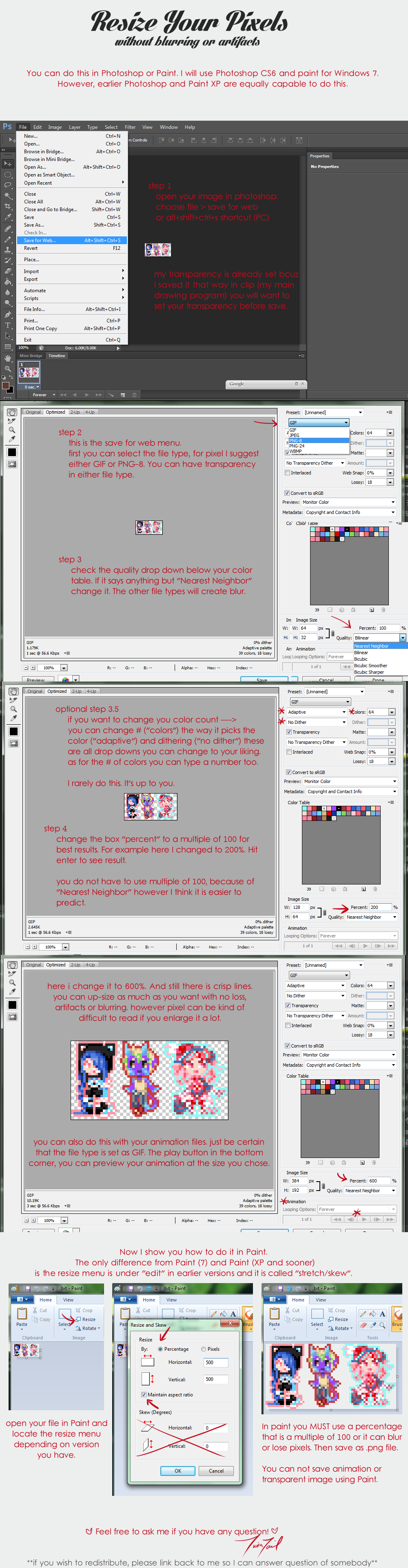
Published: 2014-03-24 17:50:59 +0000 UTC; Views: 4212; Favourites: 150; Downloads: 0
Redirect to original
Description
Someone asked me this question and I think ~~ "oh, it would only take me 10 minutes, I will make a tutorial quickly" ^ ^So I decided to share it with everyone else too. It is pretty easy, only 4 steps in Photoshop and really about 1 step in Paint.
This tutorial uses Photoshop CS6 and Paint for Windows 7, but you can use earlier versions of either program and it works the same. I explain the different method of finding the right tool in Paint XP and sooner, because the menus changed so much between old and new version. I believe old versions of Photoshop, dating back a long time have almost the same if not identical menus. So don't stress about having up to date programs for this.
One of my other tutorials was translated and re-posted on Twitter, so I want to address it here.
If you want to re-post my tutorial to another website like Tumblr, Twitter, etc. I prefer you only link instead, but if you want to post the image or translate into your language, I understand. Since I make the tutorial to help other artist of course I don't mind if you share it.
However, if you re-post the image, link back to this page. This is so I can answer a question if someone is confused~~ ^ ^
Related content
Comments: 13

I was totally about to do this the entirely wrong way (thus losing all my wonderful detailing by scaling down with plain old "Image Size"), but you stopped me just in time! Talk about good timing! XD Thanks a ton!
👍: 0 ⏩: 1

Is there a way to resize pixels to be SMALLER without messing them up??
👍: 0 ⏩: 1

Generally, resizing pixels smaller will be lossy because the pixel is the smallest unit. However, if you use this same method as in photoshop, you will be able to downsize without blurring (anti alias). but the pixels can jump around and kinda distort, for example if you size down 50% you will basically be losing every other pixel. so u will wanna go back and retouch after you resize in most situations.
In my opinion, it is about as much work as repixelling the whole thing, but maybe if you're concerned about getting the exact same proportions, it can be useful. ^ ^
Alternatively if u mean, like you sized up the image to 200%, and now want to size it back down to original, you would change the percent to 50, and it will be the original size without lossy.
👍: 0 ⏩: 0

You can also do this in paint.NET to extreeeeme heights. I do it sometimes~
👍: 0 ⏩: 1

thanks for letting me know~ do u have a tuto or can tell how to do it? I would like to put it in the description here if possible but I never used paint net ^ ^
👍: 0 ⏩: 1

I could make one, I just kinda taught myself all the tricks I know with paint.NET, so I don't have any tutorials to reference by. o:
👍: 0 ⏩: 1

if you do decided to make one, do let me know ^ ^ I will be more than happy to feature it on here always great to share information~~
👍: 0 ⏩: 0

oh god yes i don't work with pixels but i know people that do that would love this! thanks for the explanation<3
👍: 0 ⏩: 1

no problem thank for sharing with them~~ ^ ^ !!!
👍: 0 ⏩: 0

i just learned how to resize shit thanks to you.
THANKS!!
👍: 0 ⏩: 1

you're welcome glad to help~! ^^
👍: 0 ⏩: 0

























