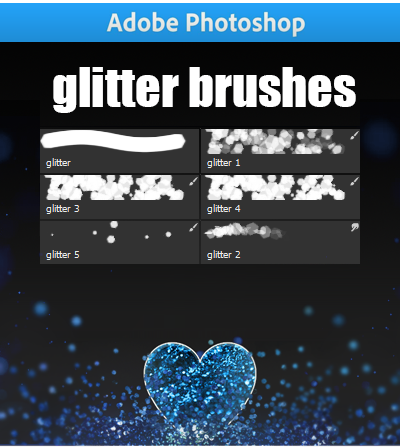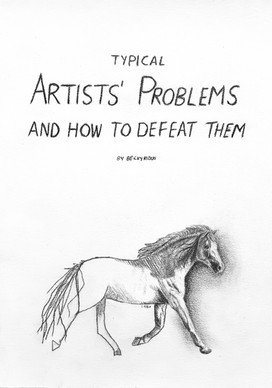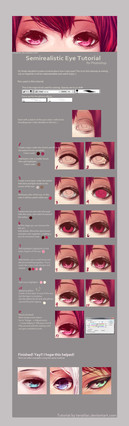HOME | DD
 uchuubranko —
[SAI...tutorial ? ] How I colour Things
uchuubranko —
[SAI...tutorial ? ] How I colour Things

Published: 2013-05-06 13:05:02 +0000 UTC; Views: 123402; Favourites: 3627; Downloads: 1749
Redirect to original
Description
If you found these helpful, you can support me by buying me a coffee so I can make much more! >> ko-fi.com/uchuubranko
I will always make tutorials for free.
I Do NOT own Ayanami Rei, the character! It just happened to be her! XD She's from Evangelion
How I colour characters etc...please download if you can't see it/ or it's slow!
I don't know if to call this a tutorial, so I couldn't settle between "I'm doing like this" and "You do like this" phrases XD






 check out this tutorial for SAI TOOLS if you are a beginner with the program >>
check out this tutorial for SAI TOOLS if you are a beginner with the program >>






 feel free to ask, I'd be glad to clarify something
feel free to ask, I'd be glad to clarify something 












 feel free to share on websites/etc
feel free to share on websites/etc





 crediting if you reference isn't obligatory but appreciated
crediting if you reference isn't obligatory but appreciated 



















 it's my way of colouring, you're not obligated to follow sit strictly/ do it like you would do it and help yourself from some parts
it's my way of colouring, you're not obligated to follow sit strictly/ do it like you would do it and help yourself from some parts 












 please don't modify, remove credit and / or crop this tutorial
please don't modify, remove credit and / or crop this tutorial I hope it will help someone....maybe?
starry sky tutorial : ; original drawing : ; if you want to colour the line : (please don't make it like this ^






 )
)like an alpaca~
I hope you have a wonderful week everyone!!
THANK YOU SO MUCH TO ULTRAWONDERFUL FOR THE DD! thank you so much for all the support as well!



































Related content
Comments: 268

Don't worry that explanation fully made sense to me, I will try this.
Thank you very much for taking your time to help other people, that's really kind
👍: 0 ⏩: 1

yay! :'D
my pleasure and thank you for checking it out!
👍: 0 ⏩: 0

This is awesome!! thanks for making this tutorial! This will really help
me in my coloring! 
I have one question though: what are your settings for your brush which you use to blend colors with?
👍: 0 ⏩: 1

Thank you and my pleasure!
I use the same 2 brushes for everything
settings/names may differ for each version of SAI
just follow the order and it should be right
Brush 1 (main brush) settings :
- min size : 0
- density : 100
(Stringy_L)
(none)
- color blending : 4
- opacity mix : 17
- persistence : 7
(keep opacity is checked)
- quality : 4
- hardness : 30
- min density : 33
- max density : 33
- hard - soft : 116
(density / size / clr blend are all checked )
Brush 2 (secondary brush)
- min size : 0
- density : 100
(none)
(none)
- color blending : 31
- opacity mix : 48
- persistence : 43
(keep opacity is checked)
- quality : 4
- hardness : 21
- min density : 0
- max density : 0
- hard - soft : 104
(density / size / clr blend are all checked )
👍: 1 ⏩: 1

Um, how do I line/ink like you? I mean when I try to line/ink the lines are always ugly like it's drawn when sitting in a car and the car is driving.. So my question is how do I make beautiful lines like you and other artists? (I'm new to this xD)
Another question if you don't mind. When I use the brush tool before I preserve opacity do I have to erase the colours that are out the lines with the eraser? 
👍: 0 ⏩: 1

Inking depends a lot on your personal preferences and brush settings. I experimented inking with both pen tool and brush tool and settled with the latter.
In SAI, you have a "smoothing" setting in the upper right part, when you click it a list of numbers appears. The last number is the slowest brush while the first one is normal. My lines are ugly with the 1st one too! 


Yes, you'll have to erase the colour that is outside of the lines if you want to have clean work. 

hope it helps.
👍: 0 ⏩: 1

Thank you for your answer ^^
By the smoothing setting in SAI do you mean the 'Qualty' when you click on 'advanced settings' or when double clicking a tool and then choosing the numbers in 'stroke stabilizer'?
What if I erased before clicking opacity lock? Will it then be erased? ^^
So coloring really takes a lot of time 
Thanks again for answering!
PS: Can you do a tutorial or something about what tools you use to sketch, ink, color and shade? Like your size, blending, edge hardness, etc..? (I know I'm kinda exaggerating)..I would be really grateful if you did or if you already had one done and I missed it, then can you please post the link below?
👍: 0 ⏩: 1

sorry for the late reply! 
I believe we don't have the same SAI version, so I'd go for the "stroke stabilizer" although I'm not sure. 
Erasing before clicking the opacity lock is a must! Yes! ^^
I always change tools for sketching, but recently I'm hooked up in abusing the brush tool no 1 (check below) for sketch, lineart, and colouring. 
settings/names may differ for each version of SAI
just follow the order and it should be right
Brush 1 (main brush) settings :
- min size : 0
- density : 100
(Stringy_L)
(none)
- color blending : 4
- opacity mix : 17
- persistence : 7
(keep opacity is checked)
- quality : 4
- hardness : 30
- min density : 33
- max density : 33
- hard - soft : 116
(density / size / clr blend are all checked )
Brush 2 (secondary brush)
- min size : 0
- density : 100
(none)
(none)
- color blending : 31
- opacity mix : 48
- persistence : 43
(keep opacity is checked)
- quality : 4
- hardness : 21
- min density : 0
- max density : 0
- hard - soft : 104
(density / size / clr blend are all checked )
👍: 0 ⏩: 1

Oh allright! Thank you very much for your help!
Now I know what you meant with the 'Stabilizer' on Paint Tool SAI. I was new to this so I didn't really know what or where things was.
I'm kinda used to the lines right now, and I use S-7 for the hair (although it's not really spiky xD).
I'm really grateful for your help, I'm glad that you answered back to me
So again... Thank you!
👍: 0 ⏩: 0

Wow thank you, I've struggled with colouring clothing for years now and as soon as I took your advice I could see an instant improvement! No more weirdly shiny clothing for my drawings <3
👍: 0 ⏩: 0

how do I color WIPs downloaded from the web like this?
👍: 0 ⏩: 0

Thanks for this wonderful tutorial. Even with limited colors, you still executed it well.
👍: 0 ⏩: 1

I've never considered my palette as being limited, although I agree it's VERY repetitive. :'D Real-life clouds are rarely colourful too
Thanks so much!!
👍: 0 ⏩: 0

ano...i'm having trouble when changing the line art colour, what must i do? ( i'm sorry my english is bad 
👍: 0 ⏩: 1

just lock the lineart layer and fill it with the colour you want. (:
👍: 0 ⏩: 1

okay thank's (: that's help a lot
👍: 0 ⏩: 0

I'm having troubke with line art. I want them to look as if they were painted or blended with the colors as if there was no ljne art( sorry I'm having trouble expressing it XD). How do you make them look as if it was not really there after coloring??
👍: 0 ⏩: 1

That is easy! 

On the other hand, notice that when your lineart is 100% visible and you hide it, the coloured parts are a mess!
👍: 0 ⏩: 1

Thank I will try that tip, it's gonna be a great help XD
👍: 0 ⏩: 1

Does this mean that I have to lower the linear art's opacity before coloring?
👍: 0 ⏩: 1

Let me tell you something about you
YOU
ARE
SO
COOL
👍: 0 ⏩: 0

I really have a problem and I would be happy happy if you could help me
Because when I colour my pictures the lineart hides under the colours so you can't see it anymore... what am I doing wrong?
👍: 0 ⏩: 1

Are you using a different layer for the colours? Just move the "colour" layer below the "lineart" layer and that should fix it.
👍: 0 ⏩: 2

sorry but how do i do that? I know I am dumb.... but i just can't handle with colouring things
👍: 0 ⏩: 1

What program are you using? :'D I suggest you search for basic colouring tutorials on the program you have, and also tutorials on the tools of the program, such as
There are many on dA, just have fun browsing! 
Moving a layer is easy, you just have to drag & drop it below another one. I don't know what program you're using though, so I can't describe well yet.
👍: 0 ⏩: 1

oh thank you 
But thank you
👍: 0 ⏩: 1

Does the colour layer still cover the line even after you drop it below? 
If the lines you have are made on that layer (and not scanned or from somewhere else in form of JPG) it should work. If the lines are not made directly on the layer, try putting the line layer this time below the colour layer and set the colour layer on "multiply"
👍: 0 ⏩: 1

ohhh... thank you sooo much
👍: 0 ⏩: 0

thanks for the tips, I'm gonna try colouring yours 
👍: 0 ⏩: 0

Thanks its helped me figured out I was doing something wrong the whole time
👍: 0 ⏩: 0

fsdvixkhKJF dhn hdGOhsfjSFK NJFIABFJKB KJBuhjkGubkjbkjsdnfk f ajn.......wow
👍: 0 ⏩: 0

I have a question!!
I am very bad at anything /not/ celshading.
I'm like, one of the thousands of people that commented here, but I hope /maybe/ you can reply?
So after shading in with the brush tool, what do you use to blur it in?
The water tool? Or the blur tool? Or something else? :>
Thanks in advance!
👍: 0 ⏩: 1

The brush tool has already enough potential to not use the blur tool on it. 

Let's say you choose orange for the shadows, you want it paler in one part, so you go with the skin colour (yellow) again on the orange.
Attack orange and then a mix between those occurs 
I'm sure observing a speedpaint will help you way more than my crappy words! www.youtube.com/watch?v=DHHyGY…
👍: 0 ⏩: 1

*__*
ERMERGERDDD
thanks for the tips sooo much!!!
I'll practice lots!!! XD
👍: 0 ⏩: 0

Speechless utterly speechless, one of the best tutorials I have ever seen, WAAAAAAY better than the video tutorials.....Dat talent though...
👍: 0 ⏩: 0

I noticed that you mention changing the entire layer color. How do you exactly do that? Great tutorial btw
👍: 0 ⏩: 1

where more exactly?
You can change a layer colour by going to "filter> hue/saturation" but I didn't do that here
👍: 0 ⏩: 0

I don't have SAI, I've got the basic stuff that comes with a wacom, do you think it's possible to do this with few layers?
👍: 0 ⏩: 1

what programs do you have? If you have photoshop, then my reply to another comment could be helpful comments.deviantart.com/1/3767…
You just need a painterly brush, I usually do it on the same layer (because of SAI brush tool settings) to have it look more painterly
👍: 0 ⏩: 1

How dafuq. You make it seem so easy!
But love the drawing and the toot, osum.
👍: 0 ⏩: 0
| Next =>