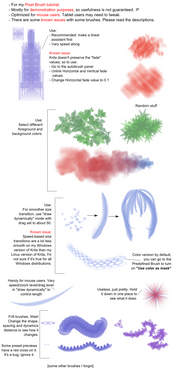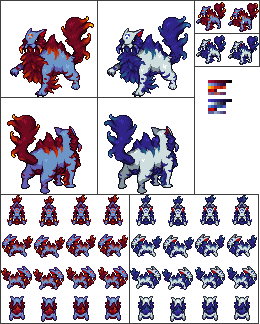HOME | DD
 White-Heron — Krita tutorial 2 - Layers and editing
by
White-Heron — Krita tutorial 2 - Layers and editing
by

Published: 2012-10-18 16:52:28 +0000 UTC; Views: 31055; Favourites: 209; Downloads: 688
Redirect to original
Description
Edit 5/2/2013: The term "alpha-locking" has been changed to "alpha-inheritance", to distinguish it from alpha/transparency locking. Hopefully this will clear up some confusions.




This tutorial is under a CC-0 / Public Domain license.





To find back other tutorials mentioned in these tutorials and more, visit Krita's resource page: [link]
My Krita tutorial series:
Big thanks to Claus for converting all these to a wiki format as well. Everybody is welcome to submit improvements, updates and translations to this wiki, so it may be more up-to-date. These tutorials were done with Krita 2.5.2 ~ 2.5.3. To my knowledge, Krita 2.6 should have a mostly similar interface.
Part 1 - Basics ( Wiki version )
- Symmetry mode, Interface, Quick overview of some brushes
Part 2 - Layers and Editing ( Wiki version )
- Layer management: alpha locking, layer mask and erase mode, filter brushes, masks and layers, local selections, clone layers, use recommendations
- Image properties and editing: basics, selections, transformation tool and deform brush,
Part 3 - Brushes
Part A: General ( Wiki version )
- Preliminary: common "issues"
- Brush management: Saving/Deleting presets, brush folders
- Drawing modes
- Assistants
Part B - Pixel Brushes 1/2 ( Wiki version )
- Brush tips: Autobrush, Predefined brush, Custom brush, Text brush
- Paint build-up behaviours: Default (Opacity vs Flow, Build vs Wash-up, Airbrush mode), Blending modes
Part B - Pixel Brushes 2/2 ( Wiki version )
- Brush shape dynamics: common settings, opacity, size, spacing, softness and sharpness, rotation, scatter
- Color source, color dynamics, Texture -> Pattern
- Combos!
Pixel brushes - Appendix 1 : Gallery of predefined brushes
Pixel brushes - Appendix 2 : Brush presets from the tutorial
Part C - Color Smudge Brush ( Wiki version )
Part D - Curve, Particle and Dyna brushes ( Wiki version )
Part E - Sketch, Hairy and Chalk brushes ( Wiki version )
Part F - Hatching, Grid, Spray and Experiment brushes ( Wiki version )
Related content
Comments: 65

Whenever I use overlay I just cannot get the paint to stop overlapping itself and I'm not sure at all how to get rid of that from happening.
.
👍: 0 ⏩: 0

Hey i need help.
How do I make a layer colored white transparent WITHOUT erasing the drawing i did on it?
Thank you.
👍: 0 ⏩: 0

I discovered your tip about transparency roughly 38 expletives later because I couldn't do what I needed to do. HEHE!
But i am learning bit by bit... and likimg it.
👍: 0 ⏩: 0

Wow! It took a while to find a good tutorial about Krita, but this is the one for me! THANKS!!
👍: 0 ⏩: 0

Can you help me out, I just got Krita and I was doing line art on a scanned document. I had made two layers (scanned doc and the lines), but when I save it, it merged. I wasn't finished, and need to finish. Is there a way to separate them again? Thx
👍: 0 ⏩: 1

Unfortunately, I don't know an easy way to unmerge. The best way to avoid something like this in the future is to always make sure you save as a Krita file first before continuing.
👍: 0 ⏩: 0

Bit of a n00b, but how the heck do you use/apply pattern?
Anyway, thanks so much for your set of tutorials!
👍: 0 ⏩: 1

Apply patterns to your paintbrush, or to layers?
- Paint Brush: you choose a brush engine from the square icon with a brush at the top menu. If you select Pixel Brush for example, a second column will appear with a bunch of options, including patterns. Check the box and choose the pattern you want to use.
- Layers: just make a layer with the pattern you want to apply, and choose one of the composite modes like Overlay (in the layer menu, click the drop-down that says Normal and choose another blending mode).
👍: 0 ⏩: 0

Krita is by far my favorite software, and this was extremely helpful! Thank you!
👍: 0 ⏩: 0

I could not find anything on Krita, only a few helpful things, but this is by far the most helpful thing ever!
👍: 0 ⏩: 0

I cant even find the Layers anywhere..
My Krita usage probably ended here xD
👍: 0 ⏩: 1

When you open Krita it's one of the tabs in the bottom-right. If you closed it by accident, you can open it again by choosing Settings -> Dockers -> Layers.
👍: 0 ⏩: 0

Nice tutorial, Thank You
Im Start to learn how to use this tool
👍: 0 ⏩: 1

I'm sorry, but I'm not getting the process of how to do this. And it must be me because everyone on here understands. I try doing the way you said it, but its not working. I have Krita 2.9 pre-alpha on Windows 8.1. I manage to do it with the Transparency Mask layer, but that only works with just one layer at a time and your group layer alpha-inherit is amazing.
Please help! lol
👍: 0 ⏩: 1

To use the alpha-inherit trick, you Need to use subfolders.
1. Go to the layers docker and create a group layer.
2. Create two layers in the folder.
3. On the bottom layer, scribble anything.
4. On the top layer, scribble something else, with some overlap with the bottom layer.
5. In the layers docker, click on the α button for the top layer (right next to the checkered square)
See? For each layer you want to confine, press its α button in the layer docker.
👍: 0 ⏩: 0

Yet again, I find your tutorials to be the most helpful ones out there. Thank you!
👍: 0 ⏩: 1

You're very welcome! Glad they were helpful!
👍: 0 ⏩: 0

Thank you, Those are indeed a kind word. I'll try and give 'this' a shot then.
👍: 0 ⏩: 0

My god. I didn't moved from 'SAI' to met with such complicated HUD like this. This is really like out of frying pan just to be in one another. But still, this is a really detailed and helpful tutorial. Suppose I should try harder aren't I?
👍: 0 ⏩: 1

It's complicated, but you only have to memorize it once, and you can just slowly discover many of the brush features as you go (and just use the presets in the meantime). For example, alpha-inheritence seems complicated, but you just have to get it right once to remember it forever. ^_^
👍: 0 ⏩: 0

How do layers work for this program? Every time I try to color one layer, it incorporates color from the others.
For example:
Top Layer: Black lineart
Color Layer: what I want to color
Bottom Layer: White BG
If I try coloring in the Color Layer, it'll smudge in black and white from the other layers. It's really frustrating and I don't know how to stop it from doing that.
👍: 0 ⏩: 1

Are you using a smudge brush? It sounds like you have "overlay mode" activated for the Smudge Brush.
To turn it off, go to the brush settings drop-down, and uncheck Overlay mode in the column where you have size, spacing etc.
If that doesn't work, or if you're using another brush, please tell me what brush you're using exactly etc.
👍: 0 ⏩: 1

Yup, that fixed my issue 
👍: 0 ⏩: 1

Great! Glad that fixed it!
👍: 0 ⏩: 0

Thanks so much! The alpha inheritance thing is exactly what I was stuck on, and the local selections are gonna be really useful too.
👍: 0 ⏩: 1

Yup! It was a feature I was looking for at first too. It's hard to find, but once you find it, it's easy to use.
👍: 0 ⏩: 0

White-Heron,
Thanks a lot for your helpful tutorials!!!
👍: 0 ⏩: 1

You're welcome! Glad they helped!
👍: 0 ⏩: 0

I'm new to krita and I'm having trouble with saving. I save a project that has two or more layers. When I come back on I see that the layers have merged together but I never hit the 'merge layer' button! I need help!
👍: 0 ⏩: 1

Are you saving as a Krita document and not as a .jpg for example?
👍: 0 ⏩: 1

I was saving as a .jpg document. I had no idea I was. Now I feel stupid.
👍: 0 ⏩: 1

It happens all the time actually. xD
Glad your issue was resolved!
👍: 0 ⏩: 0

I just got Krita, and this might make me sound dumb, but I can't make a new layer that I can move under my other one. It just doesn't work.
👍: 0 ⏩: 1

Really? Strange. You should be able to move layers around either with drag and drop or with the arrow buttons at the bottom of the layers dock.
You may be drawing on the bottom layer. That layer is actually filled with white, not transparent. It's better to leave that layer alone and draw on a separate transparent layer.
👍: 0 ⏩: 1

I figured it out. It loads slower on my computer, and so the layers move slower as well.
👍: 0 ⏩: 1

Oh my, was that the problem? xD
Krita has gone through a lot of optimizations over the years to get it to speed up (the earliest versions were Super slow), but there is still room for improvement...
👍: 0 ⏩: 1

Unfortunately. xD Yeah there are definitely still areas that need fixing, but I still think its a pretty good program.
👍: 0 ⏩: 1

I never said it wasn't. It's an awesome program that keeps getting better.
👍: 0 ⏩: 0

I'm completely new to Krita, and it really is a wonderful program, but I'm so lost. Your tutorial really helped me understand some stuff better, but I still feel completely intimidated by all of these new tools. Going to need to practice a lot to understand all of the functions better. Thanks for the tutorial~~
👍: 0 ⏩: 1

Krita may seem intimidating, but just take it easy. 
👍: 0 ⏩: 0

I recently wanted to restart drawing. I bought my cyntic 21 and I was planing to get photoshop but some real life things happened to me and I cant buy it. krita seem a very nice program except its kinda different from photoshop. I cant figure out how use the damn layer...something really basic you must know when you do digital draw with photoshop. My problem with the layer, exemple : back ground is white - layer 1 I do the grass - layer 2 I draw the sky but the sky over ride the grass instead of staying hidden behind the grass. I tryed to move layer / lock etc but I cant figure what to do.
I tryed to find some video on you tube about it but no luck. If someone can help me or give me a link where I can find video tutorial it would be appreciate.
thank you.
👍: 0 ⏩: 2

Strange, I don't completely understand the issue you're describing.
Normally you'd want to do:
Layer 3 - Grass
Layer 2 - Sky
Layer 1 - Background (I usually leave it white and completely lock it, because erasing the background layer would leave transparency tiles behind)
If you drew the grass with a semi-transparent brush, the sky behind might show through, so you'll either have to use a more opaque brush or pass over the area several more times. Is that more or less the issue?
Also, make sure the right layer is active when you're drawing on it.
👍: 0 ⏩: 1

Thank you for your fast answer 
I must admite its been 15 years I didnt done any drawing and never touched digital except a little photoshop at school. Restarting mainly as hobby but I hope geting better.
The picture is on my profile if you want to see it...nothing great.
👍: 0 ⏩: 1

Does it mean your problem still hasn't been fixed? If so, could you upload a screenshot somewhere?
You could also try asking for help over at the Krita forums, the devs there are very friendly and if it's a bug, they'd be happy for the bug report.
👍: 0 ⏩: 1

All is good thank you.
👍: 0 ⏩: 0

I finally figured what was the proplem 
👍: 0 ⏩: 0

You're welcome! I'm glad you found it helpful! 
👍: 0 ⏩: 1
| Next =>