HOME | DD
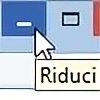 XnaFreak — XPS DoF Shader using Z-Depth Map and GIMP
XnaFreak — XPS DoF Shader using Z-Depth Map and GIMP

#download #laracroft #shader #tombraider #tra #xps #xnalara
Published: 2019-03-12 10:31:17 +0000 UTC; Views: 2724; Favourites: 20; Downloads: 68
Redirect to original
Description
Creating Depth of Field (Dof)This method uses Depth Map and GIMP graphic image editor. GIMP is a free 2D image editor that is comparable in function to many commercial products.
For this method, we will assume that the original image (non-Dof-ed eq beauty-pass) has already been rendered using XPS.
Below is an example of a XPS generated "beauty pass" render
>>> Beauty-pass
After the original rendering has been created, we will need to create a Z-Depth Map using my new XPS shader. To do that go to Shaders >>User written shader. Select Z-Depth_DoF from the options.
Below is an example of a XPS default Z-Depth Map.
>>> Depth default
To customize the Z-Depth pass. invoke the settings in the "3D window" using Ctrl+J
The render pass (new shader as Download link on this derivation ) create 3 areas:
- Background (black) for full blur effect. Adjustable with "Parameter 1"
- Foreground (white) for no blur effect. Adjustable with "Parameter 2" (10 cm range) and "Parameter 2" (1m range)
- Middleground (grayscale). The frustum between background and foreground.
"Parameter 4" is just the brightness.
First we move the "parameter 3" control element full to the right. The picture turns white (no Blur effect).
Next, we move the "parameter 1" full to to the right. The picture turns black (full Blur effect).
Now we adjust the 1st parameter to the left until the middle ground (Lara) appears in white. Everything that is black will now belong to the background and will be completely blurred.
Next, we adjust the sliders for the border between foreground and middle ground. The 3rd parameter is moved full to the left, and then the 2nd parameter is moved to the right until the desired boundary line bloom completely in white. The middle ground is grayscale. The foreground is white. The background is black.
Below is an example of a XPS generated Z-Depth Map, to apply the DoF effect only onto the object of interest, using my new shader (modified version of the default shader from the latest XPS )
>>> Z-depth
After the depth map has been rendered, save it onto the hard drive as BMP for best quality. In the next part of the tutorial, we will need to use the Depth map to apply the DoF effect onto the original rendering.
>>> Click here to go to Part 2 of this tutorial.
>>> Click here to go to Part 3.
Below is the result
>>> TRA DoF
Related content
Comments: 3

👍: 0 ⏩: 0

👍: 0 ⏩: 1
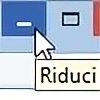
👍: 0 ⏩: 0























