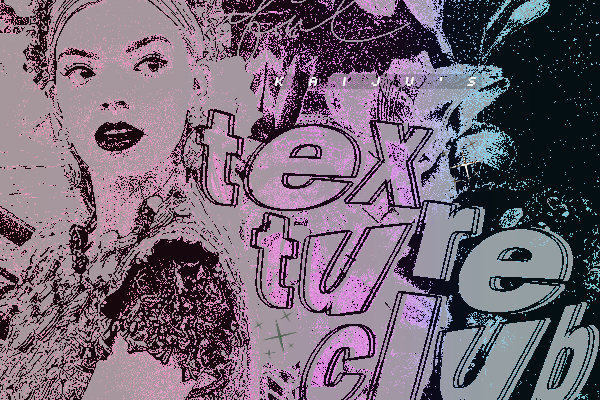HOME | DD
 12hc12 — GIMP Animation Tutorial
12hc12 — GIMP Animation Tutorial

Published: 2008-07-22 17:04:20 +0000 UTC; Views: 79583; Favourites: 1577; Downloads: 1385
Redirect to original
Description




 Attention!
Attention!Considering the great amount of time since I have thought about emotes or animations, never mind the neglect I've put on my digital editing programs, I can no longer truly provide satisfactory advice for all you budding emoticonists and animators. I still love to see a new emote now and then, and the comments on both my tutorials are very uplifting. However, the flood of questions must come to an end.
But, I won't just leave you in the dark. There are many resources out there in the deviantART community that can really help.
Be sure to check out #Emotication for other tutorials and a long list of resources for all aspects of emoticon creation. If you need a mentor, they have a program set up to give you the kind of help you need.
If you have a specific question about emoticons or emoticon creation (including animation), head over to #WeEmote . The group there are sure to have an answer for you, or at least point you in the right direction.
For those of you that use this tutorial for non-emoticon art forms, I can't guarantee that either of those resources will be helpful. Check out the Groups page and search for a group that can help; there's bound to be one out there for you. And of course, dA has a massive section on tutorials for some of the most popular programs (as well as general tutorials) that can be easily found in the Resources and Stock Images > Tutorials gallery.
If you comment or send me a note, please don't be offended if I direct you elsewhere. I really can't provide you with the help you deserve.
-----
READ THIS BEFORE GETTING HELP.
I have had countless eager animators ask me the same question countless times, so here's hoping this can reduce the amount of repetition.
Many people have explained a situation in which the layers "stack" on top of each other when the animation is played. In other words, instead of showing one frame at a time, the previous frame (layer) does not go away. If you are having this problem, please be sure that your layers ALL look like the example below before contacting me for assistance.
Layer B (200 ms)(replace)
Layer A (100 ms)(replace)
etc.
If you do not use the replace method, or do not indicate that you want to use this method, GIMP may automatically assume things it should not assume. Ensure all frames have the (replace) indicator in them. As well, make sure all layers have a unique name.
Examples of unique names:




 Layer 1, Layer 2, Layer 3
Layer 1, Layer 2, Layer 3



 Start, blink, close
Start, blink, close



 Frame A, Frame B, Frame C
Frame A, Frame B, Frame CLayers CANNOT include any of the following at the end of its name, which are created by duplicating layers:




 copy, copy #1, #2, etc.
copy, copy #1, #2, etc.If you are still having issues, but you have ensured that all layers are named properly, you can comment and ask for assistance. I should be able to point you in the right direction, but I don't know everything. If I can't answer your question, feel free to do a google search. They're useful, trust me.
-------
Forgot to mention: steal my lighting style, and I'll have to give you a kick in the pants. Oh, and I'll bitch at you. Stealing styles is the same as stealing art; not only does it show a lack in originality, it's just pathetic.
To see the final result of the emote used in this tutorial,
click here .
(The emote is using the Combine method, though it would look the same if it was using the Replace method. Note that the times of the layers are 2000ms and 70ms.)
`CookiemagiK said that he wasn't sure how to animate in GIMP, so I figured I should make a tutorial.
Yes, I know, it's ugly as hell, but it's the information that counts.





Cut me some slack, it's my first tutorial.
The tutorial starts AFTER you have created something to animate, so this is useless for those of you who can't make emotes or pixel art. Maybe I'll make a tutorial for that later.





This goes through the process of animating, including both methods of animating, layer naming, and the final touches.
Keep in mind:
This is a basic tutorial; build and learn off of it. If you want your emote to move, then each new layer would be shifted up, down, left or right.
If you want the emote to talk, you need to animate the mouth closing, then opening.
Walking consists of diagonal movements.
Et cetera, et cetera, et cetera.
Programs used: GIMP (pixel art and screenshots), Paint.NET (tutorial).
Requested by ~aicaz : Advanced Animation tutorial at the GIMP website, using the GIMP GAP tool, easily found and downloaded around the GIMP site.
Permission given to explosivegfx.com to use this tutorial.
Related content
Comments: 633

Amazing tut! very easy to fallow and extremely well done! Im currently workin on a gif using this tut- ill post a link when im done.
👍: 0 ⏩: 1

I'm glad you've found it easy to follow. 
👍: 0 ⏩: 0

Wow. I always wondered how to do that. x3
I've always wanted to also. I have Gimp, so that helps so much. <3
Thank you. ^^
Great tutorial too btw.
👍: 0 ⏩: 1

I'm glad it's been good to you.
👍: 0 ⏩: 1

Oh yes. :] I'm so glad I found it. Thanks again.
👍: 0 ⏩: 0

hey thanks for the tutorial, like this I could make my avatar that you see now
👍: 0 ⏩: 1

You're very welcome; I'm glad you got some use out of it!
👍: 0 ⏩: 0

Awesome tutorial. 
👍: 0 ⏩: 1

Use it for anything you'd like! 
Thanks for the favourite!
👍: 0 ⏩: 1

I've been kicking the idea of making my own avatar around for a while. Thanks so much for showing me how to make them in gimp. I currently put sparkles on my stationary icon : but I hope to experiment with some different ideas. 
👍: 0 ⏩: 1

Ah, don't mention it! 
Be sure to experiment; it's rather fun to see what ideas you can come up with!
👍: 0 ⏩: 1

I think it'll give me a new look for my HArpg pictures. ^^ It's much more interesting than having everything stationary.
👍: 0 ⏩: 1

Thank you! This helps me greatly!
I can finally start to work on my own animation ideas^^
👍: 0 ⏩: 1


And thanks for the favourite! (;
👍: 0 ⏩: 1

Haha, thanks!
And you're welcome^^
👍: 0 ⏩: 0

Your tutorial was very helpful to me. I made my first animation with Mewceus.
[link]
👍: 0 ⏩: 1


The animation is good for a first try. 
👍: 0 ⏩: 1

Hey! I loved your tutorial, and I even tried it out myself. When I previewed it on GIMP, it was working fine. But when I uploaded it, it started blinking like crazy! Here it is: [link]
Any help?
👍: 0 ⏩: 1

This should be a simple solution, I promise you. (;
The GIMP animation preview runs through the animation once. However, unless you specify otherwise while saving, your image will always (and should almost always) be saved as a loop animation. This means that when the animation reaches its end, it immediately begins again. Your image is simply looping through the two-frame animation quickly because your last layer (the layer with eyes open) either has no time delay, or has too small of a time delay. Try doubling (tripling, or simply increasing) the time delay on that frame.
It should look something like this:
Eyes Closed (100 ms)(replace)
Eyes Open (2000 ms)(replace)
That should fix things up. (;
👍: 0 ⏩: 1

Thank you! It's blinking fine now
👍: 0 ⏩: 1

can i download Gimp?? i just want it so badly!
👍: 0 ⏩: 1

You can. 
👍: 0 ⏩: 1

yayz! is it the first link at the page??
👍: 0 ⏩: 1

Your tutorials are very helpful but i have 3 questions.
1. can you edit the animation after you have saved and exited the program?
and...
2. can you make a layer that doesn't act as a frame, just to make the movement easier?
and lasly...
3. can and how do you preveiw the animation as your going?
thanks, your tutorial was realy helpful!
👍: 0 ⏩: 1

1. Absolutely! GIMP recognizes that a .gif animation has layers, so if you save it and re-open, all your frames will be right where you put them, ready to be altered.
2. You can and you can't. During the process of making the animation, you can use layers so that you understand how things are working; however, in the end, all layers are considered frames. There's ways of using both the "replace" and "combine" methods of animation to bypass this a bit, but I'll let you experiment to figure it out. (;
3. In the image window, go to Filters > Animation > Playback (or Preview; I forget what the exact name is, sorry). That'll let you view it at full speed or frame-by-frame at any time during the process.
I'm glad.
👍: 0 ⏩: 1

also one more question, which way do the frames head? I mean which order do the frames sitt, is the bottum the first or last frame.
👍: 0 ⏩: 1

It starts from the bottom of the list and moves up.
👍: 0 ⏩: 1

Yeaaaaaaaa~~
Thank you very much for the tutorial~~~
You REALLY helped me!!!
👍: 0 ⏩: 1

Awesome! 
👍: 0 ⏩: 1

hey...um i saved it and i cant seem to make the TIME change...where are there spaces?
👍: 0 ⏩: 2

Sorry, I don't quite understand your question.
Have you saved the image, and it doesn't play as an animation?
Or, do all the frames change after the same amount of time?
👍: 0 ⏩: 1

oh well actually i figured it out. what i wanted to know was where spaces should be in the layer names because apparently it matterss:/
but i got it! but again AWESOME tutorial! i already made my first! haha thanks a lot!
👍: 0 ⏩: 1

Ahh, yes. GIMP can be a bit finicky at times. (; Playing around a bit has always proved helpful!
I'm glad you figured it out.
👍: 0 ⏩: 0

oh my god i did it
freaking GREAT tutorial by the way...thanks a lot!!!!
👍: 0 ⏩: 0

This looks like just what I need!!!
Thank you
👍: 0 ⏩: 1

Great!
You're very welcome. Thank you for the favourites.
👍: 0 ⏩: 0

excuse me, but do you know how to open previouse layers in gimp 2?
i cant find any tutorials
👍: 0 ⏩: 1

I'm not quite sure what you mean by "previous layers." Are you referring to layers you've deleted and want to regain, or layers that were once visible and are no longer seen?
👍: 0 ⏩: 1

i thinkt he second one. its just, i make a layer but once i make another one i cannot get back to it. i just cant firgure out where to go to find them
👍: 0 ⏩: 1

Well, make sure you have your Layers Dialog open by pressing ctrl+L, first off. That should solve the problem, I believe.
👍: 0 ⏩: 1
<= Prev | | Next =>