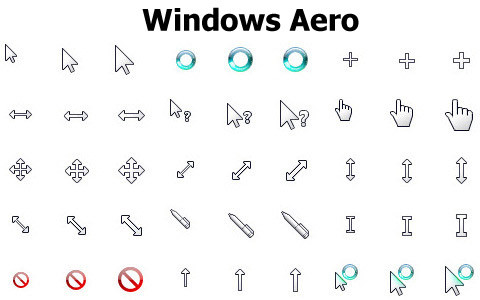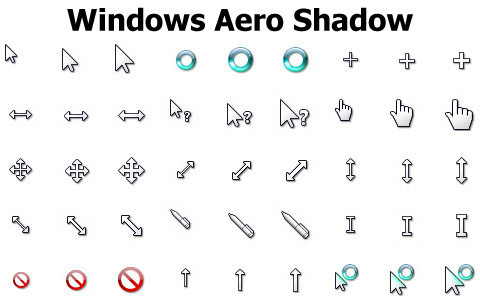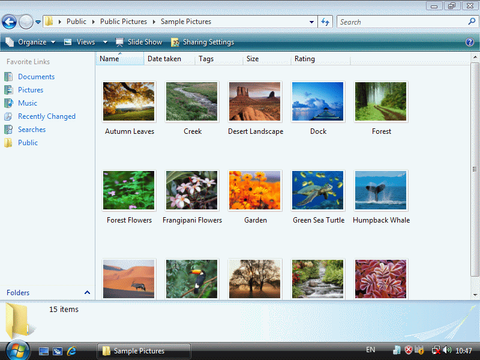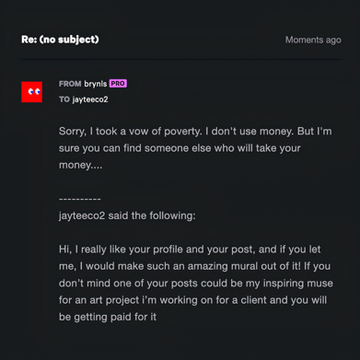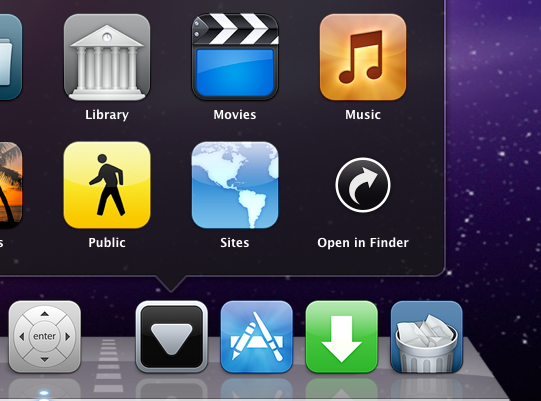HOME | DD
 Ausrif — Finder Sidebar for Explorer
Ausrif — Finder Sidebar for Explorer
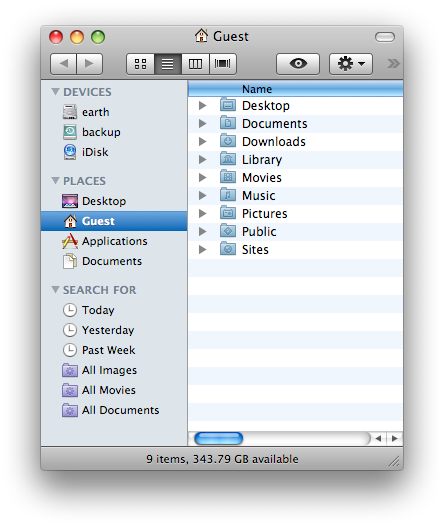
Published: 2009-01-12 08:03:41 +0000 UTC; Views: 78094; Favourites: 91; Downloads: 23226
Redirect to original
Description
The sidebar steps up.Leopard brings new power to your old friend, the sidebar. Items are grouped into categories: places, devices, shared computers, and searches — just like the Source list in iTunes. So with a single click, you’re on your way to finding what you need.
Now you can have the same for your Windows operating computer! You might still not be able to rename your USB Flash Drive (or Removable Disk as Windows calls it) to your desired name, or have the search feature now included in Leopard's Finder but it will make your Windows Explorer Sidebar to Finder's Sidebar.
==========================================
THE BASICS
==========================================
You should not start customizing any other things if you do not even have the basics fully customized to look like a mac. This part will let you customize basic things like icon sizes, background color and text colors.
Once you installed FindeXer, go to View>Explorer Bar and select FindeXer. It will appear on the left, you'll notice that the icons and the configuration is not Leopard like. Right click it and select Findexer options.
Make sure your preferences is the same as shown below:
Make sure the following boxes are checked: No Titbar ! / Load FindeXer in Every Explorer Window by Default / Enable HotTracking. On the General tab, locate General Appearance and click Custom Color on the Background Color section. Set the color values to:
Red: 214
Green: 221
Blue: 229
Under Items tab-Data to be Displayed, select Use Both (If Available) and under General Appearance, use the following settings:
Item Size: 20
Item Font Color:
-Red: 60
-Green: 60
-Blue: 60
Item Font:
-Font: Lucida Grande
-Font style: Bold
-Size: 8
Open the Separators tab and use the following preferences under Separator Properties:
Line Style: Solid Line
Line Thickness: 1
Separator Width: 100%
Separator Color:
-Red: 214
-Green: 221
-Blue: 229
==========================================
ICONS AND DEVICE NAMES
==========================================
After getting the basics all covered up to look like those in Macs, start adding shortcuts and modifying them to show like those shown in the Leopard.
First of all, to add a shortcut just drag and drop the original folder or a shortcut to the FindeXer sidebar (this will not move or delete your folder, it will automatically make a shortcut of it.) Right-click the shortcut you wish to modify and select Edit. In the Name box, insert three spaces before your actual drive or folder name. This is done to force the drive name away from the icon similar to the Leopard Finder. Next, use any of the following default Mac OS X Leopard names:
Microsoft Windows------------Mac OS X Leopard
Local Disk (c:\)-----------------Macintosh HD
Other Local Disk (d:\)---------idisk
User Folder---------------------[User Name]
(My) Documents---------------Documents
Program Files------------------Applications
Desktop-------------------------Desktop
Recycle Bin----------------------Trash Can
Computer-----------------------[Owner's name]'s [computer name (e.g. MacBook, iMac, etc., for PC it's PC)]
More names can be found throughout Apple.com [link]
Check the Use Custom Image box and select the appropriate image or icon file from the file I have uploaded and after selecting an icon, click OK.
==========================================
EXPAND AND COLLAPSE BUTTONS
==========================================
Have you ever noticed that there are four expand-like buttons which allows users to see or hide shortcuts in that section?
Create four new shortcuts on the FindeXer sidebar by dragging any folder or file. Click Edit and erase everything that is in the Path bow so the box becomes blank. This will make the shortcut direct to your Computer. Next, check the Use Custom Image box and use Arrow01 if you are making it for an expanded style and use Arrom02 if you are making it a collapsed style. Select the Name box and change it to any of the following (make sure that neither one of these four shortcuts have the same name):
DEVICES
SHARED
PLACES
SEARCH FOR
Place these shortcuts where it is suitable or where it is shown here: [link]
==========================================
CREDITS
==========================================
RaatsGui
==========================================
Feel free to comment below.
Please tell me if you want to suggest a software or an application, I will try my best to get in the tutorial and you will be displayed in my CREDITS section. Please add this to your favorites if it helped you and don't forget to visit and check my userpage display for more transformation tutorials.
Related content
Comments: 64

Go to start menu and press Computer. Then press Organize. Then hover over Layout. Then press navigation pane.
Done
👍: 0 ⏩: 0

how do you add the rar file with the pictures to finder?
👍: 0 ⏩: 0

Ain't working for me can you give us your explorer.exe or whatever it is.
👍: 0 ⏩: 0

how am i going to use the "alt+225"? cause everytime i type it "ß" appears.. i really want to put space before the icons.. please tell me.. and where am i going to type the alt+225.. thanks in advance
👍: 0 ⏩: 0

Great job!!! Everything looks very much alike, but I would like to know how you changed the expand-like things (DEVICES, SHARED...) to a GREY COLOR while the other headings like "Computer", "Macintosh HD" stayed in black?
👍: 0 ⏩: 0

help me please,
i cant get the space before the icons
👍: 0 ⏩: 1

Use Alt+255 like this
h ello [the space is actually the blank character alt+255]
👍: 0 ⏩: 1

argh i forgot that ... *facepalm* ... anyway thanx for the answer (i will notice x))
now its too late i switched to win7 ;3
👍: 0 ⏩: 1

yeah but win7 looks so great with the transparency things that i dont want to use a mac skin again ._.
thx anyway
👍: 0 ⏩: 0

It's a good idea but I think it could be better to see the final result in Windows, or even a comparison of the 2 (Explorer/Finder), so we could directly judge how good this is
👍: 0 ⏩: 1

The only flaws I found, after following the instructions, is that the expander buttons are cosmetic; meaning they do not actually expand. This is about as useless as a door being nailed shut. If I am in err, then shame on the OP for not showing a solution.
The other flaw is that the sub icons below the arrows cannot be justified right so that they align with the first letter of the heading above them, meaning there is no "Indent Solution". This is also useless, as the photo is an actual image of the OS X Finder, and the author got our hopes up (intentionally) by not showing his or her own solution on their XP. Again, I could be in err here, but shame on the OP for not providing a solution.
These two flaws alone are enough reason for me to abandon the "look" and re-evaluate my design experience elsewhere.
No offense intended to the OP, but a miss is as good as a mile when people are trying to get things done and looking for complete solutions.
👍: 0 ⏩: 0

oh i get it. i had to install findexer. But wait, I think the item size thing will be better if its 16.
👍: 0 ⏩: 0

wait the ones in the zip file are just pictures and icons, so how do i install them to the sidebar?
👍: 0 ⏩: 0

"" Once you installed FindeXer, go to View>Explorer Bar and select FindeXer. """
where is that - "View>Explorer Bar and select FindeXer." ??? I dont see something like that here ... [sorry for my bad english]
👍: 0 ⏩: 0

if that preview here really is your findeXer setup, how did you adjust the items to the right to get this space between them and the left side of the explorer window and set the item icon below the first letters of the expand and collaps buttons? i use findexer since years but i never got that.
👍: 0 ⏩: 0

wow thats a screen shot of a real os x and this tutorial is SOMEWHAT helpful...
👍: 0 ⏩: 1

sorry to be so rude but its true.
👍: 0 ⏩: 0

hey my friend..i just want to ask if you are using a windows 7/vista or xp or a real mac os x...because the shell. i mean is the white and pale blue stripes in your explorer..PLEASE SEE THE LINK..[link] in your explorer is something like of zeus mac os x theme for win7 but then u have a toolbar which can only be use in xp..and please if its XP, send me the link please...thanks ahead..^_^.
👍: 0 ⏩: 0

WAIT NEVERMIND I GOT IT, BUT STill how do u get other icon to be right align and the E/C button to be left align? it looks horrible when it's line up with other icons...
👍: 0 ⏩: 0

hey dude im really confuse on how to apply the expand n collapse button... no idea wat u jsut said in the description, can u tell me how?... PS, it's awesome u can tell my the RGB for the color, been lookin for years lol
👍: 0 ⏩: 0

How to put the tittlebar buttons on the left side? I am confused...
👍: 0 ⏩: 0

hey how do you add the stripped background in explorer?
👍: 0 ⏩: 0

now all I need is someone to tell me how the hell to install the damn finderbar for explorer. anyone know how?!
👍: 0 ⏩: 0

Hi,
I'm a new user to findeXer, my problem is:
FindeXer did not Show Up by default when I open an Explorer Window. Every time I launch explorer, I have to select findeXer manually at the View menu. for your information:
-I'm using Nightly FindeXer Nightly V1.1.0.4b538 (this my first time installation).
- I have checked the "Load FindeXer in Every Explorer Window by Default".
- I also checked the "Enable third-party browser extensions (requires restart)" at the Internet Explorer. & I restarted my PC.
your reply is really...really... (needed) & appreciated .
It's my first step to transform my xp to Mac.
Thanx.
👍: 0 ⏩: 1

There should be a "Launch Findexer in new explorer windows" in the Findexer settings window.
👍: 0 ⏩: 1

Is it at the General Setting?
At mine it's only :
"Load FindeXer in Every Explorer Window by Default "...
👍: 0 ⏩: 1

Thanks for putting this up, I put a link on my Leopard resource page, click on the link in my signature to check it out!
👍: 0 ⏩: 0

Hmm.. I don't want to nitpick here, but it seems this tutorial looks suspiciously like a variation of mine. Somehow it seems strange that your list (certainly the beginning) lists the items just as I did - including the order in which they are listed...
As is well known in this forum, I have always encouraged people to take ANY of my ideas, skins or applications and and try to make tjhem better or take to them further, all I ever ask for is a small credit.
This forum is all about sharing, and that goes for the sharing acknowledgement to the people who went before....
👍: 0 ⏩: 0

wat do u mean? the sidebar is so u can go 2 a folder in a single click n just follow the instructions to get it
👍: 0 ⏩: 1

how did you make wxplorer have that striped background like mac
👍: 0 ⏩: 1

it is the original mac, im not that much into customizing my computer anymore. so i just took a pic from the net
👍: 0 ⏩: 0

you can't download this its a guide not a download. the files in the download are only icons you can use. for the findexer, you can find it here: [link]
👍: 0 ⏩: 0
| Next =>