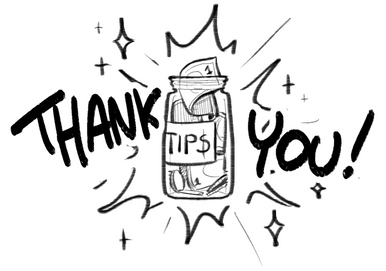HOME | DD
 Chrishankhah — How to Create Iridescence...
by-nc-nd
Chrishankhah — How to Create Iridescence...
by-nc-nd

Published: 2011-08-26 09:04:42 +0000 UTC; Views: 52611; Favourites: 707; Downloads: 380
Redirect to original
Description
I was attempting to explain to =Artha-Amberose how she might achieve an iridescent look to the wings of her characters using Photoshop, but being long-winded as I usually am, this didn't work out so well. She asked me if I could create a tutorial so that she could have a more visual understanding of my explanation.... So as with everything, I got carried away.
In retrospect, I just wish I had read a tutorial on creating tutorials, first.





---
Here is an example of what this tutorial can achieve!





Related content
Comments: 71

👍: 0 ⏩: 0

I don't have photoshop, but I've been trying to use the dark iridescent tutorial for a feather using the programs I do have. FireAlpaca is the program I usually use, but my attempts there didn't turn out very well because it doesn't have subtraction. I was more successful using Krita, which I had never heard of but saw recommended here, except that program does not have clipping as an option. I read about why, but I don't understand enough about alpha layers to use that as an alternative, which may have worked.
I was able to copy the black layer from Krita, along with the object, into FireAlpaca. Clipping Black to Object without changing the blending mode worked, as far as I can tell, although my attempt could be more "glowy".
Thank you so much for making this tutorial! I had a lot of fun trying to make it work using programs other than the recommended photoshop.
👍: 0 ⏩: 1

I am glad it helped! I find that experimenting with these tools and learning how they work is more helpful in the end than a step by step tutorial, anyway. You'll get your own unique look and you might even find a better way!
👍: 0 ⏩: 0

I needed this! Thanks a lot, I can do some practice with my amateurish skills. =]
👍: 0 ⏩: 0

OMG THANK YOU FOR THIS
I NEEDED THIS FOR DRAWING IRIDESCENT SCALES
THANK YOU
👍: 0 ⏩: 0

Hey, thanks for making this! It's a really nice starting point!
Used Clip Studio in my attempt, translated so well I wasn't sure what program this was for until I read the description.
👍: 0 ⏩: 0

Hi! What program do you use to draw? The ones I have don't have these filters/doesn't get the same affect etc.
👍: 0 ⏩: 1

These instructions are for Adobe Photoshop.
👍: 0 ⏩: 0

The black iridescent oart was hard to follow. Can you explain which layers to use clearer? I got lost around the yellow and green splotches layer.
👍: 0 ⏩: 3

Whoops -- I replied to this but I accidentally replied to my own comment. 
Alright, so my suggestions for this built off of the earlier tutorial. My mistake for trying to substitute steps for other steps. Instead of being succinct, it's just confusing!
I'm especially unclear about what to do to get the "screen" layer -- I left out a crucial step where you duplicate the original two layers and merge them. When blurred and screen is used, this gives the object a luminescent glow.
So from start to finish:
1. Paint a white, textured object, as per the instructions in part 1. Name layer "Object"
2. Create a copy of this layer. Call it "Shadows" and hide it for now.
3. Make new layer as clipping mask on top of Object. Green + white splotches. Use "Subtract" filter. Name it "Black"
4. Select "Object" and "Black," duplicate them, merge duplicated layers. Name this layer "Glow." Use the "gaussian blur" effect to a degree of your choosing, and use the "screen" layer effect. It should glow. Add this layer as a clipping mask.
At this point, you should have a layer called "Object," with two clipping masks, "1. Glow," and "2. Black" You also have a hidden layer called "Shadows."
5. Add a third layer on top as a clipping mask. Blotch colors like like green and yellow. Use the "Multiply" effect Name it "Hues."
6. Unhide the "Shadows" layer. Bring it to the top and add it to the top of the clipping mask list. Apply the layer filter "linear burn" to bring back some shadows that were lost.
At the end, you should have "Object," with four clipping masks, from top to bottom: "Shadows," "Hues," "Glow," and "Black." As long as your object has shadows of its own for the colors to work off of, the effect should be achieved.
You can alter the opacity of different layers to adjust things as you please, as long as your "Object" layer and "black" is 100%.
I hope this makes things more clear!
👍: 0 ⏩: 1

Thanks so much! Sorry it took so long to respond. I appreciate this! Just one more question...Are the yellows and greens on "Hues" supposed to be so evident? It looks like they're very obviously green and yellow.
👍: 0 ⏩: 1

Hmm. The yellow-green shift is only intended as one type of color shift, for instance if you were trying to show iridescence in a foresty scene where these tones might be reflected. It's definitely not the only type of iridescence this tutorial should lead to, however!
👍: 0 ⏩: 0

You're absolutely right. In retrospect, I don't know what I was on to create those instructions because they get me nowhere when *I* try to follow them, and I wrote them, haha...
Give me a little bit to work with this and figure out what I was doing, and I'll write a proper instructional
👍: 0 ⏩: 0

Thank you for this tutorial. I've just used it to paint some iridescent cloaks.
👍: 0 ⏩: 0

Thank you! I know it was intended for digital, but It worked pretty well for my phœnix drawing, too: icearstorm.deviantart.com/art/…
👍: 0 ⏩: 1

Very fascinating interpretation of my tutorial! Very beautiful, thank you for sharing.
👍: 0 ⏩: 1

No problem! Thank you for making the tutorial
👍: 0 ⏩: 0

Did you burn/dodge with the black feather as well? I can't seem to get my black anythings to behave the same way your feather did. Hmmm. Maybe my less-then-properly-acquired photoshop is broken.
👍: 0 ⏩: 1

I believe I started with a white object even for the black iridescence. Are you starting with something black before going through the steps by chance? Also make sure there is a decent amount of texture
👍: 0 ⏩: 1

I am starting with something black, specifically black feather stock. Like pictures of real feathers.
👍: 0 ⏩: 1

I can't remember completely, but I think the black on the feather in this tutorial was a result of the layer filters. Try inverting the stock photo so that it appears white, then try the steps for black irridescence -- it might end up black again at the end.
👍: 0 ⏩: 0

Hm. I don't have photoshop. Crap. My OC shall only be a dream to as what I want it to look like.
👍: 0 ⏩: 2

Try for Krita it's a good PS clone and it's free :3
👍: 0 ⏩: 1

I am sorry. 
👍: 0 ⏩: 1

Is it safe to assume this technique works for bright iridescence for scales as well?
👍: 0 ⏩: 1

Right! What matters is that there is some detail to it. I would recommend some kind of shading or texture that this can work over rather than just flat colors as that gives the effect more chance to really take hold.
👍: 0 ⏩: 0

THANK YOU SO MUCH! Check out my FREE Medusa Dogs, 2 of which I used your awesome tutorial to help me make!
(Just ask. I'll make you a free one as a thank you.)
👍: 0 ⏩: 1

I am so glad this helped! They came out great
👍: 0 ⏩: 0

Simple and elegant. Exactly what I needed. Thanks!
👍: 0 ⏩: 0

Thank-youuuu! Now the little dragon thing that's been on my mind can look properly fabulous.
👍: 0 ⏩: 1

No problem, let me know how it comes out!
👍: 0 ⏩: 0

Finally finished and posted the piece I was working on [link] Thanks again for this tutorial, gave me a place to start
👍: 0 ⏩: 0

THANK YOU!!!!!!! I've been wanting to get this kind of effect on a piece I'm working, but had no idea of how to really go about doing it (I'm relatively new to digital art and am still pretty lost when using Photoshop 

👍: 0 ⏩: 0

Thank you! Thank you! Thank you! This has been so helpful! My character has black iridescent fur and I have had a hard time finding a tutorial for help until I found this one!
👍: 0 ⏩: 1

Glad you found this helpful 
👍: 0 ⏩: 1

I will once I get going on the picture I wish to you. :} Currently doing some test designs since what I need is the black iridescence. I will send you a link of the picture once it is up. ^.^
👍: 0 ⏩: 0

thanks so much for the great tutorial! Used it to help create this: [link]
👍: 0 ⏩: 0

Thank you for this - it's given me the courage to actually go ahead and make a snake-taur character I've been working on the sunbeam snake that I wanted. I had backed off it because of the iridescence of that snake, you see
👍: 0 ⏩: 1

I'm so glad you found this helpful!
I'd love to see the work when you're finished, if you give it a go.
👍: 0 ⏩: 1

I'm working on it - I have to warn you that I'm not really that great an artist. What I want to use your technique on, is this one [link]
So if you don't want to see it after all, that's okay
👍: 0 ⏩: 1

I think this looks wonderful so far, actually! 
And absolutely still show me when it's done.
👍: 0 ⏩: 0
| Next =>