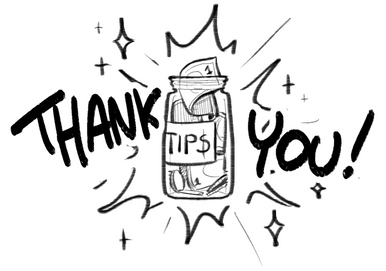HOME | DD
 Imalune — PMX Tutorial: Reappearing Item Expressions
Imalune — PMX Tutorial: Reappearing Item Expressions
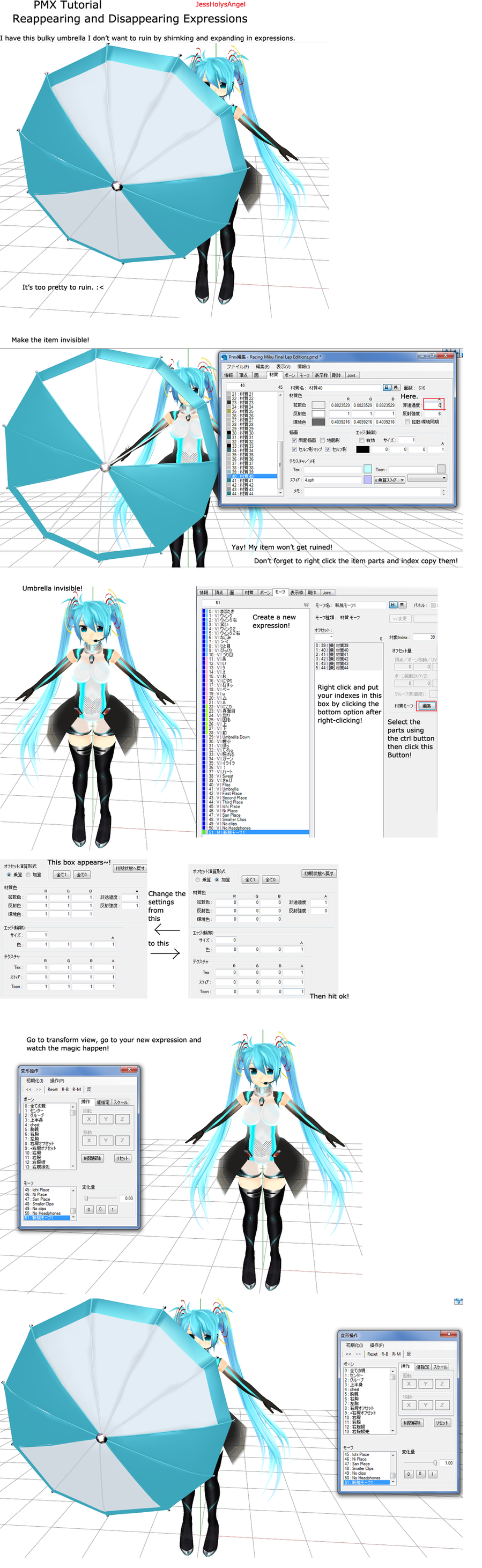
Published: 2012-06-12 19:02:16 +0000 UTC; Views: 1651; Favourites: 48; Downloads: 33
Redirect to original
Description
Remember, this only works for PMX! No more harmful shrinking and expanding!Hope this helps you guys!
Related content
Comments: 16

i have a model and i want one object to disappear and the other to appear how do i do that
👍: 0 ⏩: 1

It is the same as this tutorial. Just separate the items.
👍: 0 ⏩: 0

Could you please help me do this with a textured item? I can get the part it self to appear, but not the texture. O_o
👍: 0 ⏩: 1

Oh, that worked! Now I just have to figure out why it's so blindingly bright. XD
👍: 0 ⏩: 1

I figured out to set everything but the outline and the box under it to 0. Thanks much!
👍: 0 ⏩: 1

umm...a little question, may be dumb but..
what do you mean by "right click and put your indexes in this box by clicking the bottom option after right clicking!"?
im sorta confused
👍: 0 ⏩: 1

Right click the item name in the Materials and click index copy. Then right click in the expression box and click the bottom option.
👍: 0 ⏩: 1

Wonderful
Now I can make a slider for my model
Thank you for the tutorial
I will put this on my favorite list for my study
👍: 0 ⏩: 0

Thank you soo much for this. I been trying to figure this out for a long time.
👍: 0 ⏩: 0