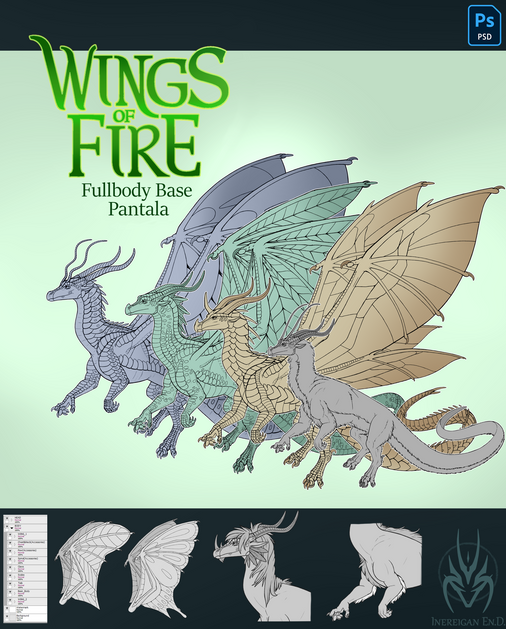HOME | DD
 Kuneria — Elements inking tutorial --UPDATE--
Kuneria — Elements inking tutorial --UPDATE--

Published: 2010-09-06 02:27:41 +0000 UTC; Views: 18701; Favourites: 182; Downloads: 236
Redirect to original
Description
THIS TUTORIAL IS OUTDATED! HERE'S THE NEW ONE: [link]COLORIN TUTORIAL PART ONE: [link]
COLORIN TUTORIAL PART TWO: [link]
COLORIN TUTORIAL PART THREE: [link]
COLORIN TUTORIAL PART FOUR: [link]
COLORIN TUTORIAL PART FIVE: [link]
INKING TUTORIAL: [link]
THIS TUTORIAL IS DEDICATED TO:
and
(holy crap that is long, i hope it was worth it x-x)
THIS TUTORIAL IS MEANT FOR PHOTOSHOP ELEMENTS FOR THE PC
IT IS DONE IN PHOTOSHOP ELEMENTS 0.7
For those using regular photoshop..... uhh... go find a different tutorial because i'm too lazy to type everything out xD
For those without a tablet you can use linetool with this tutorial as well~ works well with it infact~
For those who can't find something, or something isn't working here are some tips:
-BUCKET TOOL>> is on the left side of your screen, look down the side it should be near the brush tool and above the gradient tool (You could also click 'K' to get to it)
-ZOOM TOOL>> It should be the second button on your left, under the move tool (you could also click 'Z' to get to it)
-LINE TOOL>> This one is a little more difficult to find, look for the "custom shape" tool which is a heart shape and should be down on the lower left under the gradient tool. Hold the click and drag it out to the side and a little side thingie should come out, go over to the diagnally shaped line thing and you will be on the linetool, if you want a less turded way to get it, just click "U" multiple times until the blue heart turns into a line thingie... (click 'U' six times)
-CURVE LINE TOOL>> I HAVE NO IDEA???
-BRUSH TOOL>> Kid if you don't know what this is then why are you looking up tutorials?? *_*
-LAYERS MENU>> It's on your bottom right if you are in "EDIT" mode in photoshop elements
-ZOOM PERCENTAGE>> It's either at the bottom of your image window (not the PSE window) next to the side scroll thingie and/or at the top of your image window next to the name
-RESIZING OPTION>> Go to the top and click "IMAGE>> RESIZE>> and... uhhh... well it depends... If you want to resize the ENTIRE image then...
-Zoom out go to the top click on "LAYER" go to the bottom where is says "FLATTEN IMAGE" click that. (THIS WILL DESTROY ALL YOUR LAYERS!!! EVERYTHING MORPHS INTO ONE LAYER)
-then click on the selection tool (click 's') then press "Ctrl A" this will select your entire image
-then you right click your image and click "free transform" and yeah, hand shrink it... IDK this is the hard way/noob way of doing it xD i really don't know how
-I hope everthing else is self explanitory!~ if you have any questions please ask~ DONT BE AFRAID TO ASK!~ i will be glad to help you :3
IF YOU ARE HAVING PROBLEMS READING THIS STUFF HERE'S THE SCRIPT:
BOX 1:
ALRIGHTY THEN!!! After
you scan you’re desired image, keep it at the original size, which is usually like 8000 px by 12000 px WHICH IS LIKE TOTALLY HUGE, but the bigger the better hehe, anyway... you can see that at this size he’s only at about 30% of his original size when you zoom out
(REMEMBER DO NOT RESIZE FROM THE ORIGINAL
KEEP IT AT THE SIZE YOU SCANNED IT AT!!!)
BOX 2:
now create a new layer...
and now set the ‘layer 1’ to “screen” mode...
BOX 3:
Then, whle you’re on the “screen” layer use the paintbucket tool to fill in your graphite lines to some other color far from grey or black (people usually do light blue, but i’m going to use light orange, color really doesn’t matter much)
(if you are having trouble looking for anything or you are using a different version of PS, please look at the artist comments below....)
BOX 4:
Make a new layer, this one will be for your ink line-art!~
BOX 5:
Zoom up to 100% ...
And now pick a brush
size that is about the same size as your graphite lines, which is usually 10 px
BOX 6:
When you start your inking process, you may notice that it looks choppy or chunky or whatever,
luckily because you are inking it at it’s full sized it might not appear when you resize it, so simply zoom out to check if it looks okay....
BOX 7:
Hmmm.... looks okay, but the base and left curve looks a little blobby, just clean it up with the
earaser tool....
BOX 8:
There,
what a handsome young man...
SO at this point you just kinda keep inking until you are done
!!!TIPS BOX!!!:
IMPORTANT TIPS TO REMEMBER!!!
-KEEP SCANNED GRAPHITE DRAWING AT ITS
ORIGINAL SIZE (8000X12000 PIXELS)
-DO NOT RESIZE UNTIL COMPLETELY
FINISHED!!! (this includes AFTER coloring)
-IF YOU NEED TO CHECK YOUR PROGRESS OR QUALITY OF YOUR LINES JUST ZOOM OUT
-INKING IS EASIER WHEN YOU ARE ZOOMED CLOSER TO THE IMAGE, SO ZOOM CLOSER IF NEEDED!
-BRUSH SIZE SHOULD BE AT 10 OR 9 PIXELS
(size 4 px for the line tool, curve line tool, or custom shape tool)
-KEEP LINES AND GRAPHITE LINES ON SEPARATE LAYERS!!! LOCK THE GRAPHITE LAYER IF NEEDED!!! YOU WILL CRY IF YOU PUT YOUR INKING LINES ON A DIFFERENT LAYER!!! TRUST ME!
-BLACK INKING LINES SHOULD BE ON A TRANSPARENT LAYER ALL BY ITSELF SO YOU CAN ADD COLORS UNDERNEATH THEM LATER
-KEEP LINES FLUID
AND SOLID!!! IF YOU HAVE A HABIT OF DOING THAT FUZZY SKETCHING THING THEN PRACTICING THIS METHOD WILL GET YOUR LINES TO LOOK PRO LIKE THESE!!!!
-WHEN CLEANING UP YOUR LINES USE THE EARASER TOOL, NOT WHITE PAINT! KEEP EVERYTHING TRANSPARENT!
BOX 9: Well now that we are all done with our lines, it’s time to zoom out and check on it’s quality~
....
BOX 10:
Hell yeah, looks awesome!
or... good enough!
All that’s left is to get rid of the graphite!
BOX 11:
Right click the “background” layer and click “delete layer”
delete the “screen” layer as well!
BOX 12:
your lines should look like this!
with the transparent background and
everything~
BOX 13:
but you want to see your lines better huh?
:0
BOX 14:
Just make a new layer and then drag it UNDER your lines!~
Then use the
paintbucket tool and fill in “layer 1” with white or whatever
BOX 15:
HAWT DAMNZ!!!
(AKA looks good)
CREDITS BOX:
CREDITS:
Character used: “Arcangelo” by UnlovedK
All artwork and tutorial by: Kuneria
Brushes by: Stolen-design (boxes and frames) and AiSac (grunge BG) and
VelvetCat (grunge borders)
--
CREDITS:
ME!!! for drawing the original art and inking it, creating the background and borders, and of course, the tutorial!~
for creating the character Arcangelo!~
, ,and for the lovely lovely brushes~
by the way: [link]
Related content
Comments: 139

xD oh sweet I'm so glad they helped
~<3 awesome i'll be looking forward to seeing them :3
👍: 0 ⏩: 1



👍: 0 ⏩: 1

YAAAY!
👍: 0 ⏩: 1

xD i'm making the coloring tutorial right now
it will be finished soon i hope ^ 3^
👍: 0 ⏩: 1

xD i'm so glad you're excited
👍: 0 ⏩: 0

If you are using photoshop AND a tablet, then it would be the regular default brush
if you are using photoshop WITHOUT the tablet, then the brush strokes will be different because the mouse is not pressure sensitive
👍: 0 ⏩: 1

where's what? D: the brush? its with all the other ones
👍: 0 ⏩: 1

lolx
That sleep will kill me
and I can not find it
👍: 0 ⏩: 1

ooh u mean in photoshop looooooooooool
My face now looks like the faces of drug addicts because of sleep that I feel
Do not blame me for something please
👍: 0 ⏩: 1

oh my god oh my god!! thank you!!!!!! -flails and dies-
👍: 0 ⏩: 1

xD i hope it will do you well
👍: 0 ⏩: 1

^ 3^ yush~
i'm making a coloring one right now too 8D
👍: 0 ⏩: 1

-grins and hops up and down, clapping-
👍: 0 ⏩: 1

i totally forgot what we were talking about xD
👍: 0 ⏩: 1

Arcangelo...hmmm.... I like that name...~
👍: 0 ⏩: 2

xD i thought of you everytime i typed it~
👍: 0 ⏩: 0

Great work put in on this tutorial ^-^
👍: 0 ⏩: 1

xD yeah, i think making the artist comments took more time than the actual tutorial
it was fun o 3o
👍: 0 ⏩: 0
<= Prev |