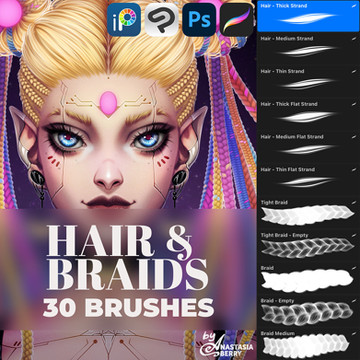HOME | DD
 Kuneria — Elements inking tutorial --UPDATE--
Kuneria — Elements inking tutorial --UPDATE--

Published: 2010-09-06 02:27:41 +0000 UTC; Views: 18679; Favourites: 182; Downloads: 236
Redirect to original
Description
THIS TUTORIAL IS OUTDATED! HERE'S THE NEW ONE: [link]COLORIN TUTORIAL PART ONE: [link]
COLORIN TUTORIAL PART TWO: [link]
COLORIN TUTORIAL PART THREE: [link]
COLORIN TUTORIAL PART FOUR: [link]
COLORIN TUTORIAL PART FIVE: [link]
INKING TUTORIAL: [link]
THIS TUTORIAL IS DEDICATED TO:
and
(holy crap that is long, i hope it was worth it x-x)
THIS TUTORIAL IS MEANT FOR PHOTOSHOP ELEMENTS FOR THE PC
IT IS DONE IN PHOTOSHOP ELEMENTS 0.7
For those using regular photoshop..... uhh... go find a different tutorial because i'm too lazy to type everything out xD
For those without a tablet you can use linetool with this tutorial as well~ works well with it infact~
For those who can't find something, or something isn't working here are some tips:
-BUCKET TOOL>> is on the left side of your screen, look down the side it should be near the brush tool and above the gradient tool (You could also click 'K' to get to it)
-ZOOM TOOL>> It should be the second button on your left, under the move tool (you could also click 'Z' to get to it)
-LINE TOOL>> This one is a little more difficult to find, look for the "custom shape" tool which is a heart shape and should be down on the lower left under the gradient tool. Hold the click and drag it out to the side and a little side thingie should come out, go over to the diagnally shaped line thing and you will be on the linetool, if you want a less turded way to get it, just click "U" multiple times until the blue heart turns into a line thingie... (click 'U' six times)
-CURVE LINE TOOL>> I HAVE NO IDEA???
-BRUSH TOOL>> Kid if you don't know what this is then why are you looking up tutorials?? *_*
-LAYERS MENU>> It's on your bottom right if you are in "EDIT" mode in photoshop elements
-ZOOM PERCENTAGE>> It's either at the bottom of your image window (not the PSE window) next to the side scroll thingie and/or at the top of your image window next to the name
-RESIZING OPTION>> Go to the top and click "IMAGE>> RESIZE>> and... uhhh... well it depends... If you want to resize the ENTIRE image then...
-Zoom out go to the top click on "LAYER" go to the bottom where is says "FLATTEN IMAGE" click that. (THIS WILL DESTROY ALL YOUR LAYERS!!! EVERYTHING MORPHS INTO ONE LAYER)
-then click on the selection tool (click 's') then press "Ctrl A" this will select your entire image
-then you right click your image and click "free transform" and yeah, hand shrink it... IDK this is the hard way/noob way of doing it xD i really don't know how
-I hope everthing else is self explanitory!~ if you have any questions please ask~ DONT BE AFRAID TO ASK!~ i will be glad to help you :3
IF YOU ARE HAVING PROBLEMS READING THIS STUFF HERE'S THE SCRIPT:
BOX 1:
ALRIGHTY THEN!!! After
you scan you’re desired image, keep it at the original size, which is usually like 8000 px by 12000 px WHICH IS LIKE TOTALLY HUGE, but the bigger the better hehe, anyway... you can see that at this size he’s only at about 30% of his original size when you zoom out
(REMEMBER DO NOT RESIZE FROM THE ORIGINAL
KEEP IT AT THE SIZE YOU SCANNED IT AT!!!)
BOX 2:
now create a new layer...
and now set the ‘layer 1’ to “screen” mode...
BOX 3:
Then, whle you’re on the “screen” layer use the paintbucket tool to fill in your graphite lines to some other color far from grey or black (people usually do light blue, but i’m going to use light orange, color really doesn’t matter much)
(if you are having trouble looking for anything or you are using a different version of PS, please look at the artist comments below....)
BOX 4:
Make a new layer, this one will be for your ink line-art!~
BOX 5:
Zoom up to 100% ...
And now pick a brush
size that is about the same size as your graphite lines, which is usually 10 px
BOX 6:
When you start your inking process, you may notice that it looks choppy or chunky or whatever,
luckily because you are inking it at it’s full sized it might not appear when you resize it, so simply zoom out to check if it looks okay....
BOX 7:
Hmmm.... looks okay, but the base and left curve looks a little blobby, just clean it up with the
earaser tool....
BOX 8:
There,
what a handsome young man...
SO at this point you just kinda keep inking until you are done
!!!TIPS BOX!!!:
IMPORTANT TIPS TO REMEMBER!!!
-KEEP SCANNED GRAPHITE DRAWING AT ITS
ORIGINAL SIZE (8000X12000 PIXELS)
-DO NOT RESIZE UNTIL COMPLETELY
FINISHED!!! (this includes AFTER coloring)
-IF YOU NEED TO CHECK YOUR PROGRESS OR QUALITY OF YOUR LINES JUST ZOOM OUT
-INKING IS EASIER WHEN YOU ARE ZOOMED CLOSER TO THE IMAGE, SO ZOOM CLOSER IF NEEDED!
-BRUSH SIZE SHOULD BE AT 10 OR 9 PIXELS
(size 4 px for the line tool, curve line tool, or custom shape tool)
-KEEP LINES AND GRAPHITE LINES ON SEPARATE LAYERS!!! LOCK THE GRAPHITE LAYER IF NEEDED!!! YOU WILL CRY IF YOU PUT YOUR INKING LINES ON A DIFFERENT LAYER!!! TRUST ME!
-BLACK INKING LINES SHOULD BE ON A TRANSPARENT LAYER ALL BY ITSELF SO YOU CAN ADD COLORS UNDERNEATH THEM LATER
-KEEP LINES FLUID
AND SOLID!!! IF YOU HAVE A HABIT OF DOING THAT FUZZY SKETCHING THING THEN PRACTICING THIS METHOD WILL GET YOUR LINES TO LOOK PRO LIKE THESE!!!!
-WHEN CLEANING UP YOUR LINES USE THE EARASER TOOL, NOT WHITE PAINT! KEEP EVERYTHING TRANSPARENT!
BOX 9: Well now that we are all done with our lines, it’s time to zoom out and check on it’s quality~
....
BOX 10:
Hell yeah, looks awesome!
or... good enough!
All that’s left is to get rid of the graphite!
BOX 11:
Right click the “background” layer and click “delete layer”
delete the “screen” layer as well!
BOX 12:
your lines should look like this!
with the transparent background and
everything~
BOX 13:
but you want to see your lines better huh?
:0
BOX 14:
Just make a new layer and then drag it UNDER your lines!~
Then use the
paintbucket tool and fill in “layer 1” with white or whatever
BOX 15:
HAWT DAMNZ!!!
(AKA looks good)
CREDITS BOX:
CREDITS:
Character used: “Arcangelo” by UnlovedK
All artwork and tutorial by: Kuneria
Brushes by: Stolen-design (boxes and frames) and AiSac (grunge BG) and
VelvetCat (grunge borders)
--
CREDITS:
ME!!! for drawing the original art and inking it, creating the background and borders, and of course, the tutorial!~
for creating the character Arcangelo!~
, ,and for the lovely lovely brushes~
by the way: [link]
Related content
Comments: 139

THANK YOOOOUUUU!!! I had a really hard time making digital things , especially when there are tutorials with another photoshop ! I`LL MAKE SOMETHING AWESOME!! \(^O^)/
👍: 0 ⏩: 1

xD that's great!~
I'm really glad i could help
👍: 0 ⏩: 0

SO HELPFUL! i was looking for some tutorials cuz i got a new drawing tablet, so thanks ^_^
👍: 0 ⏩: 1

^ 3^ I'm so glad i was able to help you~~~
;3 ask me for help on anything else if you need~~~
👍: 0 ⏩: 0

OMG U DONT KNOW HOW LONG I'VE SEARCHED FOR A INKING TUTORIAL LIKE THIS!!! (sowy for caps) So easy and helpful, thank you VERY VERY much!!
love ur art aswell!
👍: 0 ⏩: 1

xD Hurray!~~~~
x3 I'm glad it helped you so much!~
👍: 0 ⏩: 1

it sure helped a lot. i have even made a submission from ur tut's 
👍: 0 ⏩: 1

x3 cool cool~~~~
you're so good already and you've got lots of potential my friend x3 keep it up~~~
👍: 0 ⏩: 1

do they have a pen tool?
i trying to make my line thicker
because it kinda ended like this
[link]
which looks a little bad
👍: 0 ⏩: 1

Pen tool? for lineart?
well i guess that could work, but i think if you want to make your lineart thicker, then you should use the brush tool and adjust the thickness :/
to quickly change thickness of any tool use the ] and [ keys
by clicking ] it makes the brush bigger
and by clicking [ it makes it smaller
.__. I hope that answers your question since i wasn't exactly sure of what you were asking x3
👍: 0 ⏩: 1

x3 awesome
ask me anything if you have anymore questions x3
👍: 0 ⏩: 1

can somebody plz plz plz tell me where to find that curved brush? ;A;
👍: 0 ⏩: 1

curved brush?
or curved line tool
.__. or are you possibly talking about pen pressure brush
👍: 0 ⏩: 1

Yes thats what Im talking about 
👍: 0 ⏩: 1

what's the one your were talking about? xD
the curved line?
because if it's the curved line tool you're looking for it doesn't exist in the photoshop cs5+ and Elements :/ So i can't really help you
👍: 0 ⏩: 0

what kind of tablet do you use because I use a bamboo pen and my lines are horrendously shaky..
👍: 0 ⏩: 1

I use an artist kanvus (crap-tablet)
Well the Wacom Bamboo is supposed to be very good, when did you get it?
because if you got it recently you'll need to practice until you get very used to it
👍: 0 ⏩: 1

Yeah I got it a week ago because I used to use the genius mousepen 8x6 (also crap) which I got from my friend because my Kanvus artist 127 was REALLY slow.. (yes i know what u mean..XDD) so yeah..
👍: 0 ⏩: 1

Yeah man, start doodling to kinda grow used to it x3
HOLY,
CRRR-AP Kanvus 127 SLOW AS... I DONT EVEN KNOW
xD
Whatever, It's as good a tablet as I'll get
But yeah :/ every tablet you needa get used to it. I dunno, My lines are horribly horrendous too xD
like i said in the tutorial you're gonna have to have your line art completely the original size as you scanned it and do the line art real close
👍: 0 ⏩: 1

yeah.. I know.. I remember when I first got my Kanvus like a year ago.. it was so frustrating I almost took it back to best buy :I yeah.. but now I'm used to it (except for the slow-ness T.T)
👍: 0 ⏩: 1

UGH, it took me 5 whole days to get used to the damn thing .__. and like two months later it takes a shit on itself Dx
oh well, better than no tablet right
👍: 0 ⏩: 1

Yeah.. I Feel bad for people who have to work with mice D: I remember when I did that.. those were dark days..XD
👍: 0 ⏩: 1

Oh god yeah i know xD
i hated the mouse
thank god for ctrl+z
xD
👍: 0 ⏩: 1

And now I know what I'm doing. =.=
Muchos grandes arigato! ('cause that makes a LOT of sense)
👍: 0 ⏩: 1

Thank you so much for making this! It's going to be a great help for me!
👍: 0 ⏩: 1

awesome 8D you're very welcome!~ I'm glad i was able to help you~
👍: 0 ⏩: 0

Oh awesome!~ I'm glad i was able to help x3
👍: 0 ⏩: 0

Like I promised, I used your inking tutorials here:
[link]
[link]
[link]
Thank you once again!
👍: 0 ⏩: 1

awesome ^w^ I'm glad i was able to help you~
👍: 0 ⏩: 1

With my element, I don't have the paintbrush tool, only the pencil. Is there some reason I'm missing that?
👍: 0 ⏩: 1

maybe you have an older version? which version do you have? because i have the latest version .__. i dunno
👍: 0 ⏩: 1

Well then the brush should be right under the eraser tool or you should click "B" on your keyboard and it will automatically get selected
👍: 0 ⏩: 1

Ok, thanks 
👍: 0 ⏩: 1

Ahahaha xD you are very welcome!~
👍: 0 ⏩: 1

hey, i hope my tutorials will help you xD
and entertain you xD
and
hey and if you do follow my techniques, if it's not too much trouble send me a link of your finished work :'D i would love to see~
👍: 0 ⏩: 1



OH I definitely WILL! 


👍: 0 ⏩: 1
| Next =>