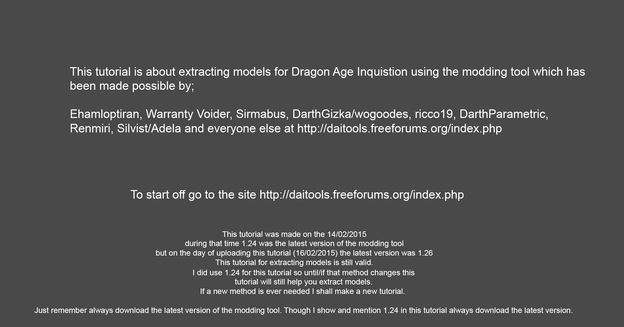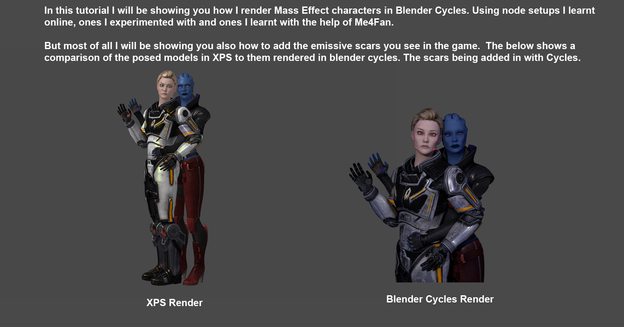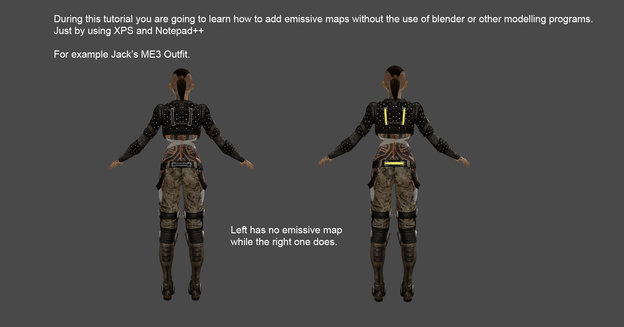HOME | DD
 Padme4000 — Create Custom Hawke for XPS
Padme4000 — Create Custom Hawke for XPS
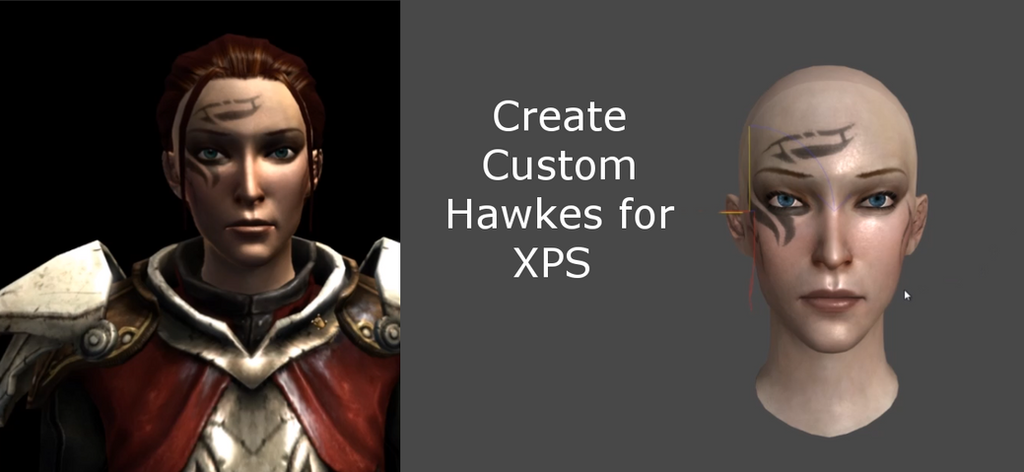
#xpstutorial #dragonage2 #blendertutorial #dragonage2hawke #hawkedragonage2
Published: 2018-04-15 16:29:24 +0000 UTC; Views: 4992; Favourites: 30; Downloads: 0
Redirect to original
Description
-------------------------------Tutorial Link
-------------------------------
Update: 16/04/2018 - After realising I was using the files I had converted from the Lightwave exports, I have gone back and converted all the xmls I made with it to use with the Dragon Age Origins blender script. However they are only the character mmh and msh. I used the Lightwave conversions due to them being working models. Importing straight into the DA2 blend script gives UV and weighting issues. There is no creature files, or objects converted. For the download link to the mmh/msh see below.
This tutorial shows you how to extract mmh and msh files from Dragon Age 2. How to use Ninja Ripper to get your Custom Hawke. How to load the mmh and msh files in blender 2.49 and then use the new blender to create your Custom Hawke with what you have extracted.
All the techniques used in this tutorial can be used for Dragon Age Origins. However since Origins has no mirror you will have to have good references of your character in order to find their files in Noesis once you have used Ninja Ripper in game.
These are the tools/downloads for this tutorial:
DA2 Character MMH + MSH - these are the mmh + msh converted through lightwave to xml and then converted back to mmh msh so they have fixed UV's, weighting etc please use these for your character models. Textures are not included. Still follow the beginning of the tutorial in order to get the textures from the files. It took roughly five hours to convert all these mmh + msh files. However since I believe the Lightwave script was lost with the Bioware Social Network I wanted to upload the mmh + msh for you to use. Thank you.
pyGFF
Dragon Age Origins Blender Import Script it does work on Lightwave converted DA2 models. But not non converted versions.
Blender XPS Importer
Ninja Ripper
DAO/DA2 Normal Map Converter by Skuid.
XCF files for GIMP for customising your character It has XCF files for the face (diffuse,normal,specular), scalp (diffuse,normal,specular), hair etc
-------------------------------
This tutorial was made for Fiendish-Thingie and also due to now being able to create Custom Hawkes and Wardens without having to create .mor and xcf files in order to edit the data in the file. Believe me when I say it was a long and painful process at times. Especially for wardens as you had to make mmh + msh files for the eyes, scalp, lashes and face. Where as in Dragon Age 2 the characters have all that information in one file. Also no more coding needed to create them. In some ways bit harder to make NPC's but also easier as long as you know where they are and have a save where you can get to them.
-------------------------------
Is it me or does my Custom Hawke in the preview image look a bit like Katie Cassidy?
-------------------------------
Dragon Age/Bioware/EA
Related content
Comments: 17

Okay, so I got through the PyGFF and map converter steps, and opened the DragonAge_Tools by dragging it to the Blender 2.49 executable. When I load in the MMH file via the blender script, It gives me an error and restarts.
👍: 0 ⏩: 3

Ok sadly I ran into even more problems with the default mmh + msh files from DA2 with the DA2 blender import script so I converted all the lightwave versions. The link is above. Sorry again for the problems you ran into
👍: 0 ⏩: 0

Sorry for the third reply. I am currently making the MMH/MSH files of the xmls I exported with Lightwave. As the models then have proper weights, assigned bones, fixed UV's etc then I shall upload them. Over 800+ items for armour, faces, clothes etc from the game but I think I am quarter way through converting them.
Update: 16/04/2018 14:44
See description for update on tutorial.
👍: 0 ⏩: 0

^At this step, when I click Import All.
👍: 0 ⏩: 2

So I just realised I used lightwave to convert the da2 models as that use to be the only way to get the xml which was used then to create custom Hawke.
So sorry that I forgot about this. I thought the files I used were the ones I extracted during the tutorial. Been awhile since I used da2 models.
I found the da2 script again for blender but it requires an xentax account to download the script. I shall update the tutorial later today.
forum.xentax.com/viewtopic.php…
👍: 0 ⏩: 1

Thanks for all the work you're putting in for this. ;_; I really super appreciate it!!
👍: 0 ⏩: 0

Can you a show a screenshot of the command box that 2.49 has? It will be easier to determine what is causing the issue.
👍: 0 ⏩: 1

Thanks for the update! I didn't see which order the comments were in. <3
👍: 0 ⏩: 1

You are more than welcome. Sorry I didn't expect to finish in that day which is why I replied more than once.
👍: 0 ⏩: 0

Thanks for doing all these tutorials. I'm always going back to them - so helpful.
👍: 0 ⏩: 1

You are more than welcome and I am so glad they are helpful 
I even go back to them myself at times. When I forget something. It is another reason making tutorials is so helpful. Especially when I haven't done something in some time. It is either my tutorials or my notebooks I have to refer to.
👍: 0 ⏩: 0

looks cool...do you have something like this for DA:I main character? face creator there is amaizing...
👍: 0 ⏩: 1

Hey hun yeah I made it sometime back but it requires more work. Since you still need to move bones after using similar methods in this tutorial.
padme4000.deviantart.com/art/H…
👍: 0 ⏩: 0

Its just awesome i'm a new fan now. But there is a little problem which when i extract models from some games they aren't in original pose like T-pose for example but some other games extract them in original pose, i really tried many different setting for NinjaRipper but still same problem. Thanks very much.
👍: 0 ⏩: 1

Thank you.
Yeah it depends on the game with Ninja Ripper. But generally the games I have tried extracting from have come out in their T-Pose. Then again it may be because the games I tend to try and extract from are all usually Bioware games.
👍: 0 ⏩: 1

Yes, right. it might be the game itself.hmm, Looks like i have to extract them from game files itself. Okay, Thanks very much 
👍: 0 ⏩: 0