HOME | DD
 R0tti — Align to path tutorial
R0tti — Align to path tutorial
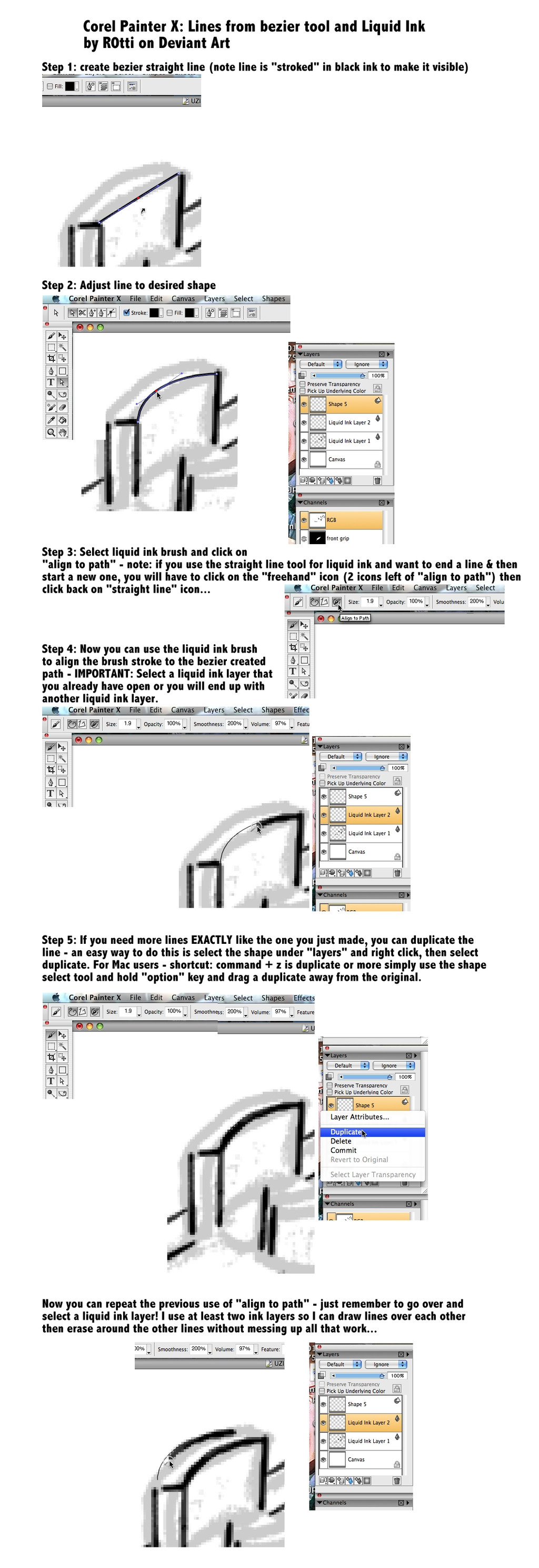
Published: 2008-05-27 08:33:50 +0000 UTC; Views: 2055; Favourites: 17; Downloads: 73
Redirect to original
Description
Sorry about that last messy tutorial - I was doing several things at once and was thinking the images would compliment the Beretta M9 tutorial...This tutorial shows how to make a liquid ink line conform to a path in Corel Painter X.
You can also simply use this tutorial and the last two to see how using a bezier line can make clean, crisp lines without all the expertise of mastering real vector art... my hat is way off to vector masters!
Why liquid ink? It's quick and clean, it "floats" on a layer alone until needed to be dropped onto the painting. It is less complicated than managing tons of shapes and you can go in quickly and naturally adjust lines by drawing freehand or erasing...
Why bezier lines in Painter X and not in Corel Draw or Adobe Illustrator? Because this is quicker and easier for me




 . It's not really "better" or "worse" unless you need the versatility of vector work which allows radical changes in resizing pictures without loss of quality.
. It's not really "better" or "worse" unless you need the versatility of vector work which allows radical changes in resizing pictures without loss of quality.But Painter is more intuitive - pick up your brush and go to work! Or change to pen, pencil - whatever... and still have some of the more accurate tools in vector programs.





Hope this is more helpful - I'm lovin' Painter more and more - and my Intuos 9x12 tablet!!! If you don't have at least a simple tablet and you want to go faster in Painter - get one! Bigger is really better - I have on old Wacom 4x6 and returned the 6x9 Intuos I originally bought and upgraded to the 9x12!





Related content
Comments: 2

excellent stuff there Brian!
I think I'll give it a try later at home
👍: 0 ⏩: 1

Excellent - I'll do some more like this to show where I've dug out the hidden gems in Painter X - I really wish they had more comprehensive guides like Corel Draw 12 had!
👍: 0 ⏩: 0























