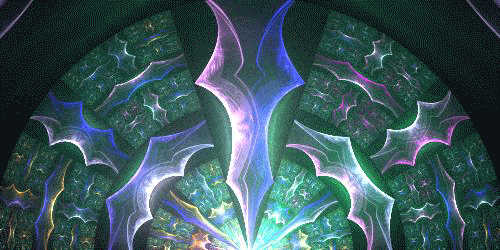HOME | DD
 r4v1 — Pro Watermark Tutorial
r4v1 — Pro Watermark Tutorial
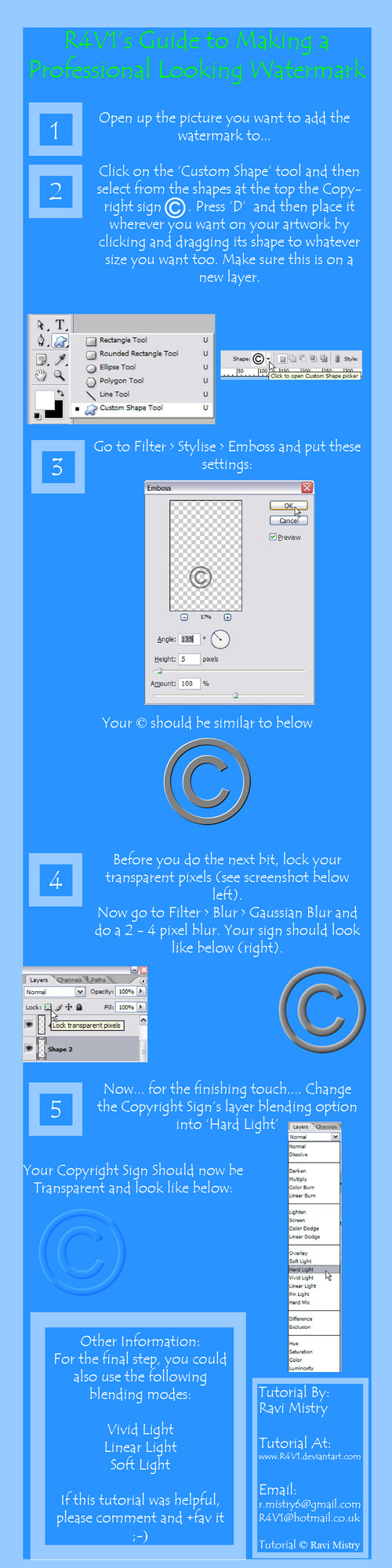
Published: 2006-07-29 15:51:20 +0000 UTC; Views: 20702; Favourites: 298; Downloads: 2203
Redirect to original
Description
ARGH! I know, I know... dA's gremlins have spoilt the preview image of this tutorial. Please full view it anyway to see the actual tutorial and view it without distortion




Full Title: Full Watermark Tutorial in 5 Steps
A sample of the watermark you'll be making is in the background of the preview. This Tut has only 5 steps aided with clear screenshots.
If you download it can you please




 it so more people can learn this technique. If its used, please comment your thoughts on any aspect of the tut whether it may be the design, instructions, tips, anything. Please give contrucive critisism.
it so more people can learn this technique. If its used, please comment your thoughts on any aspect of the tut whether it may be the design, instructions, tips, anything. Please give contrucive critisism. Advanced Critique Encouraged
Related content
Comments: 174

I have added this tut to my journal if that is ok with you. Giving you full credit of course.
👍: 0 ⏩: 1

Thanks. This is awesome. I don't think I'm good enough to really utilize watermarks yet (no one will steal my stuff, probably XD) But for the future, it'll be awesome. Thanks again.
👍: 0 ⏩: 1

Its never too early, I thought the same too until I found one of my most basic creations ripped
Though, it is a chore opening up photoshop just to apply a watermark on a creation. What I would recommend is saving a png (with transparency) version of the watermark and then you can just place it on top of your image
Im glad you found this useful. and thanks for the 
👍: 0 ⏩: 0

thanks so much!! this is probably one of the most straight-forward and comprehensible watermark tut out there, and i got the desired result without a problem.
instant 
👍: 0 ⏩: 1

Thanks so much and I'm happy it served its purpose
👍: 0 ⏩: 0

very useful! thank you
no, we did not know how to do it lol now we do
👍: 0 ⏩: 1

When I try to emboss mine, it says it can't. :\ I always have that trouble with shapes, and they won't save on the image for me.
👍: 0 ⏩: 1

Do you know how to restaterize a layer in Photoshop? Do that. If not, simply right click on the text layer and select 'restaterize type' (the word type might be replaced by layer). Hope that helps. If not, tell me what happens.
👍: 0 ⏩: 0

Me: Wow! Your tutorial is very well done
Art thieves: Damit now I can't copy BananasRgood4u's art
Me: 
I rly appreciate ur tutorial, because I'm becoming a DA artist and I dont want ppl copying my work
So thank-you
👍: 0 ⏩: 1

Me: Thanks 
👍: 0 ⏩: 0

That'd work with any type of text too?
👍: 0 ⏩: 1

yes, just right click the layer and select restaterize type / layer.
👍: 0 ⏩: 1

Very useful, thank you for making this tutorial.
👍: 0 ⏩: 1

Thanks, Ravi. Looking forward to trying it out.
👍: 0 ⏩: 1

I do hope it comes in handy, thanks for the
👍: 0 ⏩: 0

Oh that's a cool and quick way to do it 
👍: 0 ⏩: 1

No problem, glad I could be of help
Thanks for the
👍: 0 ⏩: 0

OMG!!!!
SO THANKFUL!!!
Thanks so much.
I've been wondering how to do this for a long time because I don't want people to steal my art!!
I 
Thanks again, and thanks for the comment.
👍: 0 ⏩: 1

Really helpful, thank you very much
👍: 0 ⏩: 1

Thankyou, I'm glad you found it useful. Thanks so much for the fav 
👍: 0 ⏩: 1

*sobs* Beautiful tutorial. THANK YOU FOR TEACHING US HOW TA MAKE PRO [pro] WATERMARKS!! *weeps*
You are master.
👍: 0 ⏩: 1


Sorry for the late reply, I was on holiday while your comment was posted.
👍: 0 ⏩: 1

yes ... and i'm sorry i had a late reply for i was also on holidays ..
[you are master]
👍: 0 ⏩: 0

Any advice on what to do if my version doesn't have the symbol as a custom shape? Making it as a brush causes the result to be so faint as to be invisible...
👍: 0 ⏩: 1

sure. Basically, all you have to do is type whatever you want to put as your copyright text- if you want the © sign then press alt+0169. Then restaterize your type layer. Then follow the steps 3-5 as normal in the tutorial. Hope that helps
Ravi
👍: 0 ⏩: 1

sorry, my bad - I spelt it wrong. i meant rasterize
Type in your text. Then on your layers palette, right click and select 'rasterize type'
Hope that sorts it out. if not, tell me your photoshop version / tell me what you want your watermark to be like and I'll make it for you.
👍: 0 ⏩: 1

Ooh. This'll come in handy! Thanks!!
👍: 0 ⏩: 1

Once more, very good job.
Now, for a third and final tutorial on the subject, you could tell people how to put the text layer and the custom shape layers together to both have the same effects. I think then, you'd have covered everything on the subject.
👍: 0 ⏩: 1

Should I just say to restaterize the text layer and follow the rest of the steps for the symbol watermark?
👍: 0 ⏩: 1

Yes, something like that.
you could show how to make the text and rasterize it.
Then how to add the shape next to it and merge the two layers
and then go through the steps to finalyse it.
That way, people that needed to see the previous tutorials could get some more advanced tips, from the same person showed them the basics.
👍: 0 ⏩: 1
<= Prev | | Next =>