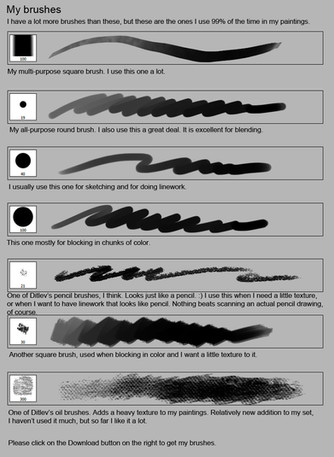HOME | DD
 sandara — using ctrl + shift + c
sandara — using ctrl + shift + c
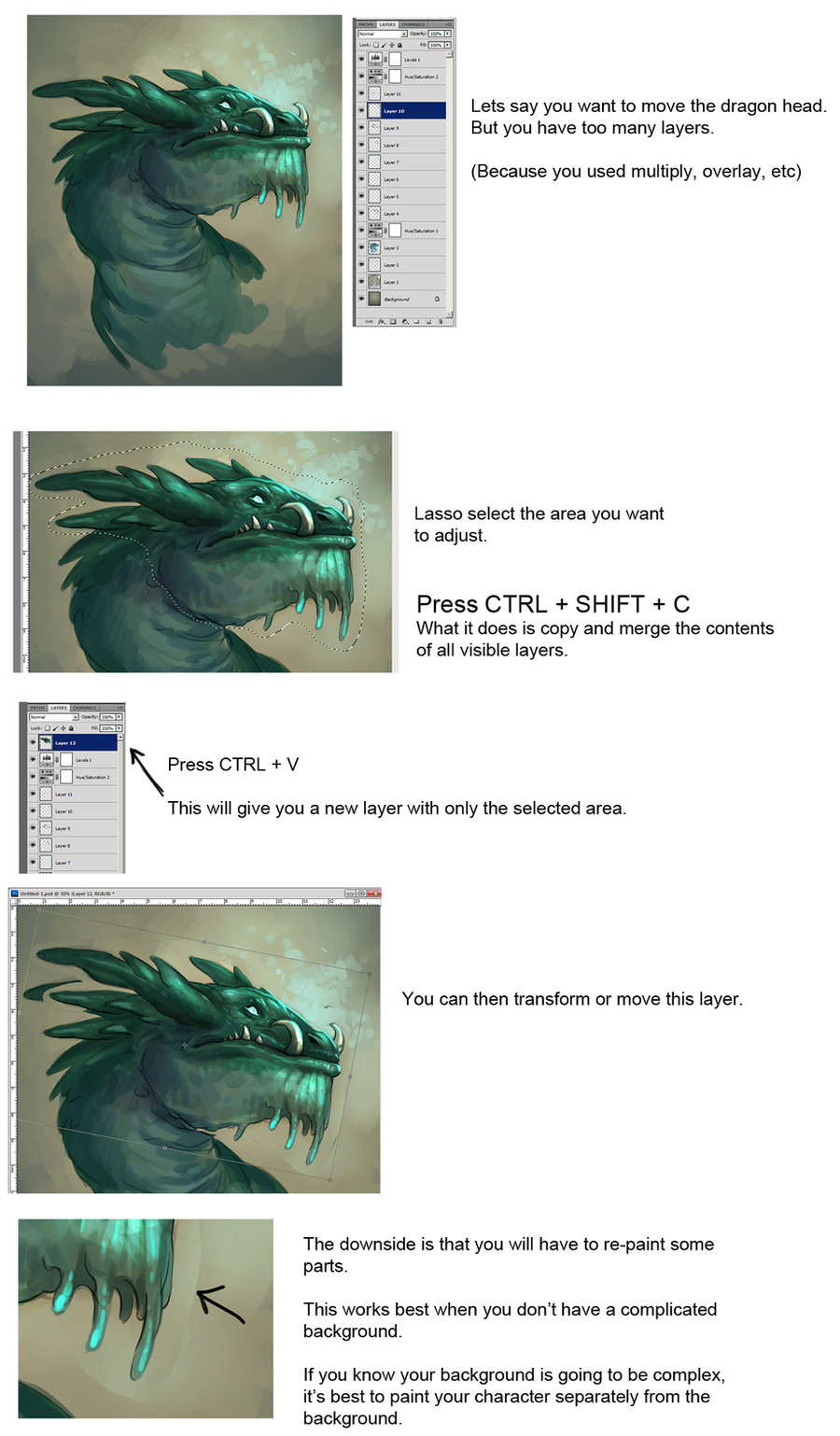
Published: 2012-09-21 06:23:15 +0000 UTC; Views: 79908; Favourites: 3054; Downloads: 1321
Redirect to original
Description
Some people watching my video were curious as to how I managed to adjust a certain area of my image when the image is painted on many layers.I do it using ctrl + shift + c.





Related content
Comments: 280

wow thanks a lot, that makes things so much easier than how I was doing it XD
👍: 0 ⏩: 0

If i ever thought of photoshop being so advanced to have something like this, i would have saved countless curses and tries. Thank you so much for this tipp.
👍: 0 ⏩: 0

But i've a mac... and it's not work with this shortcuts
👍: 0 ⏩: 1

It does. Use Command+Shift+C.
👍: 0 ⏩: 1

Oh wow, this could come in handy! Thanks!
👍: 0 ⏩: 0

.. Mind blown. D:> This is such an over looked tip. Thank you!
👍: 0 ⏩: 0
very clever. you have saved my life and time *bow. *kneel
👍: 0 ⏩: 0

If it selects all visible layers, couldn't you make your background transparent? That is, unless you have your backgrounds on the same layer as all of your colours.
👍: 0 ⏩: 1

AAAAH
THIS IS THE BEST THING
thank you so much for the tip! ;3;
👍: 0 ⏩: 0

I think this will definitely come in handy ^^ thanks!
👍: 0 ⏩: 0

Oh my god! This is a lifesaver, thank you!
👍: 0 ⏩: 0

Wow this is one of the best discoveries ever. XD
Thank you so so much!!
👍: 0 ⏩: 0

well sonuva b... I wish I knew that before...
👍: 0 ⏩: 0

I usually just combine all the layers using shift-click, then cut and past... but this way is much more efficient! Cheerio.
👍: 0 ⏩: 0

Control + j removes a step here. You won't have to control + v, it will just make a new layer based on selection for ya 
👍: 0 ⏩: 1

Just trying to be helpful.
👍: 0 ⏩: 1

oh i appreciate it, i just also love apple jacks and that's how I'm going to remember that keystroke XD
👍: 0 ⏩: 0

just one key make the diference... thanks for the info, will be very usefull. ^^
👍: 0 ⏩: 0

it is a very useful tutorial! That's incredibly nice.
thank you very much!!
👍: 0 ⏩: 0

Thanks for your help Sandara. I have yet to figure out my own process or style yet so I truly appreciate your input. Perhaps I can be of some help to you now. In photoshop, once you have made that selection you can click on (on the options bar) 'refine edge'. The refine edge option will let you 'feather' the edge of the selection and move its origin 'in' or 'out'. That can remove that obvious edge from copying and pasting. You will still have to repaint a little, but this way it may be faster if you can gentle use the stamp tool instead. You have a soft background so it may work well.
With your skill though it is entirely possible that you though that might be complicated for some of us and left it out. So if I am telling something you already know then smile and let this post speak to the rest of your visitors instead.
Thanks again.
👍: 0 ⏩: 0

couldn't you just turn the bg layer invisible o:
👍: 0 ⏩: 1

Not if everything is one layer. Which is why she recommends painting them separate if the BG is going to be complicated.
👍: 0 ⏩: 1
| Next =>