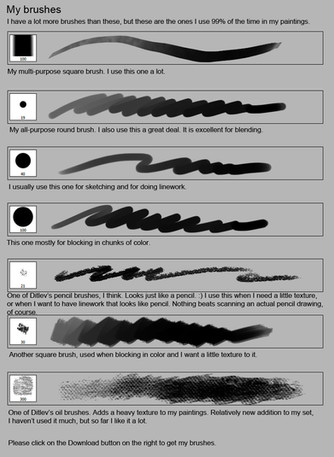HOME | DD
 sandara — using ctrl + shift + c
sandara — using ctrl + shift + c
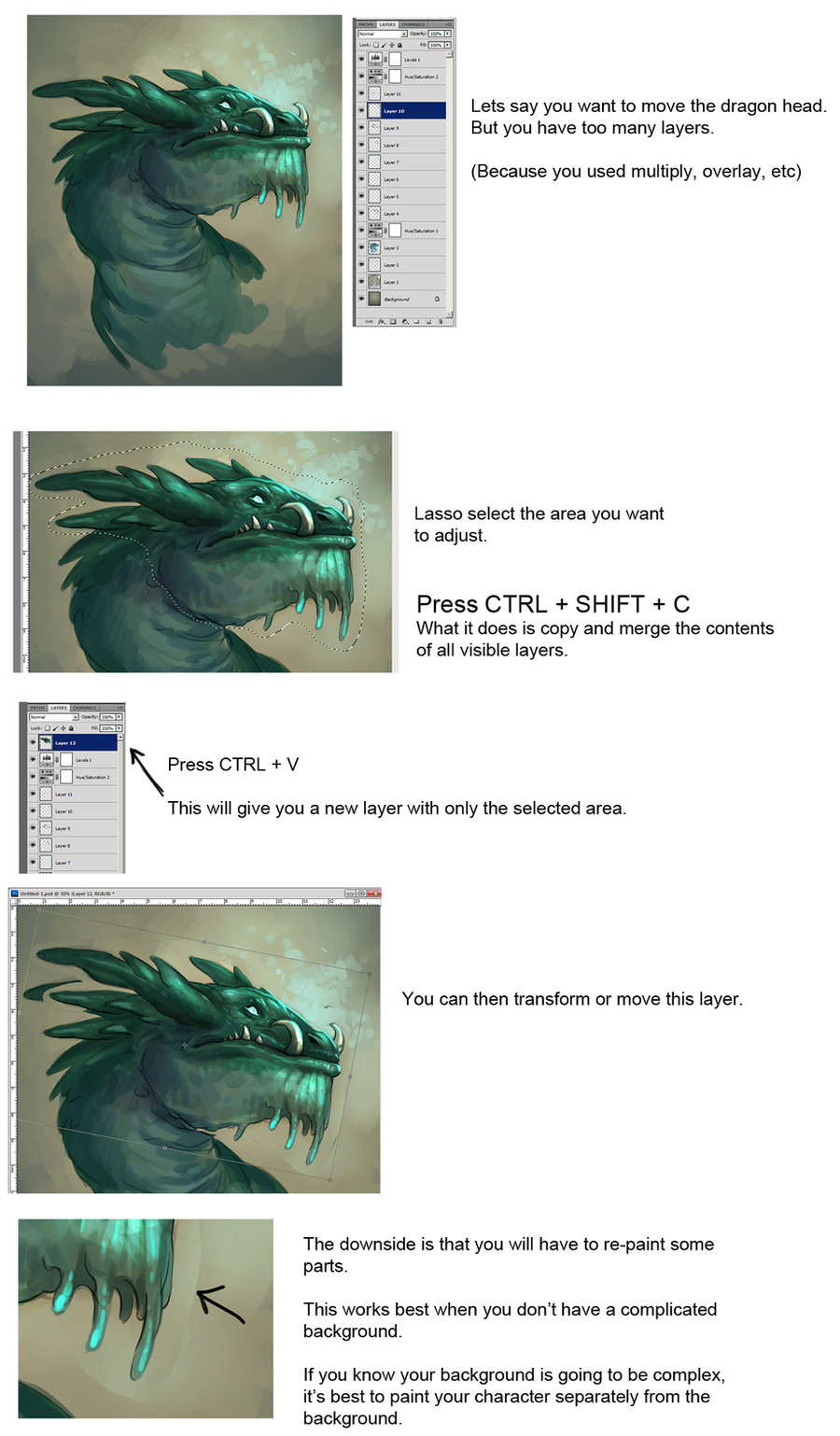
Published: 2012-09-21 06:23:15 +0000 UTC; Views: 79909; Favourites: 3054; Downloads: 1321
Redirect to original
Description
Some people watching my video were curious as to how I managed to adjust a certain area of my image when the image is painted on many layers.I do it using ctrl + shift + c.





Related content
Comments: 280

if it works as in The Gimp, then all you'd have to do is to hide your background layer(s) before you hit CTRL+SHIFT+C : it should only copy what's visible, so you wouldn't have to paint over the background to have it fixed ...
👍: 0 ⏩: 1

I know some folk paint their image right into the background as part of their creative process, this might be whats happening.
👍: 0 ⏩: 1

"you want to move the dragon's head but have too many layers" suggested me otherwise ...
👍: 0 ⏩: 1

I think maybe I wasn't so clear. Yeah, like Cloud-Dragonz says, I painted my character together with my background on the same layer. So they're stuck together.
👍: 0 ⏩: 0

Oh ^^ is just what i'm thinking about 
👍: 0 ⏩: 0

WOW, it's a pretty cool option, thank you very much for sharing!
👍: 0 ⏩: 0

lol, thank u for this little tutorial!
I always wanted to know how to move selected area, but not by moving every layer!)
👍: 0 ⏩: 0

Or link layers (chain icon). It takes few more seconds, but it works too
👍: 0 ⏩: 0

Woa...this is helpful! Thanks a lot C:
(on a mac its: cmd+shift+c)
👍: 0 ⏩: 0

With the last paragraph, do you mean one should paint the character separate from the background on a different layer or in a different file?
Because if the background and the character are on different layers, you could just temporarily hide the background, press Ctrl+Shift+C and paste the merged layer of only the visible layers onto a new layer. You won't need to repaint the background then. From what I can see in the screenshots, that should be possible here.
👍: 0 ⏩: 1

Yeap, definitely!
I don't usually do that though, because I'm -
1) A messy person
2) I find that painting the character and the background will integrate them better... they won't look like 2 separate elements.
👍: 0 ⏩: 0

Cool thanks, I'll try and remember that for when I need to do that
👍: 0 ⏩: 0

If you just link the layers then you can use the transform feature and adjust without having to merge anything... then you just unlink the layers and proceed as normal..
👍: 0 ⏩: 1

Does that work if I just want to move a small part of the image?
👍: 0 ⏩: 1

if you are good with Photoshop i have a question for you.
when i use free transform it blurs my lines, can i stop it?
👍: 0 ⏩: 0

You can also do it for the whole canvas - So if you want to transfer an image into a different canvas it's pretty useful.
👍: 0 ⏩: 0

OMG AWESOME! I never knew about that! I ran into so many situations like that.
👍: 0 ⏩: 0

Thank you very much, sweetie!
I've seen several videos were people used the same transformation as you did on your Illidan picture and always been curious to know how they moved everything if it was in different layers.
👍: 0 ⏩: 0

Just don`t use layers, overlays, multiply and other delirium.
Easy Paint Tool SAI forever 
👍: 0 ⏩: 0

This is a nice concept, a simple one function / solution tutorial. Rather than a long strip, just one focus.
👍: 0 ⏩: 0

Love this sort sweet and useful tutorial, very well and simply laid out. Thank you!
👍: 0 ⏩: 0

This is what i call a hint and tip, Thank you very much
👍: 0 ⏩: 0

I've been wanting to know how to do this for so long and you are the first person to answer when asked. Thank you so very much. I really appreciate this. ^_^
👍: 0 ⏩: 0

This will make it so much easier to adjust the image. I always merged all the layers before I did this.
All the time and trouble that will be spared because of this. Thanks a bunch for sharing! C:
👍: 0 ⏩: 0

Whenever I think I know everything about Photoshop, I learn something new. Thanks!
👍: 0 ⏩: 0

*0* I always hated it when I look at my art and realize I need to fix something, but I couldn't because I had multiple layers...!! THIS CHANGES EVERYTHING. Mind. Blown. QwQ Thank you so much for pointing this out~!!!!!
👍: 0 ⏩: 0

I didn't know this was possible, thank you!
👍: 0 ⏩: 0

Interesting 
👍: 0 ⏩: 0

Thank you so much! I had been looking for that Shortcut!!
👍: 0 ⏩: 0

Wow, thank you so much!
That's really helpful!
👍: 0 ⏩: 0

cool thanks! I was just wondering about this the other day xD
👍: 0 ⏩: 0

nice! this will really help me out with some drawings, ty
👍: 0 ⏩: 0

I had not known how to do this.
Thank you, this is very helpful.
👍: 0 ⏩: 0

If you hide the background layers, you don't have to fix that... but maybe the object you're moving, appears behind... I mean, with background copied or not, you have to fix something... but if the background is more complicated than the figure, I'll prefer do it without copying background I think...
It's great!
👍: 0 ⏩: 0
<= Prev | | Next =>