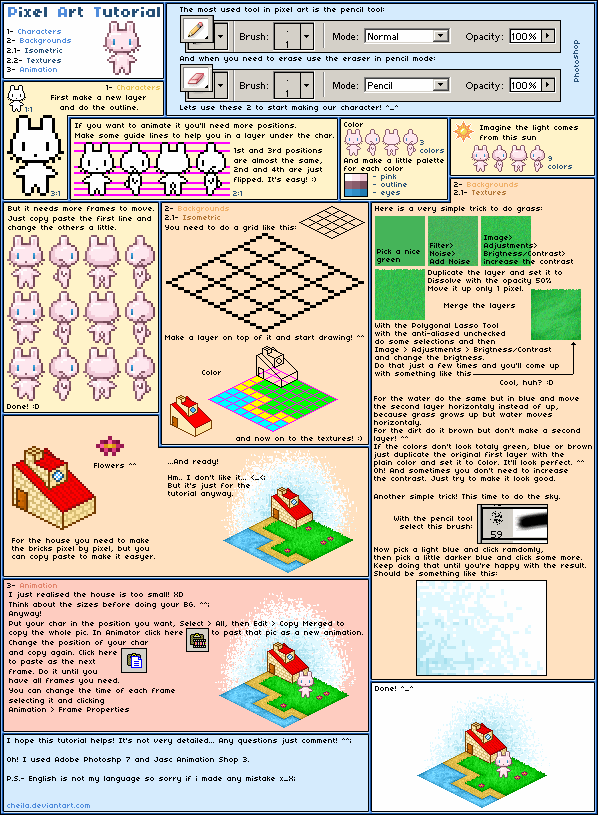HOME | DD
 Sasuya — .:: Pixel Avatar Tutorial ::.
Sasuya — .:: Pixel Avatar Tutorial ::.

Published: 2007-07-22 12:16:58 +0000 UTC; Views: 95277; Favourites: 2178; Downloads: 3159
Redirect to original
Description
A lot of people were asking me how I did my pixel avvies... So yeah... this is how I do them... ._.Mister Poop is going to help you out XD
My tutorial is crap >.< I know it's really confusing, so you'll be pretty lucky if you can interpret it >.<
Used 's icon as an example. I hope you don't mind ._.
EDIT: If you make an icon with this tutorial, TELL ME!!! I would really like to see it! X3
EDIT x2: Wow, thank you so much for all the faves and the cute avvies you've been making ;_; I'm sorry, but I won't be able to fave all of them anymore o_< The numbers have been overwhelming, and honestly I never really thought that it would really get all these views O_O However, please don't stop showing them to me! I really love looking at all of them ;A;
Related content
Comments: 439

I used Photoshop CS and Imageready. They usually come together
👍: 0 ⏩: 0

gah yay! now i can make my own!!! thank you!
👍: 0 ⏩: 1

Welcome 
👍: 0 ⏩: 0

this is definitely useful... thanks!
👍: 0 ⏩: 1

I'm really glad it helped!! X3
👍: 0 ⏩: 0

HAHA LITERALLY IT'S CRAP! hahaha BECAUSE MR. POOP HELPS US!!!
hahaha. . .
ehhrrm. *clears throat*
👍: 0 ⏩: 1


👍: 0 ⏩: 0

Hey! How did I miss this tutorial? This thing rocks!
👍: 0 ⏩: 1

No problem 
👍: 0 ⏩: 0

I r love this tutorial~
I shall apply what i learned!! XDDD
👍: 0 ⏩: 1

Yay 
👍: 0 ⏩: 1



👍: 0 ⏩: 1

Yeah, my tutorial got a little bleah there. Ok I'll try to explain this the best I can... 
I'm going to explain this as if you only want to have a simple blink animation. (The only slides you need are the open eyes and the closed eyes. I recommend you start here before you do anything more complicated.)
So far you sould 1 slide right? That would be of the object with its eyes open. Then you need to make a copy of that layer. Once you have the copy, it should be on top of the original. Turn off the layer underneath the copy (aka click on the little eye symbol next to it on the layers window) It'll seem like nothing happened, that's ok, that is what it is supposed to look like. Now you should still have the same object with it's eyes open. Now, You need to make the eyes look closed. So modify your image so the eyes are closed.
Then once your done, go into image ready and open up the animation window. Window>> Animation In the animation window, make 1 more layer (because there is already one there for you) Then you should have a total of 2 layers. Now (you should have your normal layers window open too) High light the first layer in the Animation layer. Then go to your normal layers window and turn off your copy layer (click on the eye) And make sure you have your original layer on (make sure the eye is there) So all the layers should not have an eye next to it unless it is the original. Then high light the second layer and then make the eye come up for the copy layer in the layers window. Turn off the original layer. Then the second animation slide will become the second slide. Then press play. It should be blinking
If it is too fast or too slow, adjust the timing. I think you right click and set the timing x_x Or is there a button already? Er... Just adjust the timing as needed...
Hope this helped X3 If you follow everything exactly, it should turn out right... Good luck
👍: 0 ⏩: 1

how do you make the copy layer?
👍: 0 ⏩: 1

You click the layer and drag it to the new layer button and you get a copy of the layer
👍: 0 ⏩: 1

uhm do u have an email so that i can connect with you? D: mines on my homepage
👍: 0 ⏩: 1

Sure, my e-mail is fly_2_the_skye@yahoo.com
👍: 0 ⏩: 1

good tutorial ^^ you should make another one ^^
👍: 0 ⏩: 1

Thank you 
👍: 0 ⏩: 1

ummm some different ways for making those cute pixel avatars. i didn't really get the other one. but the mister poop guy was cute 


👍: 0 ⏩: 0

Mister Poop really knows his stuff
👍: 0 ⏩: 1

Thats awesome! Thanks for the tutorial!
Actually, one tip is, for 50x50 icons, its best to work with it on 100x100 or so. That way its easier to draw, and when youre done you just resize it. And the lines acually turn out much smoother. But thats just me.
x3
👍: 0 ⏩: 1

Yeah. I guess the canvas size doesn't really matter 
👍: 0 ⏩: 1

Just makes it easier in my opinion. And if you want pixels that are less then 1.
👍: 0 ⏩: 0
<= Prev |