HOME | DD
 shoomlah — Coloured Lineart Tutorial
shoomlah — Coloured Lineart Tutorial
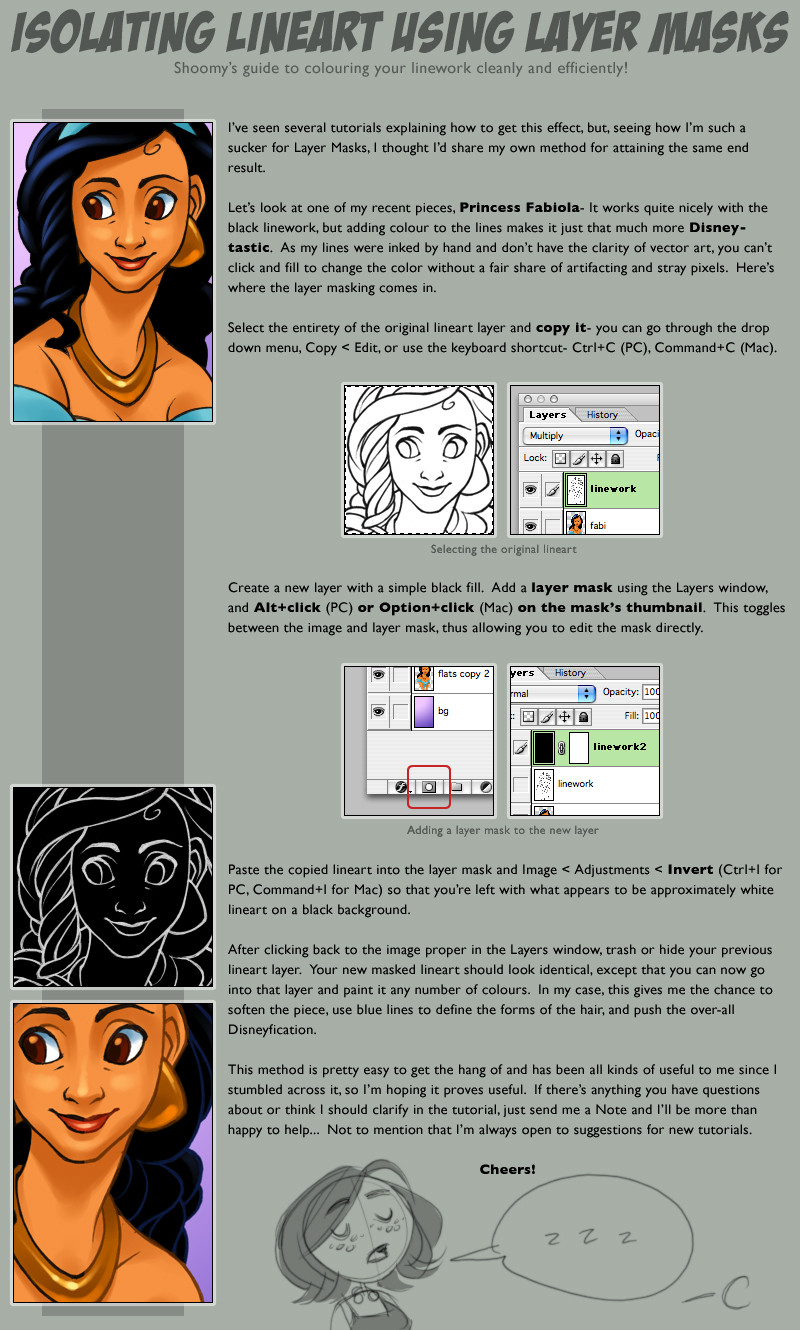
Published: 2007-05-26 08:34:42 +0000 UTC; Views: 40383; Favourites: 1040; Downloads: 748
Redirect to original
Description
I've been meaning to put this together for the past few months, and so I whipped it up tonight since I'm finally out of school and with significantly less responsibilities... Well, at least for the time being.-C
Related content
Comments: 127

This is quite a unique tutorial. It's something I have considered, but never actually done. It will be quite helpful in the future. Thanks!
👍: 0 ⏩: 0

ww you've a thing in your style i really like..i'll check you gallery ^^
👍: 0 ⏩: 0

As someone who hand scans almost everything and can never get this effect right, this is so the best tutorial I could find. XD 
👍: 0 ⏩: 0

ok for some reason now my layer mask wont give me any color...just gray tones...damn, it got it to word before!
👍: 0 ⏩: 0

isn't this just like inverting it? i'm so confused. .
👍: 0 ⏩: 0

A masked lineart! It's so simple, yet it never occurred to me! Thanks for sharing!
👍: 0 ⏩: 0

Personally I just copy the picture, hit 'q' for a quick mask, paste, deselect, invert, hit 'q' to make it all a selection, then make a new blank layer, select black as your primary color and fill (alt-backspace on Mac, maybe ctrl-backspace on Win). Then hide the old layer
It also works to make a new fill layer instead of filling a blank layer, but I like using the normal blank layer because it doesn't block the other layers when you're ctrl-cmd-clicking through layers
👍: 0 ⏩: 1

I think everyone thinks my tutorial is way more complex than it is. There are several ways to do this, but as far as i can tell they're all pretty equally easy.
-C
👍: 0 ⏩: 0

Great tutorial. :3 I'm gonna try my next colored-lineart drawing with this method.
👍: 0 ⏩: 0

oh man, this is so super helpful! Thanks for putting it up!
👍: 0 ⏩: 0

Thanks for the tutorial; this will help me greatly.
👍: 0 ⏩: 0

Thank you for making a tutorial. I do enjoy learning new ways to work around in photoshop
👍: 0 ⏩: 0

I love this tutorial, but...it only seems to work for me at certain times. very odd, most the time I have the same problem has, not being able to paste it into the mask layer. it just goes to a seperate layer. Weird thing is when I do get it right I don't know how I did it. Very frustrating. all in all this is still very useful, when it works.
👍: 0 ⏩: 1

I'm glad I'm not alone, I'm not able to copy into the layer mask either.
👍: 0 ⏩: 1

I had the same problem too at first. They key is to hold ALT (on PC) (or option on mac) while you click on the mask you created (the white box on the right). Otherwise it won't select it properly, then paste the item on the layer. I got really upset as well when that wouldn't work but then I realized I was missing a key step. ^.^
👍: 0 ⏩: 1

Thanks, this helped a lot. Now the tutorial itself is making more sense.
👍: 0 ⏩: 0

lol that's the hardest way of doing coloured lines i've ever heard of, but hey, if it works for you then what can i say? nice tutorial, it's obviously helpful to people who didn't know how to make coloured lines before
👍: 0 ⏩: 1

Do you have a simpler method of colouring scanned lines that aren't solid black? If so I'd be more than willing to hear.
-C
👍: 0 ⏩: 1

brightness/contrast first so the lines stand out more but aren't jagged, then separate the lines from the white background using either adjustments > remove white (if you have downloaded that option) or by clicking the 'load channel as selection' button in the channels panel and deleting the white. then just lock the transparency on the lineart layer and colour over it.
i used to have a tutorial on it, can't actually remember why i deleted it
👍: 0 ⏩: 1

That's different entirely, though- that allows for thin lines, but not transparent ones. Because my linework is often sketchy, I want to turn it blue but still have it maintain the opacity of the original sketch. That's the point of this tutorial.
-C
👍: 0 ⏩: 1

ahh sorry 
👍: 0 ⏩: 0

I'm using Photoshop CS2 on a mac, and it isn't letting me paste onto the layer mask. Is there any special setting to make it work?
👍: 0 ⏩: 1

edit- I figured out what I was doing wrong. Awesome tutorial!
👍: 0 ⏩: 1

I'm having the same problem, can you please tell me how you fixed it? I am using a PC if it matters.
👍: 0 ⏩: 0

*claps my hands*
Very nice toturial!
On my favorite for later ease to find
👍: 0 ⏩: 0

Whoo, this tutorial is gonna come in real handy... Gotta fave this so I can come back and learn this awesome technique~!
👍: 0 ⏩: 0

Thankyou so much! I too work from scanned lineart and all the other methods for coloured lines I found really lost the crispness of the lineart. Then I came across this handy tutorial!
Thankyou very much for making this, I have no doubt I'll be using it a lot.
👍: 0 ⏩: 0

Thank you very much for making this, this has been very useful. ^_^
👍: 0 ⏩: 0

Thank you very much for making this, this has been very useful. ^_^
👍: 0 ⏩: 0

FINALLY!
A tutorial that doesn't involve the pen tool. Lol.
Thanks for this.
👍: 0 ⏩: 0

This tutorial is just what I needed...but...I'm getting utterly lost when it says "Paste lineart into layer mask". I keep trying but all photoshop does is create a new layer and layer mask...it never lets me paste it into the original layer mask directly. Everything after that kinda goes over my head. Any help would be greatly appreciated. 
👍: 0 ⏩: 1

I've never had that problem, unfortunately- once I'm option-clicked into the mask itself, I've always had no problem pasting stuff in.
👍: 0 ⏩: 2

I have the same problem as amazonwolf. I'm also lost by what you mean exactly with "paste lineart into layer mask". Any chance you can screengrab what the actual layer viewer looks like after you've done this step?
👍: 0 ⏩: 1

Let me know if this helps- it's really pretty basic. [link]
-C
👍: 0 ⏩: 2

Haha, thanks! So glad to be of help- when I learned this is completely changed my photoshop process, so I'm glad to share the technique. May have to redo it and make sure it's abundantly clear.
-C
👍: 0 ⏩: 0

This really helped too: [link]
What I was misinterpreting was when to hit ALT + clicking. I'd been doing it when clicking "add layer mask" rather than when actually selecting the layer to paste the line art in. My fault for not completely understanding all the photoshop terms (my brain interpreted "on the mask's thumbnail" as the little button that adds the layer mask, doh!).
Thanks so much. This tutorial was super, super helpful in so many ways. This was the first tutorial that has allowed me to isolate line art exactly how it was, without losing the integrity of the line art itself. :>
👍: 0 ⏩: 0

Huh. Well, I'll try figuring it out. Maybe it's just me doing something silly and it's not working 
👍: 0 ⏩: 0

Good technique, my girlfriend teach me the same thing.
Now I have to used that.
👍: 0 ⏩: 0

Thank you for this! I've been trying to figure out how to do that for ages! *bows gratefully*
👍: 0 ⏩: 0

*scratches head*
I scan lineart in bitmap, clean it, convert to RGB and there is no dithering on the lines (since it was scanned in bitmap). Coming from that starting point I don't "get" what you mean to do in your tutorial, but it looks cool! I'll have to try it out and see if I can figure out the rest of it. ;D
👍: 0 ⏩: 1

Very rarely do people end up with pure black and white lineart that can be cleany separated without the aliasing showing up as white and grey pixels, especially for people like me, who have looser lineart- this allows it to look as if you were working with a coloured pen, or some equivalent thereof, without sacrificing the integrity of your original line.
👍: 0 ⏩: 0
| Next =>








































