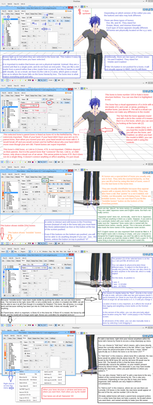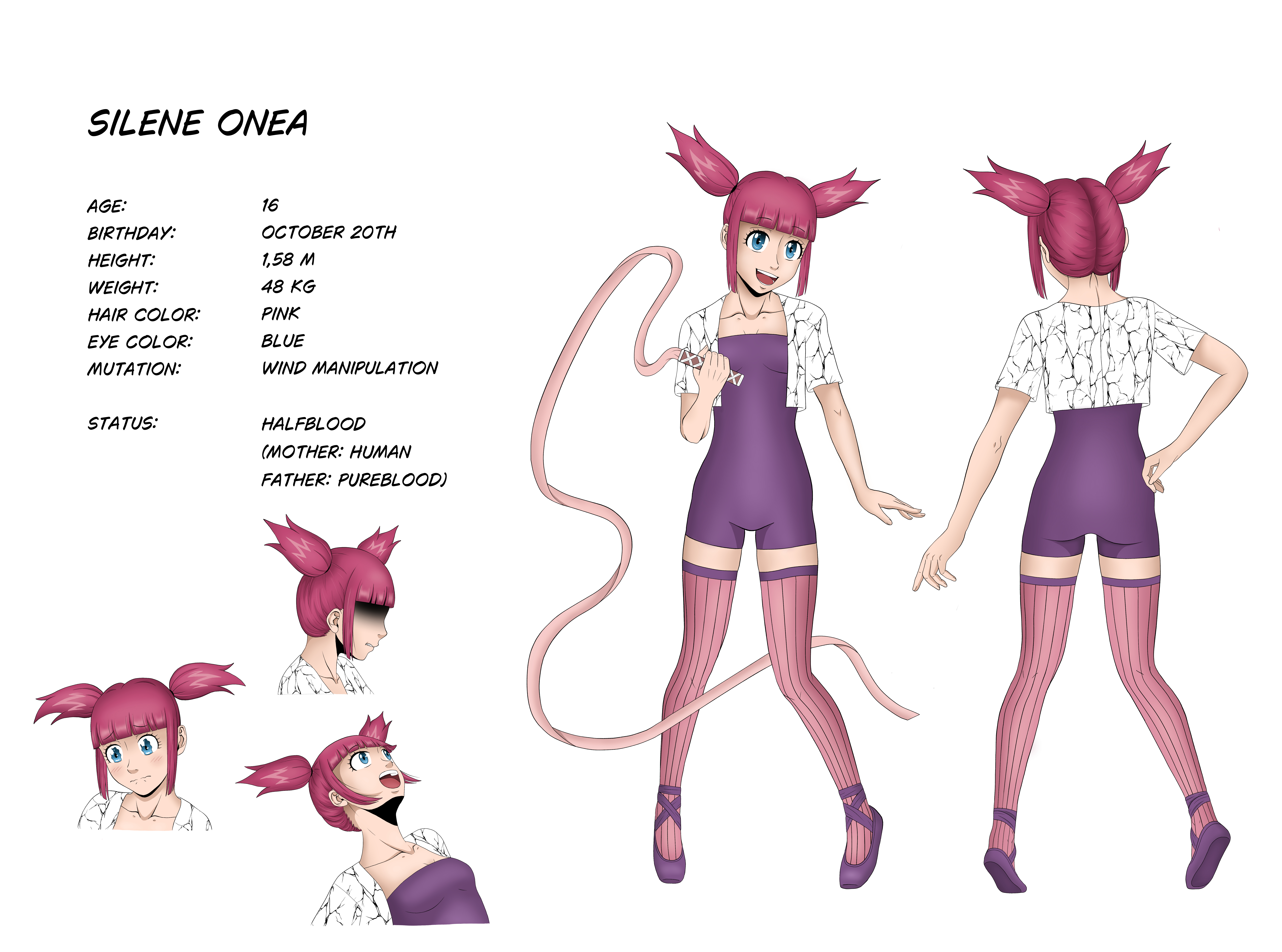HOME | DD
 SteelDollS — PMXE Physics Tab Reference
by-nc-sa
SteelDollS — PMXE Physics Tab Reference
by-nc-sa
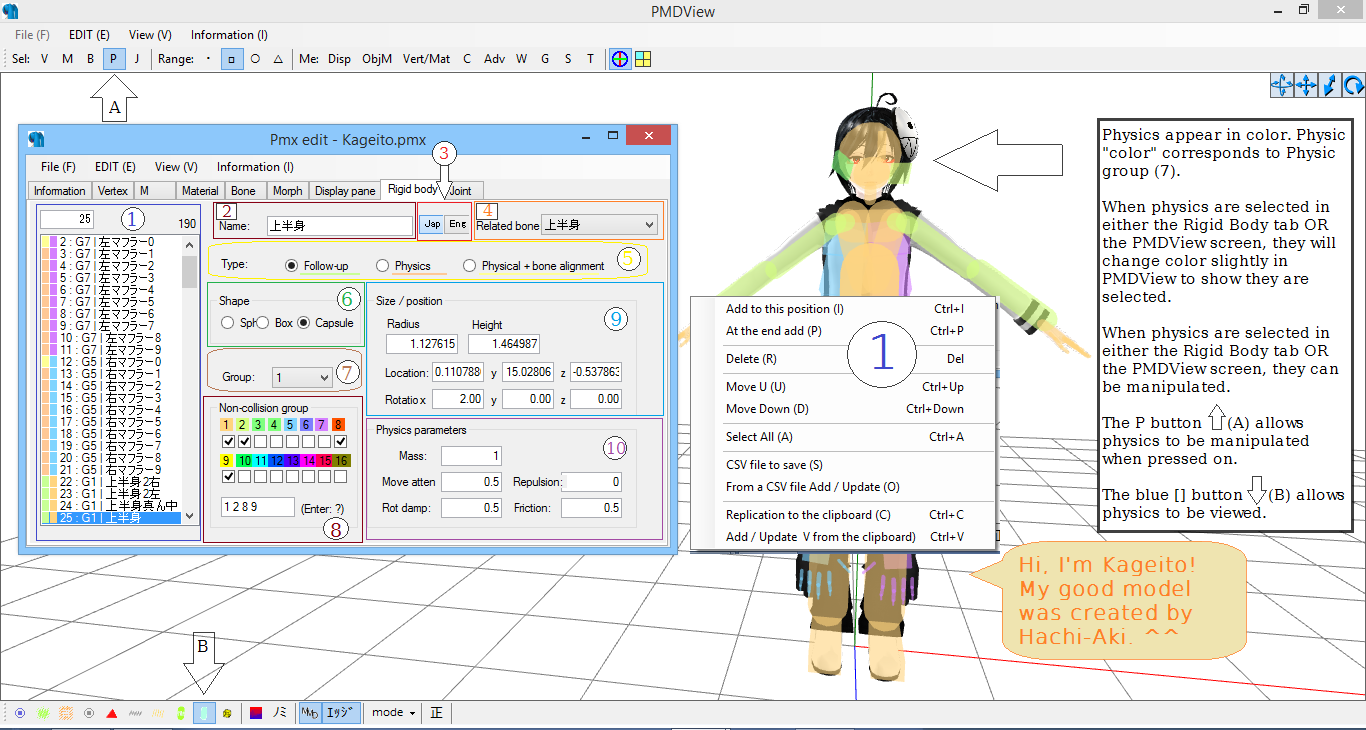
#editor #english #mmd #reference #tutorial #pmde #pmxe #screenshot
Published: 2016-07-21 12:29:38 +0000 UTC; Views: 7071; Favourites: 64; Downloads: 31
Redirect to original
Description
In progress. (Last updated on 7/24/2016)This is mostly for my reference as I am learning this, but maybe it can be helpful to others too. Sometimes learning this editing software is far less than straightforward. ._.
If you have anything helpful you know about the pmd editor and how physics work and function in MMD to add, it is most welcome and I will gladly update the legend with anything new or corrected.
......................................................................................................................................................................................................................
Legend:
A) Depress the P button in order to edit or manipulate physics in the PMDView screen.
B) Depress blue physics graphic button in order to view physics in the PMDView screen.
1) Physics List
If you select a physic from this list by left-clicking on it, the details for the physic will appear, and the physic will slightly change color in the PMDView screen window, allowing you to identify it visually on the model.
i) The number in the upper left box of this area indicates where in the list the physic is placed. Physics can be moved up or down on the list once they are selected (by left-clicking) on them and then right-clicking to access the drop down menu and choosing to move them up or down (drop down menu 1).
The physic number is for organization and does not affect the physic itself. This number count begins at zero, so if you have 2 physics, physic 1 will be labelled 0, and physic 2 will be labelled 1.
ii) The number in the upper right above the arrow scroll (up and down) indicates the number of physics currently in the model. Currently, this Kageito model contains 190 separate physics. If you have two physics in the model, the number listed here will be 2.
iii) The box containing the list of physics: color coded boxes are to to left of each physic. This is a shorthand way of viewing certain things about the physic without clicking on it to discover details.
The color in the first box indicates what type of physic it is (5). Green color in box 1 indicates a static physic used for things that do not move on their own, like bones. Peach color in box 1 indicates dynamic physics for objects that move on their own, like hair. Yellow color in box 1 indicates Physical + bone alignment physics, a hybrid type of physic, used for things like bangs that need to follow the bone closely but also be able to move on their own.
The color in the second box indicates what group a physic belongs to (7). Groups are for the sake of organization and allow an editor power, usually in choosing whether a physic will collide (repel) another physic, or whether it will allow a physic to pass through unmolested. The choice of group has nothing to do with weight, size, shape, or location of the physic. It is only important for choosing which physics collide and don't collide.
(For instance, if your arm bone physic is in group 1, and your hand physic is in group 1, group 1 physics should have a checkmark in the 1 non-collision group so that they don't try to fight/repel each other. But if your hair physics are in group 2, you don't want the hair to be able to pass through your model's hands, so you will not want group 1's noncollision box to be checked on your hair physic that is in group 2.)
To the right of the two color boxes in the Physics list, is a number. This indicates where the physic is placed on the list and does not affect the function of the physic, it is just a visual way to keep things organized in your mind.
To the right of the number in the physics list, is another number that includes a letter. This item briefly indicates the bone group the physic belongs to. If the physic is not assigned to a bone, it will default to G1.
To the right of the bone group item, is the name of the physic as it appears in the Japanese name box (2).
To the right of the name is the scroll bar to allow you to see more physics if your model contains more physics than can be seen in the list all at once. (Above is the number that tells you how many physics your model has currently.)
iv) Drop down menu: Right click anywhere within the list box to get physics list (1) menu to appear. When the menu appears, you can make many selections if it suits you:
To add a new physic wherever in the list you currently have highlighted, select "Add to this position(l). (This is less recommended since it might be harder to figure out which physic is the new one unless you're used to editing physics?)
To add a new physic to the bottom of the Physic list, select "At the end add (P)". Your new physic's information/details will appear at the bottom of the list so you can fill out the information it needs to attach it to a bone so it will become functional.
To delete a physic, select "Del" or use your delete key. (if you do this by mistake do ctrl + z to undo your last action)
To change the location of a physic in the list, select "Move U (U)" or just press ctrl + up to move the physic up, or "Move Down (D)" or press ctrl + down on your keyboard to move the physic up. This is just for visual organization to help you in your mind.
To select all physics, choose "Select All" or use keyboard shortcut ctrl + a
CSV file to save (S)
Save a comma separated value file: highlight the items you want to save as a CSV file before saving. Good for saving components of files, such as physics, bones or facials)
From a CSV file Add/Update (O)
Load a comma separated value file: it imports a saved CSV file into your model. A good tutorial on CSV file save/load functions in PMXE can be found here: trackdancer.deviantart.com/art…
Replication to the clipboard (C) (or ctrl + c)
Copy a thing to the clipboard.
Add/Update V from the clipboard (or ctrl + v)
Paste a copied thing from the clipboard.
2) Name of Physic
Shows the name of the physic, dependent on (3).
3) Show the name of the physic currently selected in the Physic List in either Japanese or English "language".
"Jap" button shows Japanese language name when pressed; "Eng" button shows "English" language name. Both names have to be added; English name does not add automatically. It does not matter what you name a physic, but the name should be descriptive in order to help you identify the physic more easily. Japanese and English language names can contain any name you want. Sometimes Japanese modelers will leave a Japanese name in the English name box. It doesn't matter. The name is just for your ease of use. Physic names do not have any impact on modelling data or motion data.
4) Related bone
The bone to which the physic you are looking at is attached. If there is no bone selected, the physic is useless and just lags the model. If the physic is supposed to be attached to a bone but isn't yet, this is where you select the bone to attach it to. Each physic can attach to only one single bone, but many assorted physics can technically attach to the same bone.
5) Type of Physic
Designated the style or type of physic. There are three possible types of physics.
Follow-up (Follows the bone)(F) aka static physics (usually used for body parts like hands, legs, and head.)
Physical (moves on its own)(P) (aka dynamic physics) (usually used for moving parts like hair, scarves, or tails)
Physical + Bone alignment physics (hybrid type physic; usually used for bangs)
6) Shape of Physic
Designated the shape of the physic. There are three types of physics shapes.
Circular physics (Sph= Sphere)
Boxlike physics (Box= square)
Oblong physics (Capsule=capsule/pill shaped)
You should select the physic shape that works best for what you are doing. For instance, a circular physic is good for a head shape, while a net of box physics is good for a skirt, and an oblong-shaped physic is good for arms or legs.
7) Group (1 through 16)
Designated group for the physic. You select this group and it does not matter what group you select, as long as you realize that this impacts how Non-collision group (8) works within the model.
8) Non-collison group (color checkboxes + numerical input)
Designated what groups the physic interacts with and how, in regards to repelling each other or allowing collision. Groups of physics should always permit their own group to collide with themselves. So if your physic group (7) is chosen as group 1, then your non-collision group (8) choices should always include box 1 (peach colored box) being checked.
Checkmarking these boxes means that the physics can pass through the groups checkmarked. If no group boxes are checkmarked, it means the physic will repel every other physic it comes into contact with.
Below the colorful check boxes is an input area (to the left of "(Enter: ?)"
This is also part of the non-collision group.
If your non-collision group box 1 is checkmarked above, the input area will state "1" within it. So for a model that has 1, 2, 8, and 9, like this Kageito model, checked, the input area will state "1 2 8 9" to indicate that those boxes are chosen for noncollision. It is just a second way of choosing non-collision and collision boxes in order to make things easier or faster.
If you have multiple physics that need to have their non-collision groups (8) OR their physic groups (7) changed and you do not want to do it one by one, you can select multiple physics in the Physic list (1) by using highlighting and clicking with the shift key, and then selecting the group number (7) or Non-collision group checkmark or input, and changing it to how you like. Every physic you have highlighted should reflect that change.
9) Size/Position
How big or small a physic is, and its placement location on the model using an x, y, z axis where x is how wide, y is how tall, and z is how deep an item is.
i) Radius, Height
Radius and height are on xyz axis and can be changed here manually by altering the input number.
Radius means how big around the physic is.
Height means how long the physic is.
Height is not available for sphere/circular physics, since circles have the same height no matter how you rotate them.
If the physic is too currently too big or too small, this is where you change it.
ii) Location
Indicates the current location of the physic on the model by xyz axis and allows for numerical adjustment.
iii) Rotation
Indicates the angle the physic is currently rotated at and allows for numerical adjustment.
10) Physical parameters (aka behavior of the physic)
i) Mass
How heavy a physic is.
ii) Move atten
Position/movement attenuity.
Restrict/reduce/effect/value of physic position movement.
iii) Repulsion
iv) Rot damp
Rotation damping.
Restrict rotation movement/decrease energy to overcome friction in a physic.
v) Friction
Amount of movement/resistive force when touched by other physics.
Related content
Comments: 20

I still can't make my model's hair not go through the body or clip through the shoulders and stuff... :/
👍: 0 ⏩: 1

Question! Do you delete the ones that don't have any of the colored boxes (8) checked?
👍: 0 ⏩: 1

Well, mostly, the short answer is "no." You don't have to delete physics that have no collision boxes (8) checked.
If none of the boxes are checked on that part, all it means is that no physic (not even if it's in the same group) will be allowed to pass through the physic.
But, you might want to think if there should be a box (or more than one... or none...) checked.
..................................................................
The long answer, with an example, ummm:
Think like... if your skirt physics are in Group 1, and they are supposed to touch each other? then they *should* have Group 1 (the group they are in) checkmarked, so they don't spaz out trying to not touch each other. ^^ ; But, if hair physics are in Group 2, skirt physics shouldn't let the hair pass through, so you wouldn't let the skirt physics have Group 2 checked!
Does that make sense?
The caveat is if you have physics you don't need at all then you should delete them. If they're not doing anything or aren't connected to anything for a purpose then you don't need them, regardless of what's checkmarked for collision or not checkmarked for collision.
If you think of physics sort of as "mass" then anything you want to be "real" in MMD (a hand, a leg, a skirt, hair, a head...) should have a physic giving it "mass" so it's not able to be passed through like it's a ghost. You can have a plain static physic on a leg, and a physical physic+joint on a skirt, and by making the physics be in different groups, you can tell them not to pass through each other.
Let me know if that helps clear up your question ^^
👍: 0 ⏩: 0

hi I need to know how you change the color of the physics I been told you can do it
i am dealing with a 3d girl part and the skirt physics and #1 wich is the same as the bodies physics colors.
👍: 0 ⏩: 1

You got it: How To Change Physic Color (PMXE)
Hope it helps!
👍: 0 ⏩: 1

I hope so I am working with 3d girl parts and they need the physics fixed..
👍: 0 ⏩: 1

Physics and bones work hand in hand. So, if you still have problems, try taking a screenshot and loading it to show me. It may be a bone problem not just a physic problem. Let me know what you figure out! ^^
👍: 0 ⏩: 1

Well it looks like its a bone problem so what I did is convert the dress on the body into X file
then loaded back onto the body base the x filed body base rigged back but the dress its just there
So this is what i have so far the body physics for the body base
the dress with out any bones I plan on rigging the top of the dress to the upper body
maybe find the dress skirt plug in i need the one that works with the pmd/pmx editor
this is what I am working on to give you a better idea
👍: 0 ⏩: 1

Uh...
If you exported the dress to .x format, that means all the bones, physics, and rigging have been entirely removed, and all that is left there is the vertices and faces.
Which means you will have to make the physics from scratch, because they no longer exist.
Then you will need to attach them to the bones. Then you will need to rig everything on the dress. Basically, you will need to start from scratch. Except for the faces and vertices, exporting to .x format flat-out removes everything else.
So, in this case, it's not a bone problem. It's not a physic problem either. The problem is that the dress has been exported to .x and no longer contains any physics or bones or rigging whatsoever. There is nothing to fix because nothing is broken. Because it does not exist at all. You will need to make it new. And I don't know much about how to rig except the most basic kind, so I don't know that I can help you to rig. (Though if you know, maybe you can teach me. 
If you still have a previous save state where the dress still contained bones and physics, it may be easier to go back to that state and fix what's there. Otherwise, this will be more in-depth than changing physic group of existing physics.
👍: 0 ⏩: 1

Well I saved it in x file and yes it does have a bone all x files have a bone.
I call it the basic bone so all I can do is rigg the top to the upper torso of the model
umm its headless so no sliders or face emotions
I am thinking of later looking up the skirt plug in to get the skirt rigged
if you want I can try and take images I dont think it would save in rigging mode
I mean the image grab program..
but do you know how edit in vertics you do this to fit parts on model body bases
since i am useing a tda body base she does have that tail bone you know apendex miku has a tail
well the body base still has the starting bone..
any way later when I restart the computer I will try and do a step by step guide to basic rigging
Sicne you have been helping me out I might as well try and do some guides.
👍: 0 ⏩: 1

Not really, though I understand why you would think so. That "basic bone" is what we would call the Mother bone. But, .x format in MMD cannot support a model's bone structure, though. That is what .pmx (or .pmd) format supports. If you want to be able to move a bone when a model is loaded in MMD, .x format will not support such a thing. Try it and see.
Yes. To edit vertices, highlight the vertices, and then use the "move" tool to edit them. You click-and-drag the x, y, or z buttons in some direction, depending on where in the space you want the vertices to be edited in the direction of. So if you want vertices to go "downward", you'd click-and-drag the "Y" button downwards. Because Y controls up-and-down.
I know how to do the most basic rigging. But if it is anything fancy, I do not know it. All I know is "set weight" and "paint vertices". I don't know how to do more than one vertice at a time, either. OR gradations of weigh like some people know how to do *n*
I don't know how to use the skirt plugin either :___D
Teach me, sensei
👍: 0 ⏩: 1

Maybe do a how to for weight settings I will try to do a how to for basic rigging..
Sorry on the tablet storms make web browser no work..
I call that bone that's on all x files the basic bone
Since mother bone has a name..
👍: 0 ⏩: 1

A mother bone has a name and a function.
The function is that it controls everything by moving the bone.
The name of any bone is just to individually distinguish it from other bones. This is important for organization and also so it can be useful in shared, saved motions.
Bone names don't affect function at all, except where pre-created motions are involved. It is rigging that controls that, not bone name. So, yes, it can still be considered a mother bone even if you don't type "mother" in Japanese into the bone name slot. You can name the motherbone "trolololol" and still have it control everything as a motherbone. The only difference is that you will be calling it something other than what everyone else calls it. Which is fine, and the only difference that would ever make is if you were loading a motion that someone else created onto that model with the differently named bones.
Technically, you could call the bone you refer to as the "basic" bone, the "default" bone, since it gets inserted by default when you load something that PMXe hopes will be turned into a model with a bone structure. (.pmx or .pmd) But .x files do not get bone structures. Or physics. They just are.
👍: 0 ⏩: 1

Well right now I been dealing with storms so my web browser has not been working.
I restarted the computer and it seems to be working..
As for the basic default bone just call it that its what all items had back in the first days of when I started mmd.
Right now trying to add bones back into a body base i modded in meta well bob beebs edits the body
and i undid what he added but I cant figure out how to add the bones back there is a trick to it
but have not figured it out yet just killing time now i am abel to get back on line i am going to look for the skirt plug in..
👍: 0 ⏩: 0

lol
that "description" was a note for me because sometimes I have memory loss when I'm still half asleep
but
*taps foot impatiently*
Okay, hurry up! Add the rest, Rinny-kins! xD I'm tagging you in lol
👍: 0 ⏩: 1

Ah, I have memory loss just when I'm sitting down and in the middle of doing something lol
W-what!? I don't know anything!
👍: 0 ⏩: 1

I have that too
it's very annoying
When I feel like it's going to happen, sometimes if I loudly repeat what I need to remember out loud really fast again and again I can remember for two seconds tho o_o
the only problem is if anyone hears you, they'll think you're off your rocker lol
👍: 0 ⏩: 1

When I realise that it might happen it happens so I have no time to do that ; u ;
Oh, don't worry, everyone already knows I'm off my rocker.
👍: 0 ⏩: 0