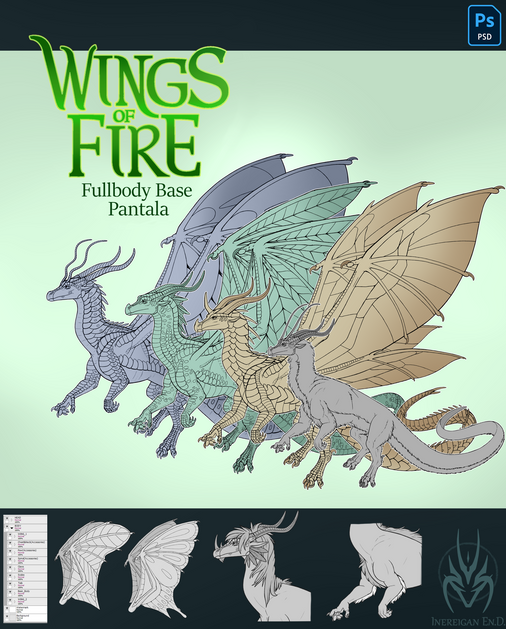HOME | DD
 Tervola — Digital Painting Tutorial
Tervola — Digital Painting Tutorial
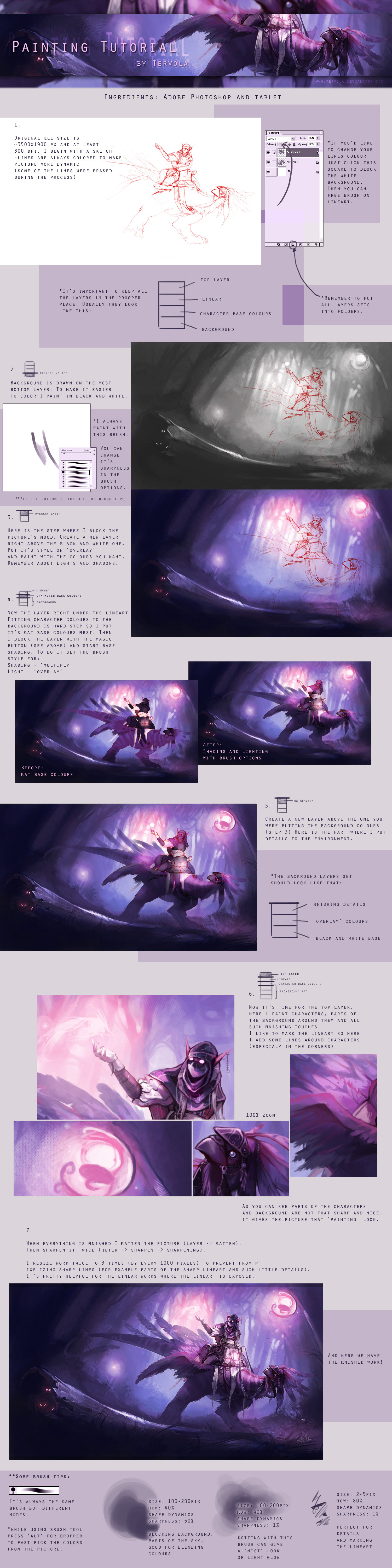
Published: 2011-08-21 14:57:45 +0000 UTC; Views: 114414; Favourites: 4148; Downloads: 2752
Redirect to original
Description
*BIG file*Here is the tutorial based on my previous work (I used it's PSD file for it). That's my own digital painting way and actualy a mix of different styles. The latest 14 works were made this way.
*I don't have Photoshop in english so I tried to translate all the options. I'm sorry if sometimes there is not prooper translation but I hope you will understand what I mean anyway







Hope it's clear enough. In case you don't understand something, feel free to ask question







---
Texture tutorial [link]
Color adjustment tutorial [link]
Related content
Comments: 393

joky153.deviantart.com/art/Sna… ... thank you for tutorial , it really help me , this is my first work with you tutorial 
👍: 0 ⏩: 0

I understand it , thank you 
👍: 0 ⏩: 0

Thanks for sharing this... I'm no stranger to layers at all but I found your brush tips incredibly helpful. 
👍: 0 ⏩: 1

Yes, I also try to find out how someone paints using a certain brush. I thought this would give some little idea how to set the brush.
Glad you like
👍: 0 ⏩: 0

Thank you very much for the tutorial
👍: 0 ⏩: 1

I'm currently trying this TUtorial that hooked me up . . Wish Me Luck ! and 

👍: 0 ⏩: 1

That's nice 
👍: 0 ⏩: 1

thank you . . by the way, I can't find the Sharpness options of the Brush. the one exist in my PS is hardness. . are they the same??
👍: 0 ⏩: 1

Yes, it is hardness. I think I translated this option wrong and people are a little lost, I'm sorry
👍: 0 ⏩: 1

Okay, here is my Work in Progress.
[link]
I sketched and did the lineart as this tutorial told and I'm glad turned to be better than expected!! and easier too!. .
So the problem is with the Background. . as you can see I'm totally suck and inexperienced with painting stuff. yeaahh ! xD
So sir, would you mind to give me another tips or guidance here ??
👍: 0 ⏩: 1

You stared really well 
👍: 0 ⏩: 1

Thankyou for the feedback. .
Well, here is the update of my Work in Progress. . I decided to maintain the background for HOURS until it get better , but, is it any better than before actually?? :/ yep, I'll help myself with forest photo for the details later.
annd, I have a problem with the leaves . . also, what kind of brush is better for me to give her shadows and highlights? I tried the brush's set up you mentioned but I think that's not for a close up character like this. Or maybe I used it in the wrong way?
[link]
👍: 0 ⏩: 1

The trees look more interesing now. I have problem with leaves, too. For examle, you can use photo and paint over it (like I show on this tutorial [link] it's good to start with.
No, the brush I showed works for all king characters/areas to paint over. If you use the brush I showed on the tuorial you have just tosoftly paint/dot over character to make shadows and light areas visible. Then you can paint over all layers picking colors with the dropper (alt + click while painting with brush tool).
👍: 0 ⏩: 1

hmm. . the link you gave to me doesn't exist . .
let see . .
so, do you create a whole new layer for shadow and highlight or you paint the 'overlay'/'multiply' brush mode of shadow and highlight right on the 'character base color' layer itself??
👍: 0 ⏩: 1

It's this second option, I paint with brush modes over base colors. It's better to do like that because you don't go out the character shape and you don't touch background areas.
The tutorial is in my gallery folder, you can find it there or maybe this link works now [link]
👍: 0 ⏩: 1

umm . . it's done but I dunno if it's go well ._.
[link]
👍: 0 ⏩: 1

I think you did it very well, you made interesting light in the background and those trees look good now. I like how you shaded skin. You could make more light lines on the hair so they will look less flat. Anyway it's fine
👍: 0 ⏩: 0

Is what you meant by the 'sharpness' of brush its hardness? And is the background set on grayscale mode?
Btw, thank you soo much for the great tutorial 
👍: 0 ⏩: 1

Yes, it can be 'hardness' as well. Backround is not set on the grayscale, it's just painted with black and white colors. Grayscale option changes the whole file to b&w, you won't be able to use colors later then.
I'm glad to hear it's helpful for you 
👍: 0 ⏩: 0

You're amazing. That's all I can say
👍: 0 ⏩: 1

This tutoial is SUCH a big help, thank you so much for sharing it!
👍: 0 ⏩: 1

I'm glad to hear it, good luck then
👍: 0 ⏩: 0

Thank you so much 

👍: 0 ⏩: 1

Glad you find it useful 
👍: 0 ⏩: 1

What's frustrating is that I did my picture in Grayscale, but when I go to put the color layer in overlay / multiply, it looks like crap/murky. 
👍: 0 ⏩: 1

You make the new layer and set its option on 'overlay' then you paint with brush which painting mode is set to 'normal' option. It shouldn't happen anything wrong with it =/ Maybe your brush was set to 'multiply' option as well and that's why you get the colors too dark.
👍: 0 ⏩: 1

I didn't even know you could set brushes to the blending modes @.@ But I'm also doing it in Manga Studio 5 instead of Photoshop...I have photoshop, usually use it for my stuff. Perhaps I'll have to try again in photoshop. Thank you so much for taking the time to reply though! <3
👍: 0 ⏩: 1

Oh, I only use Photoshop so I don't know other programs D: Anyway hope it will be better now. No problem
👍: 0 ⏩: 1

Manga Studio 5 has all the same stuff photoshop does but with different things - it's the first digital drawing software outside of photoshop I've purchased/plan to use extensively. The sketching / inking tools are WAY superior and a lot easier to manage than photoshop - a sketch in photoshop that would take me 3 hours went down to 1.5, the difference was THAT big. And it comes with a HUUUUUGE library of comic/concept art tools so I'm not trying to tinker with all that junk in photoshop.
I'm still out to lunch on Photoshop vs. MS5 on coloring though. The way you color looks a lot easier to do than my usual methods but the results I got from applying it to MS5 have failed horribly. So, here's to trying your fabulous tutorial again but in Photoshop! I'll report the results XD!
👍: 0 ⏩: 2

Manga studio is good for manga 
👍: 0 ⏩: 0

Ah I see, it sounds so great o_o I must check it out. Well, I work with colors more so I would probably end up using PS more often anyway. Thanks for some info about it and good luck with tutorial
👍: 0 ⏩: 0

Thank you, I'm glad to hear it
👍: 0 ⏩: 0

Maybe stupid question but... 
And... For lights... white color on overlay am I right? And black? Or same color for shadows
👍: 0 ⏩: 1

Yes, you can use them like that but then after flatting folder layers those layer colors change. It's better to keep them on one layer.
👍: 0 ⏩: 0

Great tutorial! I love your art style! 
I've always wondered how great artists like you work in photoshop
I was wondering..
The basic sketch.. did you made that also in Photoshop?
or did you first sketch it on paper, than scan it, and cleaned it in Photoshop?
Thanks for sharing this awesome tutorial!
👍: 0 ⏩: 1
<= Prev | | Next =>