HOME | DD
 torstan — Turning a map into an aged paper handout
torstan — Turning a map into an aged paper handout
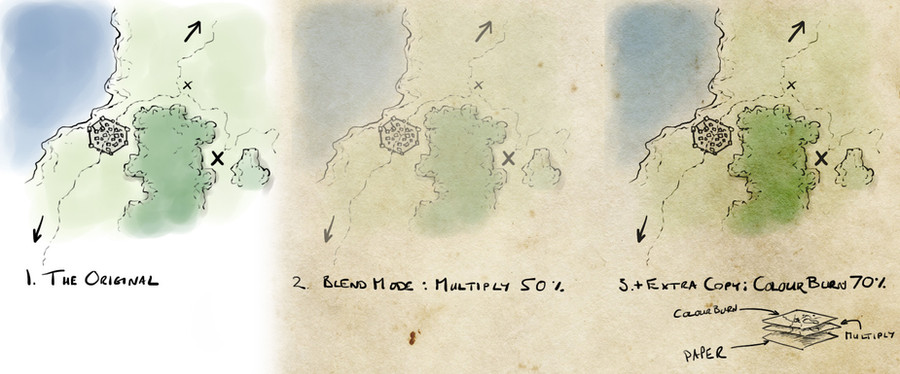
Published: 2012-01-06 18:34:54 +0000 UTC; Views: 10708; Favourites: 180; Downloads: 240
Redirect to original
Description
Lunchtime Tip - Turning any map into an aged paper handoutThe key to a good map is the information it presents. As soon as you've done the line drawing on a map, it should be perfectly possible to pick it up and use it. Everything after that point is polish to make it pretty. Today I'm looking at taking a simple map on a white background and turning it into an aged paper handout.
First of all you need a good paper texture. There are thousands of these free on the internet. As always, www.cgtextures.com is a good bet, under Paper->Plain. You can also find hundreds of paper textures on deviantArt.com (just search for "paper texture"). With this in hand it's a quick hop to a pretty map:
(as always you can download this fullsize, or download the psd here: thulaan.com/Downloads/Parchment.psd)
1. Take the original map - here we have a simple 3 colour map with a couple of locations marked with crosses. It's useful, but not that atmospheric.
2. Add a parchment background as a layer behind the map. You won't see it initially (the white background blocks it out) so change the blend mode to multiply. This only darkens, so the white background will disappear. Drop the opacity of the layer to 50% to give a light watercolour look.
3. The 50% multiply layer is a little washed out, and we want to darken the lines and bump up the colours. To do this, duplicate the layer and set the blend mode to colour burn. This will boost the colours and burn in the dark lines - and once again the white is transparent for this blend mode.. I've set it to 70% opacity.
Play with the opacity of the two blend modes to get a look that you like. You can also use colour and saturation blend modes with this to build up a nice effect. And just like that you have an aged paper hand out. Much easier than tea staining or baking a hand drawn map, and with less chance of setting fire to the oven.
This originally appeared on my G+ page here: [link]
Related content
Comments: 13

I tried this on Open Canvas 5.05 ... but I can't get it to work because I can't paste it on a layer
Can anyone help me with this problem??
👍: 0 ⏩: 1

I haven't used opencanvas myself. I'm a bit snowed under right now, but send me a message to remind me next week and I'll take a look.
👍: 0 ⏩: 1

I'll do that, thankx for the help
👍: 0 ⏩: 0

Very useful effect. Faved.
Tried it out on a map I had sitting around, and it came out great
👍: 0 ⏩: 1

A great lunchtime tip! Will give it a try...after my lunch. ^^
👍: 0 ⏩: 1

Thank you thank you thank you! I've been wondering how people did the effect for ages.
👍: 0 ⏩: 1

It's a very simple process - and makes a big difference to how the map looks.
👍: 0 ⏩: 0

Nice, simple, effective, cool stuff. I love mucking about with the layer effects and whatnot in photoshop, you can achieve some amazing things with a few tweaks and dial shifts.
👍: 0 ⏩: 1

Yep, it's a wonderful program. I always find new things when I play around with it.
👍: 0 ⏩: 0



























