HOME | DD
 Annabel-m — Soft Shading Tutorial
Annabel-m — Soft Shading Tutorial
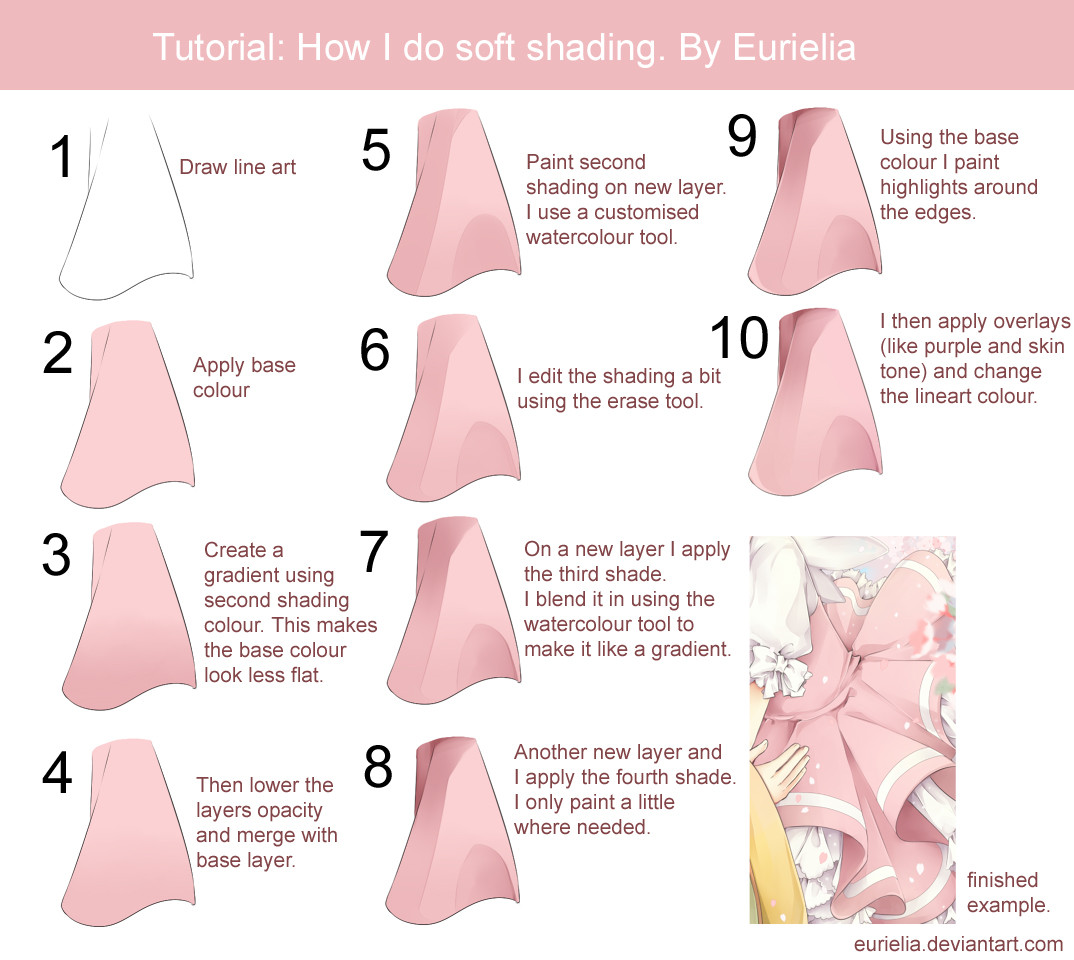
Published: 2013-06-11 14:12:36 +0000 UTC; Views: 290529; Favourites: 13159; Downloads: 3571
Redirect to original
Description
Program used - Paint tool Sai.This is just a quick tutorial on how I do soft shading. This is the first one I've ever made, so sorry if its bad IDK.... If you have any questions feel free to ask







A lot of people have been asking, so here is the settings for my watercolour tool






 (named Awatercolour)
(named Awatercolour)
Related content
Comments: 286

Thank you for this tutorial. I have a question: since I don't have the software SAI but I use Photoshop Cs6, when it's time to change the color of the lineart, how I can select in the most quickly way the linearts I need to change the color? I have to use the magic wand? Or I should make the lineart in separate layers, depending of the color I want them will be?
I made my lineart all in one layer, so I think it will be more difficult to select each different portion of area of it and change the color....
Thanks if you can give me some advises!
👍: 0 ⏩: 1

Hi
That can easily be done in photoshop. All you need to do is have the lineart on its own separate layer. Then create another layer directly ABOVE the line art layer and from there I think you go to the layer menu and you should see 'clipping layer' or something similar (i have photoshop cs5 not 6 so im not sure if it'd be called the same thing in your version, but it should.) anyway select that and anything you colour on that layer will only colour the line art. Once you've finished colouring, just merge the layer down and you'll have coloured lineart! :3
For the seperate layers thing, I actually create a seperate line art layer for the hair and body. If the image has a lot of extra details, I'll also give that its own layer. thats how I do it it and it makes it easier.
Hope that helped
👍: 0 ⏩: 0

you're the beans for sharing this! 
👍: 0 ⏩: 1

haha. Wow I hope it helps, even if the tutorial is a little old. :3
👍: 0 ⏩: 1

thank you for this helpful tutorial!
👍: 0 ⏩: 0

well, the watercolour tool I use is set to a high min size so it comes out very rounded and thick, as opposed to a very low min size. because of that i erase parts of what ive shaded to shape them into 'folds' on the material. urr its kinda hard to explain... if you need a small preview i can show you if you still dont understand
👍: 0 ⏩: 1

Do not worry, I will try to make it first by myself.
If I have problems, I will tell you.
Thank you so much. ^^
👍: 0 ⏩: 0

Oh, thank you ! Always wondered how this soft shading was done ! Tried to do it on my own, but the result wasn't exactly what i was searching for (and your technic is !)
*Hugs*
👍: 0 ⏩: 1

aw im really glad this helps!
👍: 0 ⏩: 0

At what setting do you put you're brushes at? ;V;
👍: 0 ⏩: 1

theres a link to my watercolour settings at the end of the images comment
👍: 0 ⏩: 1

Ah, sorry about asking that I didn't realize you had posted you're settings until I re read the artists comments.
👍: 0 ⏩: 1

haha its not problem 
👍: 0 ⏩: 0

This is lovely 
👍: 0 ⏩: 0

It Is Possible To Work From Home & Make Money Online - Learn How
[link]
👍: 0 ⏩: 0
| Next =>




















































