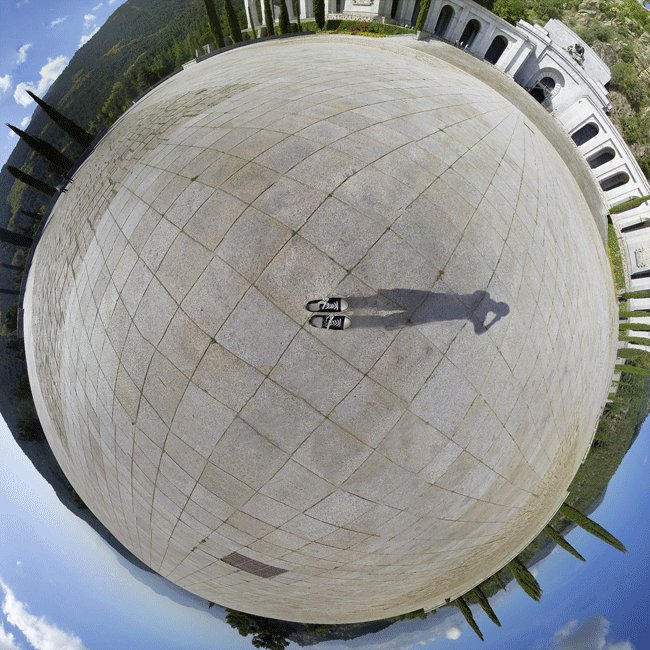HOME | DD
 Graphica — Tutorial for Panorama Addicts
Graphica — Tutorial for Panorama Addicts

Published: 2010-08-16 01:25:26 +0000 UTC; Views: 36308; Favourites: 469; Downloads: 725
Redirect to original
Description
Whup whup



 You should check out my portfolio with more panorama stuff! [link] I'm currently working on an updated version of this tutorial which will be posted there.
You should check out my portfolio with more panorama stuff! [link] I'm currently working on an updated version of this tutorial which will be posted there.-- Edit --
In my tutorial I write, that the tip of the lens should be in center of the rotation. Actually, to be more prescise, it's the optical center which should be centered. I believe this will help: [link] and this: [link]
Thanks to wchild for noting me!
----------
Description:
Damn the title name was too long -.-'
WELL HERE IT IS! The tutorial that some of you have been asking for





You HAVE to view it in full view. If your screen size is smaller than 1024 px in width you'll have to download. Otherwise I don't think you can read it (since deviantart auto crops images).
Here's the links from the text:
Download Hugin . Click on "Download Software" and then on "hugin-2010.1.0.4920.exe"
Download The Gimp
The ending result can be found here:
:thumb175495619:
Thanks to everyone for encouraging me to make this




 It has been great fun, but I'm not quite sure I'll do it again
It has been great fun, but I'm not quite sure I'll do it again 



 If you ever write a tutorial, write it in another program before copying it into photoshop! ^^
If you ever write a tutorial, write it in another program before copying it into photoshop! ^^If you ever run into trouple then do tell me! I'm here to help





New rule:
I'll post a thumbnail of every deviation which has been created with the help of my tutorial. The only rule is that you have to have a link to my tutorial in the description of your deviation (otherwise there's no proof that you've used my tut




 )
)Post a link to your image in the comments below and I'll check it and add the thumbnail!!!
(I can only add 6 thumbnails to the description so whenever a new is added the oldest is removed)
Other results:
:thumb205621180: :thumb187519650: :thumb181409974: :thumb180818582: :thumb180816430:
Help:
[1]
I've experienced this a couple of times now: Hugin stops during the final stitching process. In the log it says something like this:
enblend: an exception occured
Mask is entirely black, but white image was not identified as
redundant.
make: *** [blend.tif] Error 1
The solution to this is very simple:
Just go to the "Stitcher" tab and under "Processing" next to "Blender" you click on Options.
A little window called "Blender Options" pops up and in the text field you write the following (exactly the way it's written!):
--fine-mask
Now just click Ok and try stitching it again.




 This is a simple solution to a very annoying bug within Hugin. Just imagine working on a planet for 2 hours and suddenly it won't stitch xD But this works
This is a simple solution to a very annoying bug within Hugin. Just imagine working on a planet for 2 hours and suddenly it won't stitch xD But this works 




[2]
Maxtad experienced this problem:
When Trying to find the control points It said something like
"Cannot fine autopano-sift-c.exe. Maybe you have not installed properly or or given a wrong path in the settings."
First make sure that the file you downloaded had this exact name: hugin-2010.1.0.4920.exe
It should be working now, but if not then this should help.
Hugin is one program and autopano-SIFT-C is another program.
Hugin needs to connect the two programs so it can use the features that autopano-SIFT-C has. This should be how to do it:
In hugin:
Click File -> Preferences
Go to the tap Control Point Detectors
At the top of this list there should be a detector called Autopano-SIFT-C (Default)
If there isn't one called that we'll have to create it.
First I'd like you to open Explorer and go into the folder where you installed Hugin and open the bin folder.
In this folder there should be a file called Autopano-sift-c.exe
If there is none such file then download it from here: [link] (Go into Software and download the file autopano-sift-c.exe) and place it in the bin folder.
Now go back to the Control Point Detectors tab inside Hugins preferences and click on New.
In the new window fill out the information as I show in this screenshot: [link] (Of course with the correct position of your autopano-sift-c file)
Now click Ok in the window and in the Control Point Detectors tab select Autopano-SIFT-C in the list and click on Set default.
Now hit Ok
Now go and download the newest version of "The OpenGL Utility Toolkit (GLUT)": [link] Just download the newest .zip file and extract it (you can use winrar for that: [link] ).
Copy its content to Hugins bin folder
Hope I'm not too confusing to follow.
It really should work now!
[3]
This is not really a problem, but none the less it's a help





Here's a couple of tutorials that I've run into that I find useful! (Both made by McRoss )
1: Panorama tutorial Hugin Gives a broad overview to the entire subject and can be a help to those who are confused




 It's easy to become! ^^
It's easy to become! ^^2: Chicos de Sinaloa Process How to make a HDR panorama (Without taking 3 times the pictures like you usually do with HDR




 (Just thinking about taking 150 images makes my head hurt xD))
(Just thinking about taking 150 images makes my head hurt xD))Related content
Comments: 136

Hey I cant find hugin at the link you gave me, its not in any of the directories. Great tutorial, looking forward to trying it out, once i find the version of hugin i need
👍: 0 ⏩: 1

I know that there's some problems with the link... I'm thinking of rewriting the tutorial. It'sold now as well and many new features have been introduced in the newer Hugin. Until I've written it I'm sorry to say that you'll have to search by yourself. I know as little as you where to find a working version. Sorry. (My working version is for mac only... will of course post it with the new tutorial once it's written)
👍: 0 ⏩: 1

Ah that makes sense, I downloaded Hugin anyway and been messing around with it a lot. Starting to get my head around it 
👍: 0 ⏩: 0

I can't find the file anywhere on the server you linked. Why can't I just download it from Hugin's site?
👍: 0 ⏩: 1

Sorry, maybe this tutorial is beginning to be outdated... I'm thinking of doing an updated one for the newer version of Hugin as well, since a lot has happened since I wrote this tutorial
You can try getting it to work from Hugins site, but when I wrote the tutorial, their site didn't give a working version. Maybe they do now!
👍: 0 ⏩: 1

I attempted it with PTGui, but I was doing it with a 360 degree panorama so I got a massive hole in the middle. Ah well
👍: 0 ⏩: 0

Great tutorial you have created here
I just recommend you to keep the file size big in the camera. Maybe you want to keep one of the photos as stand-alone photo and then you can't restore image quality - or you get better equipment/software later, that can handle bigger file sizes.
Irfanview (also freeware) can resize photos in a batch. Pretty easy and fast and you can keep your originals ^^
👍: 0 ⏩: 1

Yeah that's right 
But it depends. Most of the times I just forget about it
👍: 0 ⏩: 0

You're welcome! 
👍: 0 ⏩: 0

is there a way to fix holes automatically? without lasso tool? because to be honest I can still see some mess
👍: 0 ⏩: 1

In Photoshop CS5 there's a tool called "content aware" which can fix holes, but it makes a lot of mistakes in advanced pictures.. The better you take the picture in the first place the less holes you get 
I personally like the lasso tool the most! It's very effective when you get the technique right. And contrary to "Content aware" it's only yourself you can blame for making bad fixes
So nup... there aren't any better than the lasso tool!
👍: 0 ⏩: 0

As I said I don't use a panoramic tripod 
👍: 0 ⏩: 1

What do u mean optical center?
👍: 0 ⏩: 1

You can read this: [link] or this [link]
Note, they give examples with tripods with special panorama heads to rotate around the optical center (or Nodal Point as I see they call it) on, BUT if you're tight enough you won't need to buy one. They are really expensive. The pictures at the sites show you where the nodal point approximately is. Rotate +- around that spot and you should be ok
👍: 0 ⏩: 0

Hi again!
Today I decided to check if there was a newer version of Hugin and my geek heart delighted in that indeed there was! Unsure if I should install over the old I played it safe (I thought) and deleted my old version before installing the new. Trying a pano I ran into the old autopano-sift-C.exe missing problem.. Googling it quickly gets you the source files, but no exe. Remembering this problem I came back here, where I was first introduced to Hugin, unfortunately your link now requires a password to download the file. More Googling finally got me an exe from someone's build, but when I tried it it finds 0 control points.. Yet more googling actually found me the password to your link, but the results from that build are the same: 0 control points found. I tried a pano that worked fine with my previous version and yes the APSC parameters are as they should be (they were there by default, even though the exe was missing). Both files are v.2.5.2. What version is your APSC? Have you tried any of the other detectors (like Panomatic)?
Thanks again for introducing me to Hugin!
👍: 0 ⏩: 1

hmm...
I don't really think I can be of much help to you because I don't have access to a windows computer at the moment
I tried installing the newest version of Hugin (4.0) on mac computers as well and it didn't work either. Then I tried Hugin version 2010.2.0 and it worked. Maybe it's the same on windows.
I tried opening the link for tksharpless and I didn't need a password so it seems a bit weird to me that you needed one :S
I have tried another detector some time ago, but didn't like it very much... and I don't know what version I have at my windows pc :/
Hope you figure out a solution 
(sorry for the late answer 
👍: 0 ⏩: 1

Hey no prob! After sending this i googled a little more and found the previous version of APSC as well as a fix for the latest version, so now I have both and can select whichever i feel like using. Yes I'm running 2010.4.0 now. You need a user/pass to actually download the files from tksharpless, not to access the site, but I found them somewhere else.
👍: 0 ⏩: 1

I don't understand that :S I just downloaded without...
Good to know then 
👍: 0 ⏩: 1

weird, maybe you already have the cookies in your browser..
I didn't keep the links, they were just forum discussions. Turns out that autopano-sift-c 2.5.2 doesn't work with the --projection flag, just change the arguments to: --maxmatches %p %o %s in file -> preferences -> control point detectors. I kept 2.5.1 as well, just rename the file and you can keep both and use either from the drop-down menu.
👍: 0 ⏩: 0

Excellent tutorial!





👍: 0 ⏩: 1

The charm of it all is the price tag on this ^^ = nada
It's good that you like the look of the tutorial as well 
Thanks for commenting!
👍: 0 ⏩: 1

Thanks so much for sharing this wonderful tutorial with us
👍: 0 ⏩: 1

You're welcome ^^ Thanks for finding it wonderful! Hope you find it useful as well
👍: 0 ⏩: 0

Here's a simple 360 degree panorama of my garden -> [link]
Just followed a few steps and not the complete tutorial. When it's spring or summer I'll try to make a planet of the town square here in Herning ^_^
👍: 0 ⏩: 1

Whops... added it to the bunch as promised!
Good idea with the few steps ^^
👍: 0 ⏩: 0

Thanks 
👍: 0 ⏩: 0

Loves me some hugin globes! Fantastic tutorial as well, well-done and easy to follow. Not to mention the work you put in to make it very pleaseing to look at... bravo!
👍: 0 ⏩: 1

Haha thanks ^^ Hope you managed to make some from it 
And thanks for the nice words on the design 

👍: 0 ⏩: 0

Wow. I never knew it could be so complicated. Though you make it sound simple for such a process. I usually just click pics and use Windows Live Gallery to do the stitching for me. Of course that's no good if the photos don't match up right, or the tones or lighting in them.
👍: 0 ⏩: 1


I can make a picture in approximately 30 min.
I tried it on this one [link] where it took 3 minutes to take the photos, 20 minutes to make the control points and 10 min. to stitch
(then some photoshopping for optimizing and correction. This may take 30 min. more, but the better the pictures were from start the shorter time I need to spend at correcting 
It's all about practice! And btw. I find it more like laying a fun puzzle than doing a tedious job 
Thanks for writing!
👍: 0 ⏩: 0

From your tutorial, you said that you can create control points automatically. But I keep getting an error message when I press the [Create control points] button. What's with that?
👍: 0 ⏩: 1

I've tried this as well 
Resize the pictures! (My computer can at least manage a size of 2816x2112)
This can either be done with a free program like PictureTray [link] or you can use Photoshop.
I'd recommend photoshop: Just make an "Action" for it and it can resize all your pictures fast.
If you don't know how to make Actions in Photoshop I can tell you
Hope this helps!
👍: 0 ⏩: 1

Wow. Uh, technically I'm making panoramics of panoramics
Yes, I use a Sony.
So ya, I should try resizing them.
But also I've been having a problem with disappearing parts of a picture. No matter how many control points I make in relationship between pictures, the object still doesn't appear. Any tips?
👍: 0 ⏩: 1

If you're making panoramas out of panoramas that just might be your problem 
Just try to start simple with a few images and see if it works
👍: 0 ⏩: 1

Agh, still, it's not auto-stitching... even with regular 3:2 pictures that have been re-sized to nearly 1/4 their size...
👍: 0 ⏩: 1

Does the message say something about "autopano-sift-C" because then it's an entirely different problem. Maybe you should try and download Hugin from Hugin's own site? 
👍: 0 ⏩: 1

Okay, I re-downloaded Hugin, but now I'm getting a message that says: "Could not find "autopano-sift-c.exe" in path".
T.T
👍: 0 ⏩: 1

Damn, another user told me that they had fixed that... -.- that was the reason that I had given another way of downloading.
Well if you'd still want to try then redownload like the tutorial says.
I think you should try something simple like 2 images for a start just to see if they'll work.
(Don't know if you've already tried that...)
👍: 0 ⏩: 1

Okay, I just followed the steps that you listed above that Maxtad had. [2]
But now I'm getting a Could not execute command: message.
Any help?
👍: 0 ⏩: 2
| Next =>