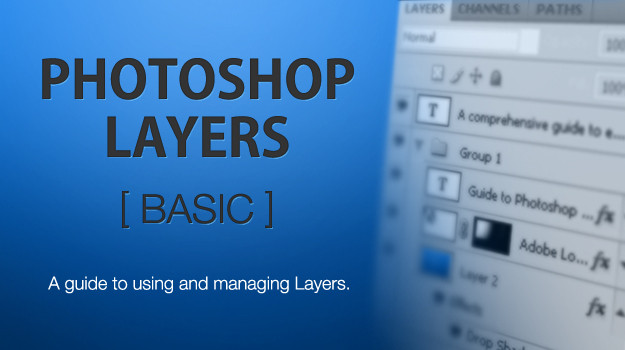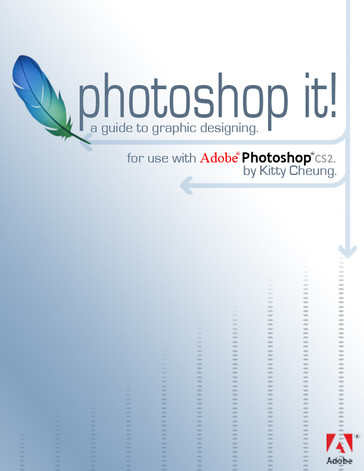HOME | DD
 nokari —
Guide to PS Brushes
by-nd
nokari —
Guide to PS Brushes
by-nd

Published: 2007-10-04 08:42:43 +0000 UTC; Views: 184430; Favourites: 1995; Downloads: 43251
Redirect to original
Description
Click the Download link on the right sidebar to get the guide ->>>This is a detailed guide to anything and everything there is to know about Adobe Photoshop Brushes up to CS4.
Topics include menu descriptions, loading and saving brush sets, how to make your own brushes, how to manage your brushes, keyboard shortcuts, and much more!
This guide is for every level of Photoshop user, from beginner to expert.
If you have any questions, find a discrepancy, or think something should be added, please send me a note.
Related content
Comments: 303

Hi. I love your guide. It has really helped me. I put a link to it on my blog here [link]
👍: 0 ⏩: 1

How do I open this...I've been trying for 15 minutes...(I'm not an idiot...just with tutorials I guess.
👍: 0 ⏩: 1

Download the .zip file and extract it (Google how to extract zip files if you don't know how), then open the .jpgs in whatever image viewer you have.
👍: 0 ⏩: 1

Thank you so much! I promise I'm not computer illiterate! When I used to be active on here they never had things like this so I wasn't sure how to do it. Sorry for the trouble, thanks again!
👍: 0 ⏩: 0

Just what I was looking for!
I'll srtudi this and let you lknow how i'm gettin' on.
Thank you!
San
👍: 0 ⏩: 0

And one thing of many that I shall need! 
👍: 0 ⏩: 0

hi can u help me ..
how do i make the brush with color ( looks like real ) ??
10x
👍: 0 ⏩: 1

You can't make them look real, because they don't act like real brushes.
For color, whatever you have chosen for your Foreground color in the Color Picker is what your brush will be.
👍: 0 ⏩: 1

how do you make dot brushes? without having the dots scatter and be more of a pattern? like no matter where you go it wont make it darker or be random
👍: 0 ⏩: 1

Well if you want the dots to follow a line, then select the circle brush of your choice and just increase the Spacing in the Brush Tip settings to your desired amount. It will show a preview at the bottom.
If you want a pattern, then make a pattern, not a brush.
👍: 0 ⏩: 1

oh, and i want like a continuous thing not just a couple dots like
....
....
....
but that if i go back over to that area it wont just be random dots but will still have that same effect and wont affect it idk how to explain it haha, and btw ive never used a pattern i think haha
👍: 0 ⏩: 1

I can't help you if you can't describe it or show me an example, but it sounds like you're just talking about a pattern.
👍: 0 ⏩: 1

[link]
[link]
[link]
like those im looking for those specially the batman one but anything close is fine
👍: 0 ⏩: 1

The second and third one are Halftone Screens. Photoshop has 2 filters for doing halftones. One is under Filter > Pixelate > Color Halftone and the other is under Filter > Sketch > Halftone Pattern. The first one pops up a window where you can put in numbers for 4 separate color channels and the radius of the largest dots. If you put in 0 for all of the channels, you'll get only black dots.
The Halftone Pattern filter is less precise, but it's most likely the one used in that Batman image. You can choose from Circles, Dots, or Lines and adjust the size and contrast.
The first image looks like he made a pattern of dots and it was used in selections.
👍: 0 ⏩: 1

oh ty so much, this whole time i thought it was a brush, well thank you so much oh btw whats a pattern?
👍: 0 ⏩: 1

Oh so they are just kinda like overlays on top of things?
👍: 0 ⏩: 1

No, a pattern is a repeating design. Like you see in all of those examples. They can be put on top or below something if you want, but they are not specifically overlays. They're just patterns.
👍: 0 ⏩: 1

Oh ok , ty so much for helping me
👍: 0 ⏩: 0

Hm. It doesn´t work. I can download but doesn´t unzip the file... Windows told me always there were a problem -.-
👍: 0 ⏩: 1

Make sure the file size isn't 0k and try a different unzip program. I recommend 7zip or TugZip.
👍: 0 ⏩: 0

Wow, I'm totally going to be looking at this for future reference!
👍: 0 ⏩: 0

This is a very clear explanation of brushes.
👍: 0 ⏩: 0

what about the rotation ?
hwo can I control it Without usin Free transformation ..
👍: 0 ⏩: 1

Go to the Brush palette, click on Brush Tip Shape, and you'll see a box on the right with a circle, vertical and horizontal lines, and an arrow at the end of a line. Click and drag that arrow around to change the orientation of the brush.
👍: 0 ⏩: 1

Very well done! I've found your tutorial useful. THANKS!
👍: 0 ⏩: 0

Thank you so much for this. It's going to be infinitely helpful - personally, I'm just a notch over the beginner level so you've just basically dumped a treasure trove on me. Thank you SO much. And the DD is most well-deserved for your effort.
👍: 0 ⏩: 0

Thank you so much for this tutorial. It really helped me a lot!
👍: 0 ⏩: 0

Thank you very much nokarî, for sharing this
Hope it will help me to create Brushes .... I'm working with PhotoShopElements 7
👍: 0 ⏩: 0

I'm downloading it as I'm writing right now, thanx for free info, I always thought brushes in photoshop are the most confusing or tidious to make certain strokes, angles etc. Over the couple of years I noticed making selections and use the stroke on the drop down menu is better than using it as a an effect or layer styles. So many of you know how ugly strokes can turn out to be at times. I finally going to take my time and really dig into the brushes. And if your guide shows me new pet tricks ermm ps tricks cheers my friend and thank you.
👍: 0 ⏩: 0

Awesome tutorial but this would be a million times better if you put it in PDF format with multiple pages. That would make it easier to read and if you made it that way out of Photoshop the text would not suffer any jpeg compression and could be copy/paste-able.
👍: 0 ⏩: 0

this is a phenomenal tutorial, and i'd love to suggest it to our group. thanks for sharing!
👍: 0 ⏩: 0

i dont know how to download...huhu
can someone help me????
👍: 0 ⏩: 1

Click on the Download link at the left of the image.
👍: 0 ⏩: 0

Does it have a tutorial for the pen tool too?
👍: 0 ⏩: 1

Sorry, this is only on the Brush.
👍: 0 ⏩: 1
<= Prev | | Next =>