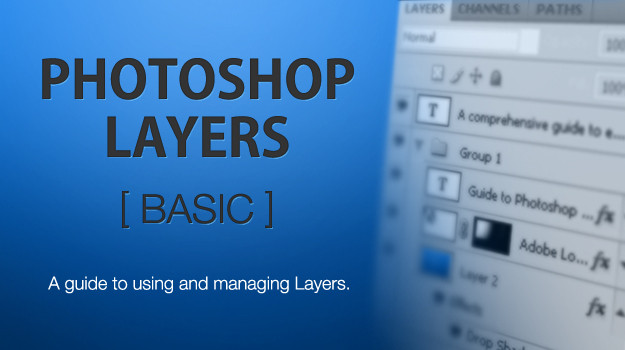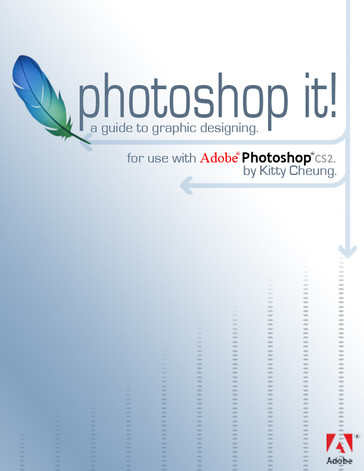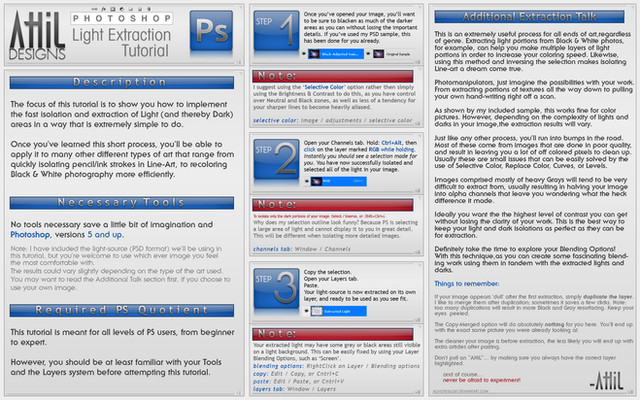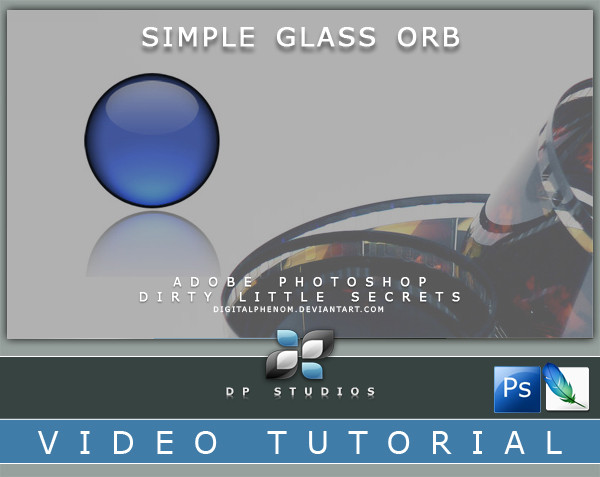HOME | DD
 nokari —
Guide to PS Brushes
by-nd
nokari —
Guide to PS Brushes
by-nd

Published: 2007-10-04 08:42:43 +0000 UTC; Views: 184431; Favourites: 1995; Downloads: 43251
Redirect to original
Description
Click the Download link on the right sidebar to get the guide ->>>This is a detailed guide to anything and everything there is to know about Adobe Photoshop Brushes up to CS4.
Topics include menu descriptions, loading and saving brush sets, how to make your own brushes, how to manage your brushes, keyboard shortcuts, and much more!
This guide is for every level of Photoshop user, from beginner to expert.
If you have any questions, find a discrepancy, or think something should be added, please send me a note.
Related content
Comments: 303

Just went through the tut and found it to be a very precise guide to brushes.Gr8.
👍: 0 ⏩: 0

Thanks for the great guide mate!
👍: 0 ⏩: 0

When I press the download button and it downloads, it automatically opens my ps elements page but nothing happens. Am I doing something wrong?
👍: 0 ⏩: 1

It could be that you've changed the file format affiliations on your computer so that Elements automatically opens .zip files. Download the file to your desktop (if you have your browser set to open files automatically, you'll have to change it to ask you what to do first).
👍: 0 ⏩: 0

thank you thank you thank you!!! I'm already finding it very helpful.
👍: 0 ⏩: 0

I didnt find a single thing in here useful haha but thats only beacause i spent the last two years messing with brushes and learned it all from trial and error. I know if i would have read this two years ago it could have saved me some head aches.
👍: 0 ⏩: 0

wow!!! tahnks you ... this is a big help for some people who ask me.
👍: 0 ⏩: 0

Outstanding tutorial - I have been a PS user for a long time, and still found some incredibly helpful things about brush usage. Thanks so much for this. If I have any complaint - it's using a .jpeg for your tutorial medium. A .pdf may have been easier to navigate. Having said that... I have no complaints with contents of the tutorial iself. Great job, and a great service. Thank U Thank U Thank U!!!
👍: 0 ⏩: 0

This is wonderful! I was just researching brushes today and this helps understand a lot. Thank you so much.
👍: 0 ⏩: 0

nice tutorial.. tell me .. where can i find the brush that you show us in the first picture of the brush guide? :/
👍: 0 ⏩: 1

If you're referring to the butterflies, that is a default brush that comes with Photoshop.
👍: 0 ⏩: 1

no no... the other, that is in 9px
👍: 0 ⏩: 1

I purposely used only default brushes. If you're talking about how it tapers at the ends, that requires you to have Pen Pressure turned on and the brush will only work like that if you have a tablet.
👍: 0 ⏩: 1

great ¬¬ i don't have a tablet 
👍: 0 ⏩: 0

i have one question, how can you mirror your brushes? cause i want to use a wing brush, but i can only see the left sided wings, i presume that you can mirror it too then to make it a right sided wing, but how?
plz tell me if you can
👍: 0 ⏩: 1

In the Brush palette, click on Brush Tip Shape. To flip your brush horizontally, check the Flip X box. To flip it vertically, check the Flip Y box. You can also rotate the brush axis in the box to the right.
👍: 0 ⏩: 1

aaaaa ty!!!! i finally can make my heaven dude!!!
rlly ty!!!
👍: 0 ⏩: 0

Thank you so much, I'm learning Photoshop, and this is so helpful!
👍: 0 ⏩: 0

Instructions are in the guide. If you're asking about brushes from other programs, they can't.
👍: 0 ⏩: 0

I still don't uderstad how to add brushes to photoshop. please help me!!!
👍: 0 ⏩: 1

What part are you having troubles with?
👍: 0 ⏩: 1

the whole thing. i dont get how to actually get them on to photoshop.
👍: 0 ⏩: 2

it says to be able to load the brushes on to photoshop the format extenstion for the brushes is abr. The ones i want to load are mostly jpeg. Is there a way i can change them? Also i cant seem to be able to find my photoshop brushes folder in my documants.
👍: 0 ⏩: 1

Some people upload JPGs and call them "brushes". They are not brushes unless they are made inot an ABR file in photoshop. You can make your own brushes (ABR files) from JPGs, but I have not done that yet.
👍: 0 ⏩: 0

This guide has detailed instructions on how to do it. Where to put your brushes, where they show up in PS, and how to load them.
If you're using Photoshop Elements, then it may be a little different.
👍: 0 ⏩: 1

it says to be able to load the brushes on to photoshop the format extenstion for the brushes is abr. The ones i want to load are mostly jpeg. Is there a way i can change them? Also i cant seem to be able to find my photoshop brushes folder in my documants. i am using photoshop CS4.
👍: 0 ⏩: 1

Jpegs are just images, so you'll have to open them in Photoshop like any other file, then go to Edit > Define Brush Preset to make them into brushes. Once you've made them into brushes, you can go into Edit > Preset Manager, select whichever of the brushes you want and save them as a new Brush Set (.abr file).
👍: 0 ⏩: 1

okay i will try that. thanx sooooo much for ur help!!!
👍: 0 ⏩: 0

Thank you very much, this will come in handy. I've actually never used any other that normal round brushes before
👍: 0 ⏩: 0

Haha! I love "THE ABOVE IMAGE IS NOT THE GUIDE ITSELF." It'd be pretty crummy if it were. (;
This looks so detailed! It's obvious you put lots of work into it. Oh and hey, congratulations for your daily deviation! (:
👍: 0 ⏩: 0

So, I've been using Photoshop for over a decade, but my first copy the manual got lost. I'm realizing I don't know JACK about getting what I really can out of this software. I don't really know what half the stuff is.
I just read your tutorial, so I came back here to thank you because now I know (some) jack
👍: 0 ⏩: 1

I'm glad to hear someone really get use out of this
👍: 0 ⏩: 0

Wow, thanks a lot for this! I'm trying to learn how to paint in photoshop, and this has been greatly useful!
Though I have a problem, maybe someone here can help me?
"Define brush preset" is grayed out even though my canvas isn't empty, so I can't make any brushes 
👍: 0 ⏩: 1

Make sure you are in RGB mode and the layer you have selected is the one with content in it. The Define Brush Preset will be grayed out if you have no layer selected also.
👍: 0 ⏩: 1

Thanks a lot! I was absolutely sure I thought about those things yesterday, but probably not since it didn't work, but it did now when I tried
👍: 0 ⏩: 0
<= Prev | | Next =>