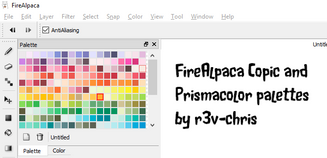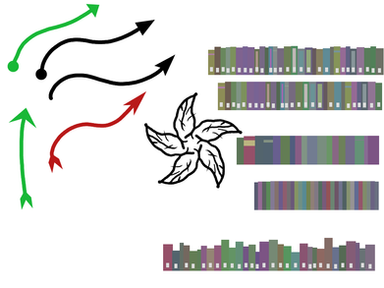HOME | DD
 obtusity — Some things to check if FireAlpaca cannot draw
by-nd
obtusity — Some things to check if FireAlpaca cannot draw
by-nd

#troubleshooting #tutorial #firealpaca #firealpacatutorial
Published: 2015-01-18 23:29:00 +0000 UTC; Views: 36273; Favourites: 72; Downloads: 45
Redirect to original
Description
Solutions for some common causes of FireAlpaca being unable to draw.Related content
Comments: 229

I can normally draw the first few lines normal, then when I swipe to draw other lines it doesn't do it, or I have to wait a few seconds in order to do another line.
👍: 0 ⏩: 0

I just got FireAlpaca… My Mac is version 10.7.5, so it should work, but for some reason I can't use the layers tab at all. I can't click on anything, and I don't start with any layers
👍: 0 ⏩: 1

Sorry for the delay replying.
File menu, New starts a new canvas and makes the first layer for the canvas.
👍: 0 ⏩: 0

When ever I try to draw it doesn't sow anything, and it also changes the color, I see that the pen tool is selected and everything but it keeps changing colors, I set it to black but then it changes to white and it also has a grayish/white circle around it and idk if it is supposed to be there. So if anything that might be the solution please tell me ^^ Thank you
👍: 0 ⏩: 1

That is usually caused by the pen acting as a right-click (right-click is the Eyedropper tool by default), a default windows pen setting.
Screenshot instructions here (somebody else’s bad language, for which I apologise, but they document the process very well): i.imgur.com/Viuhhok.jpg
Also check your pen/tablet software settings for Hover Click, ripples, or hard-press for right-click, and turn them off if you find any of those settings.
👍: 0 ⏩: 1

Okay, I kind of got it working but now it will draw but then t will stop, and sorry for all the questions ^^'
👍: 0 ⏩: 1

Never right-click on the canvas or use Alt while drawing - this can cause FireAlpaca to do an Eyedropper action and pick up white from the background.
Make sure your mouse is not set to left-handed (primary and secondary buttons switched) - this can cause problems sometimes.
You can also try File menu, Environment Setting and change the Right Button setting from Eyedropper to Eraser, so it doesn't keep accidentally picking up white from the background.
👍: 0 ⏩: 1

Alright thank you for the help but it didn't seem to work so I just had to order a new pen
👍: 0 ⏩: 0

whenever i try to draw, the brush circle stays where I've first touched, so when i drag my pen or my finger, it stays at one point and doesn't draw, usually when you draw, the circle follows your stroke, but mine doesn't move, it stays in one place and doesn't make strokes
👍: 0 ⏩: 1

The latest version of FireAlpaca (1.7.5) has added Windows Ink/TabletPC compatibility, which means more tablets should work without problems. Check your version under Help menu, About. For virus safety, only download from the official website at firealpaca.com
Next, try File menu, Environment Setting, and change Brush Coordinate from Use Tablet Coordinate to Use Mouse Coordinate.
If that doesn't work:
Install the latest tablet driver from your tablet manufacturer web site (and restart your computer after installing it).
If your tablet software allows it, and if you are using Windows (I don’t know whether Macs have any equivalent), turn off Windows Ink/TabletPC services. Wacom Intuos tablets have this in the tablet software under Mapping, Huion tablets have it in the system tray applet.
Also turn off other tablet services built into Windows or your tablet software, such as Pen Flicks and press-and-hold or hard-press for right-click. Screenshots instructions here (somebody else's bad language, for which I apologise, but they document the process very well): i.imgur.com/Viuhhok.jpg
If you have a Huion tablet and a recent version of FireAlpaca (see Help menu, About for your version, current version 1.7.5), be sure to tick the checkbox for Check if there is a problem with HUION tablet (under File menu, Environment Setting).
👍: 0 ⏩: 0

File menu, New to start a new canvas
👍: 0 ⏩: 0

I did everything listed here, still won't do ANYTHING. Can't draw with my pen or mouse. I think this happened when I clicked on eraser, than clicked the brush size button on my tablet and drew with my pen. That is how I change the size on a different program, and I forgot it didn't work for Fire. That's when it stopped drawing.
👍: 0 ⏩: 1

You might want to try restarting your computer.
Check that the Brush tool is selected, that you have an appropriate brush such as the Pen, and that the red rectangle is around the foreground colour chip, not the "transparency colour chip".
👍: 0 ⏩: 1

im confused, i tried animating a gif and for some reason idk what happened but now every time i try to draw/edit my layer it keeps showing a little red circle with a line through it and its keeping me from drawing. it wont let me see the drawing either.
👍: 0 ⏩: 0

Ok so update, I figured it out, but the canvas has squares... and I dunno what to do.
👍: 0 ⏩: 0

Pleeeease help! My firealpaca screen is grey and I don't understand still... help?
👍: 0 ⏩: 0

I did everything on there and i can't draw after a few minutes of drawing
👍: 0 ⏩: 2

Most likely the Windows Ink pressure system interfering with the tablet manufacturer's Wintab pressure system.
The first thing to try is the latest tablet driver from your tablet manufacturer web site (and restart your computer after installing it).
Next, try File menu, Environment Setting, and change Brush Coordinate from Use Tablet Coordinate to Use Mouse Coordinate.
If your tablet software allows it, and if you are using Windows (I don’t know whether Macs have any equivalent), turn off Windows Ink/TabletPC services. Wacom (under Mapping) and Huion have this option, I don't know about others.
Also turn off other tablet services built into Windows or your tablet software, such as Pen Flicks (the Pen and Touch applet in the Control Panel) or long-press or press-and-hold or hard-press for right-click (try the Pen and Touch applet in the Control Panel and/or your pen settings control applet, which might be in Control Panel, or in the system tray in the right lower corner, or maybe in the start menu). Screenshots instructions here (somebody else's bad language, for which I apologise, but they document the process very well): i.imgur.com/Viuhhok.jpg
If you have a Huion tablet and a recent version of FireAlpaca (see Help menu, About for your version, current version 1.7.4), be sure to tick the checkbox for Check if there is a problem with HUION tablet (under File menu, Environment Setting).
👍: 0 ⏩: 1

im not using a tablet i do art on my computer e,e
👍: 0 ⏩: 1

See Confusion over tablets - I was referring to a graphics tablet, a mouse alternative allowing you to do fine-detail pressure-sensitive art on any standard computer, nothing to do with iPad or Android tablets or even tablet computers.
So, you are saying you can draw for a while but then it stops? Or you cannot draw at all from the beginning?
Install the latest version of FireAlpaca, for virus safety only download from the official site at firealpaca.com
First check your colour, a right-click can switch you across to eyedropper or eraser mode and you can easily pick up a white drawing colour from the background.
Make sure the right layer is selected in the layer list, it is not Locked or set to Protect Alpha and make sure Clipping is off, and make sure the little grey "visibility dot" is showing on the left end of the layer in the layer list.
Also check your file size is not too big for your computer. Close any canvases or projects you have open, File menu, New, set the units to pixels first (important!), then try a small size, e.g. 1024x768.
FireAlpaca is great for screen-sized work, but as a 32-bit program it can run into memory problems if you are trying to do large print-sized projects with lots of layers.
If you want to work at print sizes, I recommend you use a 64-bit version of FireAlpaca's sibling program, MediBang Paint Pro (mostly the same interface, same tools, same file format, no onion skin mode, extra cloud-based libraries of brushes and textures).
👍: 0 ⏩: 0

Most likely the Windows Ink pressure system interfering with the tablet manufacturer's Wintab pressure system.
The first thing to try is the latest tablet driver from your tablet manufacturer web site (and restart your computer after installing it).
Next, try File menu, Environment Setting, and change Brush Coordinate from Use Tablet Coordinate to Use Mouse Coordinate.
If your tablet software allows it, and if you are using Windows (I don’t know whether Macs have any equivalent), turn off Windows Ink/TabletPC services. Wacom (under Mapping) and Huion have this option, I don't know about others.
Also turn off other tablet services built into Windows or your tablet software, such as Pen Flicks (the Pen and Touch applet in the Control Panel) or long-press or press-and-hold or hard-press for right-click (try the Pen and Touch applet in the Control Panel and/or your pen settings control applet, which might be in Control Panel, or in the system tray in the right lower corner, or maybe in the start menu). Screenshots instructions here (somebody else's bad language, for which I apologise, but they document the process very well): i.imgur.com/Viuhhok.jpg
If you have a Huion tablet and a recent version of FireAlpaca (see Help menu, About for your version, current version 1.7.4), be sure to tick the checkbox for Check if there is a problem with HUION tablet (under File menu, Environment Setting).
👍: 0 ⏩: 0

It won't let me draw when I use a brush size bigger than 100, any help?
👍: 0 ⏩: 1

Saw that reported on another forum, too, not sure what is causing it, cannot reproduce it here.
My guesses would be insufficient memory (canvas too big, I've seen some people accidentally enter 1000x1000 inches when they meant pixels, and/or too many other programs using memory, or a computer with insufficient physical memory), or perhaps more likely a bug in an older version of FireAlpaca (check your version under Help menu, About. Current version 1.7.3).
👍: 0 ⏩: 0

I've checked all of these and everything is fine. It just wont let me draw. Every time i enter the desktop and canvas area instead of showing the tool that i selected, it shows a red circle with a line in the middle...you know the one that means "don't"...so yeah your help would be much appricieted.
👍: 0 ⏩: 1

That cursor usually indicates the program is in a state where drawing/painting is not currently possible (text layer selected, layer locked or invisible, Operation/Object tool selected or Divide tool selected and no Panel material added, possibly other circumstances).
Just for testing:
Try a new canvas, try a small canvas (set units to pixels then type in something like 800x600 pixels), leave it as a Transparent Background, do not alter any layer settings.
Choose the Brush (the very first tool on the toolbar, looks like a stubby pencil), select the Pen brush from the brush list, set the colour to black, and try drawing with the mouse on the canvas (click and drag), then the pen of your tablet if you have one. Make sure the Off button is selected in the Snap buttons at the top and Correction is at 0.
If it still does not draw, can you post a screenshot?
👍: 0 ⏩: 0

Mine doesnt show the canvas area... im so screwed
👍: 0 ⏩: 1

After clicking OK on the version check/advertisement window when FireAlpaca starts:
If you have just the dark grey "desktop", that usually just means you need to go File menu, New to start a new canvas.
If you have done that, if you have Transparent Background turned off (see the View menu), you might see a white (or other colour) canvas, not the checkerboard pattern indicating transparency.
👍: 0 ⏩: 0

I'm not sure if you know how to fix this, but for some reason fire alpaca will only let me use red. Can you help?
👍: 0 ⏩: 2

Check that you are using the Brush tool, not the SelectPen tool.
The SelectPen tool paints in a red/pink colour, but it is just another way of selecting rather than using the Lasso tool.
👍: 0 ⏩: 0

Don't worry, i fixed it :3
👍: 0 ⏩: 0

Hey, I can't draw at all with my mouse. All it does is stop the cursor when I try to. It all started happening when I got my Genius i405X. Before then I could draw with my mouse but after that it's just nothing.
👍: 0 ⏩: 2

gyazo.com/29220740135015d79124… this is what it's doing, and I can't find the environment settings
👍: 0 ⏩: 0

My apologies for not replying sooner, I've been very short on time.
The first thing to try is the latest tablet driver from your tablet manufacturer (and restart your computer after installing it) - the software that comes in the box is often outdated.
Go to us.geniusnet.com/supports/easy… and click on Downloads.
Next, try File menu, Environment Setting, and change Brush Coordinate from Use Tablet Coordinate to Use Mouse Coordinate.
If your tablet software allows it, and if you are using Windows (I don’t know whether Macs have any equivalent), turn off Windows Ink/TabletPC services. Wacom (under Mapping) and Huion have this option, I don't know about others.
Also turn off other tablet services built into Windows or your tablet software, such as Pen Flicks (the Pen and Touch applet in the Control Panel) or long-press or press-and-hold or hard-press for right-click (try the Pen and Touch applet in the Control Panel and/or your pen settings control applet, which might be in Control Panel, or in the system tray in the right lower corner, or maybe in the start menu). Screenshots example here (somebody else's bad language, for which I apologise): i.imgur.com/Viuhhok.jpg
👍: 0 ⏩: 1

It's me again! I can't find the environment settings. I've looked everywhere, the solution to my problem is probably staring me right in the face but I need help
👍: 0 ⏩: 1

By now you have probably found it, but it is in the File menu (on Windows. On a Mac there is a small possibility it might be under the FireAlpaca menu. On a Mac, when FireAlpaca is active, move your cursor to the very top of the screen to reveal the menu bar. On Windows, the menu bar always displays).
👍: 0 ⏩: 1

still doesn't work, i guess i'm just scccccrewed
gyazo.com/04a9b1ef478011c6d34a…
👍: 0 ⏩: 2

In that video it shows a pen stroke - do you need to draw with the mouse if you can use the pen?
👍: 0 ⏩: 0

Did you turn off Pen Flicks? (as mentioned earlier) That had fixed it for several people. Have you restarted your computer recently?
👍: 0 ⏩: 0

I have a question, constantly my drawings turn out blurry and pixelated, but AntiAliasing is turned on. :/ All I do is zoom in a little bit and it's already blurry and pixelated. Do you know how to fix this, or know what's causing this? Thank you.
👍: 0 ⏩: 1

See Why do I get quality loss when resizing? for a visual explanation.
Viewing a drawing while zoomed at more than 100% is the same as resizing a drawing (except on-screen rather than an actual image resize - you are seeing the same pixels spread out over more pixels, so you are seeing a 5x5 image in a 7x7 pixel zoom size).
Best solution: create your drawing at either the final size (and print DPI, if printing is necessary). You can also get away with a certain amount of sizing down (zooming out rather than in) with less quality loss (but not none).
👍: 0 ⏩: 0

Thank you I needed this. Sometimes firealpaca was selecting transparency instead of color and I was wondering why I couldn't color.
👍: 0 ⏩: 1
<= Prev | | Next =>