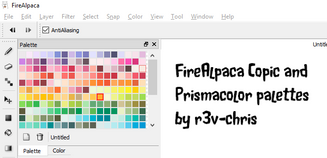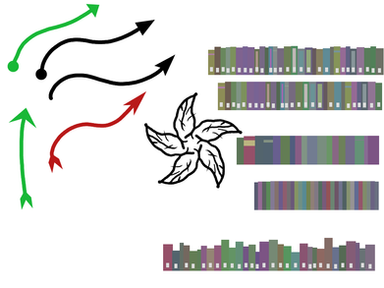HOME | DD
 obtusity — Some things to check if FireAlpaca cannot draw
by-nd
obtusity — Some things to check if FireAlpaca cannot draw
by-nd

#troubleshooting #tutorial #firealpaca #firealpacatutorial
Published: 2015-01-18 23:29:00 +0000 UTC; Views: 36277; Favourites: 72; Downloads: 45
Redirect to original
Description
Solutions for some common causes of FireAlpaca being unable to draw.Related content
Comments: 229

Sorry about the delay replying, focussed on other things for several weeks.
Glad it helped!
👍: 0 ⏩: 0

hey! i want to start drawing but for some reason i can not make a layer!. there is no layers for me to draw on. the screen is just gray instead of a tradional white or gray and white chess board.
👍: 0 ⏩: 1

Sorry about the delay replying, focussed on other things for several weeks.
File menu, New, select layer dimensions (best done in pixels).
👍: 0 ⏩: 0

it does not let me blur two colors in firealpaca
👍: 0 ⏩: 1

Sorry about the delay replying, focussed on other things for several weeks.
That can be caused by several things, mostly the currently selected layer being un-paintable - for example: locked layer, layer not visible, text layer selected, and probably a few others I can't recall immediately.
There are some great blend brushes by KittyKittyKittyzz here: kittykittykittyzz.deviantart.c… (see the fourth one down).
Takeaway lesson: for a good blending brush, try a Watercolor brush set to high Ease of Mixing Colors and low Load Color.
Depending on your requirements and the brush settings, Blur and Smudge (formerly Finger) brushes can also be useful.
👍: 0 ⏩: 0

Hello, I was wondering if you know if I can do anything with my problem... I can't use the brush tools on the layers, besides, the cursor has an "x" next to it. Is there something in the configuration that would fix it? Because, I have already uninstall it some times, and nothing.
👍: 0 ⏩: 1

Sorry about the delay replying, focussed on other things for several weeks.
That can be caused by several things, mostly the currently selected layer being un-paintable - for example: locked layer, layer not visible, text layer selected, and probably a few others I can't recall immediately.
👍: 0 ⏩: 1

No problem. Thank you a lot for answering.
👍: 0 ⏩: 0

Sorry about the delay replying, focussed on other things for several weeks.
The first thing to try is the latest tablet driver from your tablet manufacturer (and restart your computer after installing it).
Next, try File menu, Environment Setting, and change Brush Coordinate from Use Tablet Coordinate to Use Mouse Coordinate.
If your tablet software allows it, and if you are using Windows (I don’t know whether Macs have any equivalent), turn off Windows Ink/TabletPC services. Wacom (under Mapping) and Huion have this option, I don't know about others.
Also turn off other tablet services built into Windows or your tablet software, such as Pen Flicks (the Pen and Touch applet in the Control Panel) or long-press or press-and-hold or hard-press for right-click (try the Pen and Touch applet in the Control Panel and/or your pen settings control applet, which might be in Control Panel, or in the system tray in the right lower corner, or maybe in the start menu). Screenshots example here (somebody else's bad language, for which I apologise): i.imgur.com/Viuhhok.jpg
👍: 0 ⏩: 1

Not sure if you can help me, but I am having a problem with the program. When I open up a saved file, it shows a sign in place of my cursor that's like a circle with a line through it. Like its saying I can't use the software. Any help??
👍: 0 ⏩: 1

Sorry about the delay replying, focussed on other things for several weeks.
That can be caused by several things, mostly the currently selected layer being un-paintable - for example: locked layer, layer not visible, text layer selected, and probably a few others I can't recall immediately.
👍: 0 ⏩: 1

Thank you for responding ^^ Thank's for the help and tips!
👍: 0 ⏩: 0

For some reason when I try drawing or doing quick swipes that curve on Firealpaca the line will either be straight then curve leaving an L shape or will only appear as a dot. I have no idea if this a program problem or a tablet problem. I'm using a wacom intuos on a pc and I have windows 10, if this has something to do with it.
👍: 0 ⏩: 1

Try the File menu, Environment Setting, and change Brush Coordinate from Use Tablet Coordinate to Use Mouse Coordinate.
👍: 0 ⏩: 0

I've tried all of these and it will still only let me draw if I have a drawing tablet (even that I have not checked) I've re-installed it multiple times. I've deleted the entire firealpaca file re-installed it and it still doesn't work. Do you have any suggestions?
👍: 0 ⏩: 1

Sorry, I still do not understand. Do you have a drawing tablet? Will FireAlpaca draw with tablet? Will FireAlpaca draw with mouse?
File menu, new, set a paper size (try setting to pixels first, then a small size such as 800x600). Use the Brush tool and use the Pen brush with black colour.
Try File menu, Environment Setting, and change Brush Coordinate from Use Tablet Coordinate to Use Mouse Coordinate.
Turn off Pen Flicks, press and hold for right-click, etc (image here - somebody else's bad language, for which I apologise, but it covers the essentials).
Turn off Use Windows Ink, if the option exists in your pen/tablet settings.
👍: 0 ⏩: 0

im having troubles where ill start drawing but it wont start drawing right where i put the pen down plz help
I use a surface pro 3 windows 10
👍: 0 ⏩: 1

Try File menu, Environment Setting, and change Brush Coordinate from Use Tablet Coordinate to Use Mouse Coordinate.
Next, reduce the Correction value (use 0 for rough sketching and colouring, 7 to 12 for line art inking).
If you are not getting pressure effects in your brush strokes (thicker lines when pressing harder), download and install the Wintab driver (I recommend the 64-bit version, although I've heard one report the 32-bit driver worked better for somebody). www.microsoft.com/en-au/downlo…
👍: 0 ⏩: 1

Thank you so much it worked I really appreciate the help
👍: 0 ⏩: 0

i am having the same problem as Vektorien but i have tried what you did but that didnt work. Im using a huion
👍: 0 ⏩: 1

For a Huion, check the Huion software (usually an icon sitting in the system tray, for Windows computers).
There should be a checkbox to turn off the Ink or Tablet PC service. That might help.
Other things to check: Fixing tablet pressure problems for FireAlpaca
👍: 0 ⏩: 0

I've been having a problem can only draw in a certain area of the screen, like an invisible box that prevents me from drawing over it, just around it. I tried reinstalling and it worked for a few minutes, but the box came back again soon after.
i have a image to show it here: postimg.org/image/eh62c4t75/
It only seems to happen with firealpaca since i can draw in other programs just fine.The tablet i'm using is a One by Wacom.
👍: 0 ⏩: 1

File menu, Environment Setting, and change Brush Coordinate from Use Tablet Coordinate to Use Mouse Coordinate.
That should fix it.
Problems between the Wintab pressure/location system and the Windows Ink system. Changing the above setting uses the mouse cursor system for location and Wintab only for pressure, which works around a number of compatibility issues.
👍: 0 ⏩: 1

I am unable to click file because it is blocking that too.
👍: 0 ⏩: 1

Also, I am able to use my palette but not anything else, I can change colours and brush size.
👍: 0 ⏩: 1

** I have fixed it, but I have lost my work because I had to reopen the program
👍: 0 ⏩: 1

Ouch! Glad you fixed it, but my sympathies for your lost work.
👍: 0 ⏩: 0

HI, I recently just got a HUION tablet (H610 Pro) and I properly hooked it up to my computer. I already had FireAlpaca and I decided to give it a try with my tablet. So I start a new sheet and I draw. Turns out, all of the lines are squiggly. It seems that the ink comes out of one side of the cursor symbol, and suddenly the opposite side. The thing is, this is only a problem with FireAlpaca because I tested other art programs to see if it was the Tablet and it's not. Any tips of what I am doing wrong?
👍: 0 ⏩: 1

See Fixing tablet pressure problems for FireAlpaca - particularly the part about downloading the latest driver (the software "in the box" is often out-of-date), turning off Windows Ink/TabletPC in the Huion tablet settings, and also turning off pen flicks (Pan and Touch applet in Control Panel) and long-press or hard-press for right-click (in Pen and Touch applet and/or tablet settings).
You can also use the Correction drop-down above the drawing area to smooth you drawing.
Also try File menu, Environment Setting, and change Brush Coordinate from Use Tablet Coordinate to Use Mouse Coordinate.
Lastly, there are a number of guides/rulers/snaps to improve your line drawing, see Tutorial for Line Art in Medibang Paint (part 1 of 3)
👍: 0 ⏩: 0

eyy.. unrelated question here but the pen brush isn't smooth when I draw. for some reason its just a flat fat line instead of a smooth line (like on the brush preview) i'm thinking its something wrong with the tablet but it was working fine yesterday and I haven't used it since... i unplugged it and plugged it back in I even changed the little pen tab thing... its not working at all.. idk if you can help me but.... also the correction's on 19
👍: 0 ⏩: 1

It's worth restarting your computer and only running FireAlpaca.
Also try File menu, Environment Setting, and change Brush Coordinate from Use Tablet Coordinate to Use Mouse Coordinate.
A whole bunch of other suggestions here: Fixing tablet pressure problems for FireAlpaca
Correction way up to 19 can occasionally cause other problems, try working in the 7-12 range, zoom in and use faster strokes with undo (I've seen professional comic inkers draw and undo each line quickly up to 8 times per line, but because they draw quickly and undo quickly, their work is faster than a slow careful inker with high smoothing/correction).
You can also get automatic line tapering with any Pen-based brushes (and only the Pen-based brushes) by double-clicking the brush in the brush list and ticking the Force Fade In/Out checkbox.
Also see this set of 3 tutorials for using the Curve snap and other snaps to smooth your inking, starting here: Tutorial for Line Art in Medibang Paint
👍: 0 ⏩: 0

i checked everthing is okay but when i try draw something
my brush can't worked/ cannot draw
is beacuse error or what ;;w;; ?
👍: 0 ⏩: 1

Here are some tips to try: Fixing tablet pressure problems for FireAlpaca
👍: 0 ⏩: 0

Hi! so i have a mac computer and i just downloaded firealpaca, so this is my first time attempting to use it and it won't let me draw with my tablet. i use a wacom bamboo pen (model CTL-470) and every time i try to draw, it just acts as if im wanting to select the color that's already on the page. the only way i can get it to draw is if i'm holding left click on my mouse and holding my pen over the tablet. i have no idea why it's doing this and i've checked all of the forums and master posts and i can't seem to find and answer. would you mind helping me? thanks in advance~
👍: 0 ⏩: 1

Sounds like it is getting the pen buttons back to front.
Go to File menu, Environment Setting, and change Brush Coordinate from Use Tablet Coordinate to Use Mouse Coordinate. (While you are there, check Validate native OS pressure detection is on, and Use tablet and mouse at the same time and Ignore tablet event are both off.)
Sorry, I don't have a Mac, so I am guessing for these next bits.
Check your pen/tablet software and any Mac pen/tablet settings - check that the pen tip is set to normal (mouse) left-click, and in particular turn off any options for long-press or hard-press for right-click. If there are any Mac settings for pen flicks or gestures, turn them off. Turn off hover-click. Make sure you don't touch the pen side buttons when you draw.
If you have a mouse set to left-handed, try setting it back to right-handed.
👍: 0 ⏩: 0

how would one color in pixel bases that dont have seperate layers for lineart? is there a way to use the bucket to only fill in certain colors?
👍: 0 ⏩: 1

For the Bucket fill for true pixel drawings (rather than smooth raster/bitmap drawings), uncheck Antialiasing and set expand to 0 (leave these on and maybe 1 or 2 for smooth line art).
Make sure Reference option for Bucket fill is set to Canvas if you are not filling on the same layer
If it is a simple black and white base, then you can set the base layer to Multiply and colour on a layer beneath.
If it is a true pixel drawing but not black and white, make a copy of the base image, and you could possibly bucket fill on the same layer, or a layer above.
👍: 0 ⏩: 0

i just downloaded it and i have no idea why but there is no canvas on the screen and i cannot draw. is this because i dont have a tablet or is it another problem?
👍: 0 ⏩: 1

File menu, New to create a canvas
👍: 0 ⏩: 1

Oh thank you I have a Mac but I will try
👍: 0 ⏩: 0

But what if your presets are like this?
imgur.com/9gdpy1a
👍: 0 ⏩: 1

Nothing wrong with that (bitmap brush), but if you are not getting any drawing, I would do basic testing with the built-in Pen brush, not an added brush.
👍: 0 ⏩: 1

I finally figured it out. I had to convert my brushes to .png file. But thank you.
👍: 0 ⏩: 1

Thanks for the update and your solution!
👍: 0 ⏩: 1

Thanks for solving all my life problems!
👍: 0 ⏩: 0
i checked to make sure all this is set right but it still wont let me draw. even using my mouse it wont. i can use the way of drawing a straight line by holding shift but with my tablet or mouse, it wont work. it worked just fine the last time i used it but now it just wont work.
👍: 0 ⏩: 1
<= Prev | | Next =>