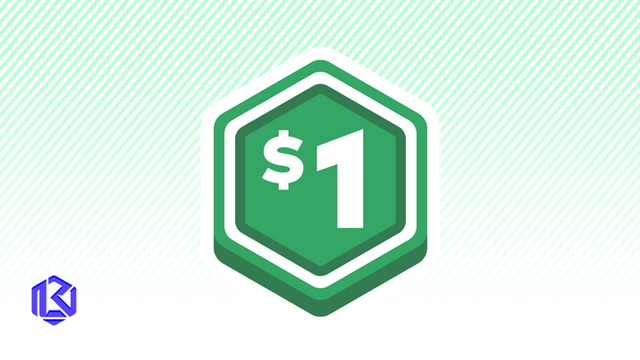HOME | DD
 pheona — Lineart tutorial for GIMP
pheona — Lineart tutorial for GIMP

Published: 2006-01-13 23:09:11 +0000 UTC; Views: 273336; Favourites: 3285; Downloads: 3406
Redirect to original
Description
This is a little over three thousand pixels tall, so beware dial-uppers.I hope this helps some people. Gimp is available at GIMP.org, so go check it out!
If you have any questions, please ask!
Sailor Pluto is copywrite Naoko Takeuchi
Coloring tutorial: [link]
Related content
Comments: 878

^^
can you help me find the other sources for edit pic's software?
if you find the gud one.. tell me^^
tyvm...
👍: 0 ⏩: 0

can you help me download the software?
i cannt download it >.<
sad sad sad...
adobephotshop is expensive in USA...sad sad sad...
👍: 0 ⏩: 2

Indeed. High prices+empty wallet=very sad panda.
👍: 0 ⏩: 1

Nice tutorial! I am going to use this for a reference! ^-^
👍: 0 ⏩: 1

I'm glad I could help! Thanks for the collects ^^
👍: 0 ⏩: 0

Great tutorial! Luv it.
Btw, do you know how to stroke a path without the popup about the stroke options coming up?
Because it gets really annoying to stroke, click stroke path, click okay, then click out of stroking after a while
👍: 0 ⏩: 1

You can click edit> stroke path or you might be able to assign a quick key to it :
👍: 0 ⏩: 0

ahh I read like...the first 3 paragraphs and I got lost! yay!
I hate being a beginner.
👍: 0 ⏩: 0

OH YAY! 

👍: 0 ⏩: 1


👍: 0 ⏩: 0

I always wondered what the path tool was for. XD
My lines are gonna be etchy no more!
Thanks so much for creating this. :3
*favs*
👍: 0 ⏩: 0

O_O
I bow down at your feet!
ive been looking for a tutorial for agggeeesssss!! ^^
Thankyou so much for uploading this 
👍: 0 ⏩: 1

Sure ^^ I'm glad I could help you out!
👍: 0 ⏩: 0

wow, thank you soo much!
its very helpful !!
👍: 0 ⏩: 0

XD great tutorial but i still suck XD! i only just downloaded GIMP! i wish someone would stand over my shoudler and go NO, YES!, -_- and 
👍: 0 ⏩: 0

this helps but...im a little confused with the path tool, i dont understand how what you do to actually make the line after you do the path P: ah well, my computers screwy.
👍: 0 ⏩: 1

After you make the line with the tool, click edit(from the top menu) then "stroke path". Pick how wide you want the line to be (I usually do 1.5-2.5) then click "ok". Hopefully that helps. ^^
👍: 0 ⏩: 1

yeah it did. 
👍: 0 ⏩: 0

I LOVE YOU SO! *glomp* *tears of joy*
👍: 0 ⏩: 0

Wow thanks a bunch this will be helpful n_~
👍: 0 ⏩: 0

I've never tried doing any lineart at all before but this definately made me want to try it
👍: 0 ⏩: 0

Thank you so much for the tutorial, I recently got GIMP and had *no* idea how to use it.
👍: 0 ⏩: 0

OwO Thanks for the tutorial! I haven't realized it's this easy to make lineart in GIMP (I suck with the tablet for some reason...) I'm gonna try this instantly 
👍: 0 ⏩: 0

ummm
if i wanted to save
how can i save withot the layers murging or becoming one?
👍: 0 ⏩: 1

Save it as .xcf file. This is GIMP's special format that will save your layers and colors perfectly
👍: 0 ⏩: 0

Nice. I just got into gimp any advice?
👍: 0 ⏩: 1

thanks. im working with 3d logos right now. not much but its ok.
👍: 0 ⏩: 0

OMG THANK YOU! I've been searching for a tutorial like this for 2 days. instant fave =3
👍: 0 ⏩: 0

yay! ive been trying to find a tutorial like this one for a long time! now i dont need to waste that 300 bucks on photo shop (but i probably will.... o well...)
-JC
👍: 0 ⏩: 0

Pretty nice but.. how i make something to 50x50?
👍: 0 ⏩: 1

When you make a new canvas (file>new) change the dimensions
👍: 0 ⏩: 0

Pretty nice but... how i make the pictures to 50x50?
👍: 0 ⏩: 0

thanks! i have recently gotten GIMP( Photoshop messed up our computer) and got boggled by it, i wil try this
👍: 0 ⏩: 0

Ah, one little thing, If you do happen to accidentially merge your lineart with your canvas, If the lineart is nothing but black:
1)Create a new, white layer and place it under the merged-mistake layer
2)go to 'colors', in there there is 'color to alpha', select that and make the 'to alpha' color pure white.
3)Hit OK.
4)check that out! all the white tones are completely transperant, the 'grey' lines returned to their origional black opacity. It'll be the way it was before you merged down on accident ^^
Please note: if your lineart is more than just pure black, you're screwed. This effect will put anything white transperant, making certian hues with white in them partially transperant. Watch out for that.
Hope it helps!
👍: 0 ⏩: 0

*favs*
I so love this. Perfet lineart tutorial. Thanks! ;3
👍: 0 ⏩: 0

OH EM GEE this helped sooo much XD when i get my lineart dragon done on gimp ill send u a link :3
👍: 0 ⏩: 1

That would be great! I can't wait to see it! ^^
👍: 0 ⏩: 1

IT works THANK YOU sooo much. I am happy that I can finally do line art on my computer! I am working on a piece right now so yeah. It takes a long time, but it works!
Thanks again
👍: 0 ⏩: 0

Okay, I'm going to say this once, so pay attention OhmygoshthisissoawesomeIloveitanditssooo oooogoingtohelpmeusethisdurnedprogramomg thankssomuchImgoingtothankyoutillichokeh eregoesthankyouthankyouthankyouthankyout hankyou!!!! *panting*
that's basically just saying thanks so you don't have to kill yourself trying to read it
👍: 0 ⏩: 0

*ish new* o.o ooohhhhhhh.....~<3 that works so well.. and looks so good in the end! xD thank you thank you thank you! GIMP is great, but I suk at using it... trying to make my lines show up... you just made it ten times better for me. TT---TT <3 thank you...
👍: 0 ⏩: 0

Sorry-- I'm confused. How do you colour the lines?
👍: 0 ⏩: 1

The layer that has the lineart on it needs to have the "transparency" box checked in the layers dialogue window. Then, you can simply pick a color and use the pencil/paintbrush tool and go over the lines in the color you choose.
👍: 0 ⏩: 1
<= Prev | | Next =>