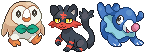HOME | DD
 RayFierying — How to make Big Pixels
RayFierying — How to make Big Pixels
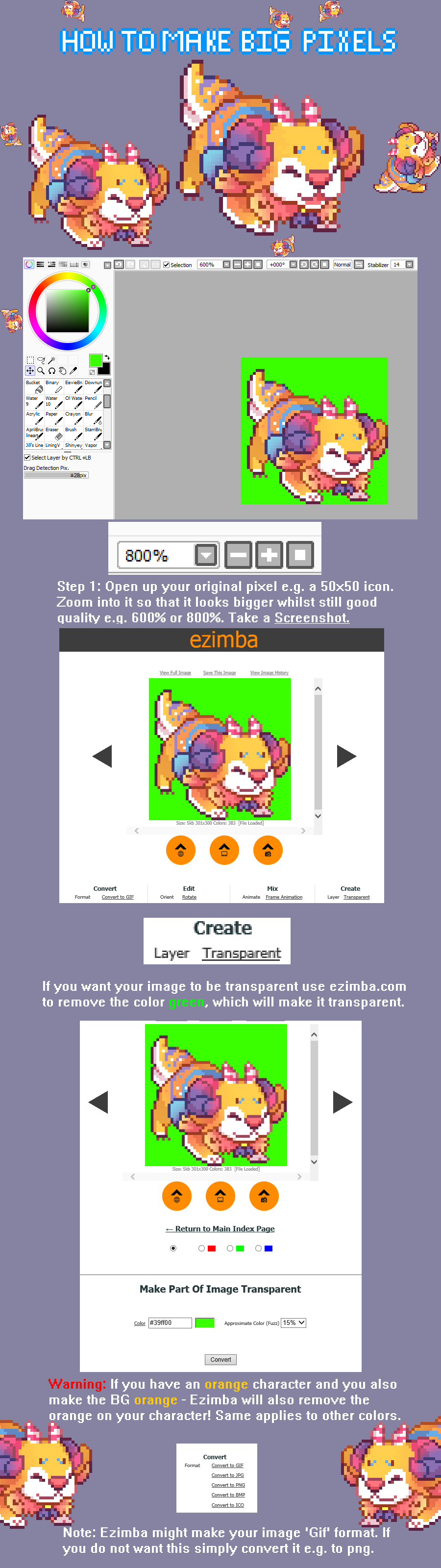
#guide #icon #pixel #sprite #tutorial #how #art
Published: 2016-02-07 19:05:37 +0000 UTC; Views: 13286; Favourites: 520; Downloads: 31
Redirect to original
Description
A tutorial on how to make your pixels bigger!
Simply zoom in, take a screenshot of the zoomed in pixel - pop the screenshot into MS Paint or a similar program and make it transparent with a program or website such as Ezimba.com ~
You can also turn antialiasing off and use the Wand tool to remove the background - however I've never tried this method so I cant help any further with that ~
Artwork in the guide :
Related content
Comments: 31

👍: 1 ⏩: 1

It depends on your screenshot software - i use Lightshot
👍: 0 ⏩: 0

or you could save it as a jpeg and select the zoom in size, idk if that affects anything tho so,,,,
👍: 0 ⏩: 1

jpegs blur the pixels a lot, so it's not a good option for saving anything originally created as pixel art c:
👍: 0 ⏩: 0

where do u get the binary pen i dont have it on my sai ;n;
👍: 0 ⏩: 1

it's called the legendary pen i think!
👍: 0 ⏩: 0

What I do is : when you are zoomed in (800%) take a screenshot, paste it and crop your pixel work, then save.
👍: 0 ⏩: 0

No problem! Glad it helped ^^
👍: 0 ⏩: 0

lineart - prntscr.com/a0f1ac
coloring - prntscr.com/a0f1cb
^^
👍: 0 ⏩: 1

oh thanks ;0;
How does one download these?
👍: 0 ⏩: 1

You have SAI right?
create a new brush and simply change the brush's settings so that they look like my screenshots
👍: 0 ⏩: 1

i do.
But are they the normal brushes?
or any brushes?
👍: 0 ⏩: 1

you can turn antialising off and use the wand tool to remove the background too! <3
👍: 0 ⏩: 1

Thanks very much for that! I'll add that tip to the description~
👍: 0 ⏩: 1


👍: 0 ⏩: 1

;; how do you make the icons so detailed? And the pixels are so little how does it fit as an icon even?!?! I try to make an icon like the one you put in the desc with the small pixels but they are so big like this > mythicalpawz.deviantart.com/ar… 
EDIT: THIS WAS ALSO VERY HELPFUL!!
👍: 0 ⏩: 1

How to make a good quality pixel on such a small canvas? (50x50)
Answer: Years of practise, Careful pixel placement (once click at a time), Looking at Pixel tutorials on Deviantart
👍: 0 ⏩: 1

Yea.
ohh.... thanks and will do!
👍: 0 ⏩: 0