HOME | DD
 rocketlaunch — Tutorial: Quick Fix
rocketlaunch — Tutorial: Quick Fix
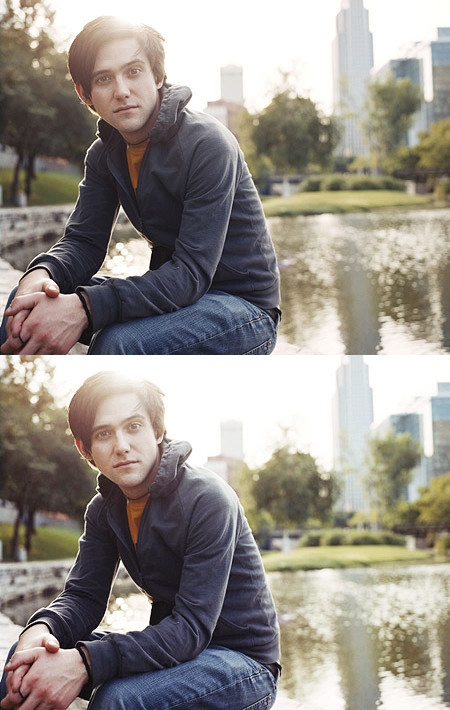
Published: 2007-07-01 22:54:08 +0000 UTC; Views: 2294; Favourites: 16; Downloads: 0
Redirect to original
Description
I will be using Photoshop CS2 for this tutorial.1. Go to layers > new adjustment layer > curves, select RGB from the drop-down list and fill this in:
Point 1
Input: 37
Output: 35
Point 2
Input: 193
Output: 205
Now select RED from the drop-down list and fill this in:
Point 1
Input: 76
Output: 85
Point 2
Input: 199
Output: 199
Now select GREEN from the drop-down list and fill this in:
Point 1
Input: 29
Output: 32
Point 2
Input: 186
Output: 192
Now select BLUE from the drop-down list and fill this in:
Point 1
Input: 49
Output: 54
Point 2
Input: 204
Output: 209
2. Duplicate your background layer and drag it to the top. Set it to soft light at 20%.
Now merge the layers and you're done!
Picture: Conor Oberst of Bright Eyes.
I am not claiming this picture as my own. All credits go to the band and photographer, I am simply using it as an example for a tutorial.


























