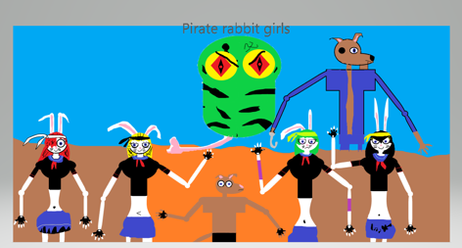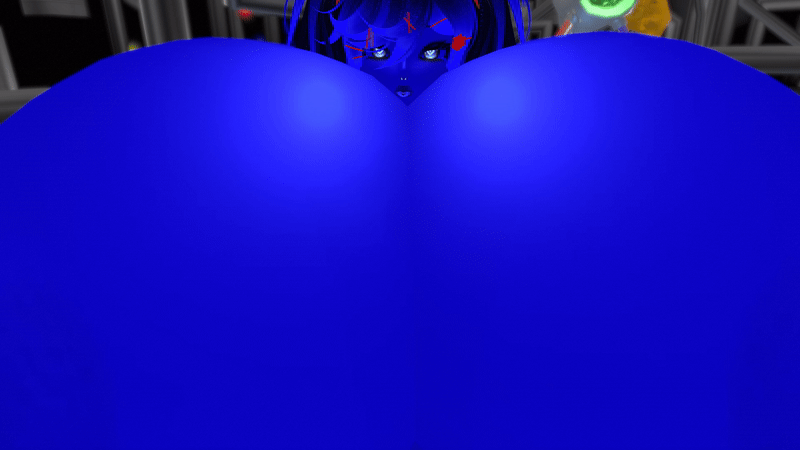HOME | DD
 TaniDaReal — Tutorial - Scanning
TaniDaReal — Tutorial - Scanning
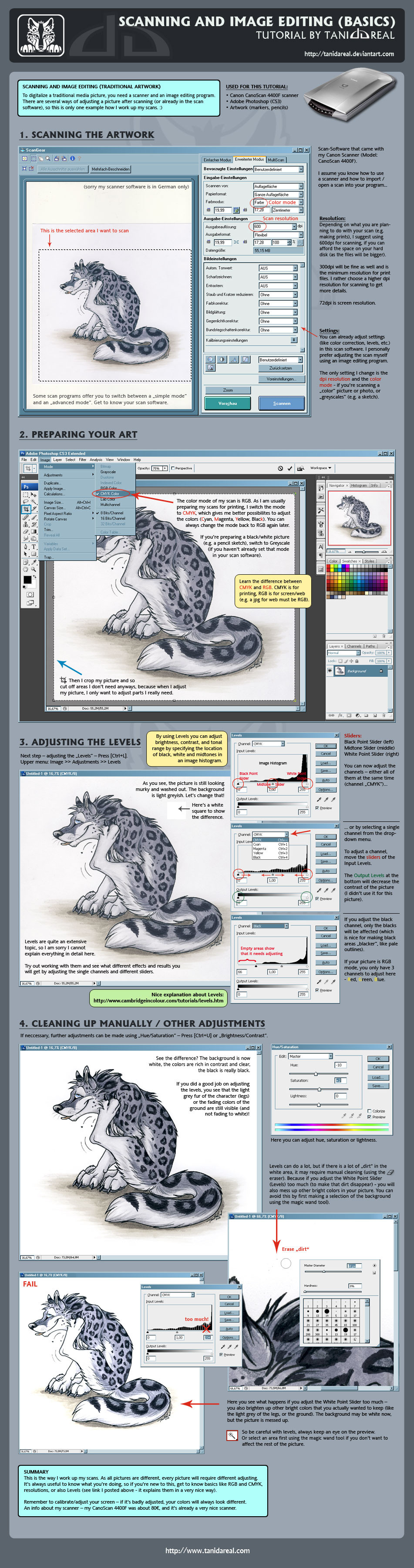
Published: 2010-07-17 11:00:45 +0000 UTC; Views: 62684; Favourites: 1595; Downloads: 1006
Redirect to original
Description
I already did this tutorial a while ago (but forgot to finish and upload it).




Here's a little overview about the basics how I scan my pictures. There are of course different ways how to scan a picture properly, but this way always worked out nicely for me.





Scanner: Canon CanoScan 4400F
Program: Adobe Photoshop CS3
Artwork: Traditional colored picture (markers, pencils)
Click "Download" in the menu to see the full size picture (I hope the font is still readable).
Related content
Comments: 114

I'll have to see if my scanner can do this level of detail. I always have so much trouble with mine in these areas. Thanks!
👍: 0 ⏩: 0

This was a great help, thanks so much! I am now not too afraid to post traditional art up on dA. ^_^
👍: 0 ⏩: 0

Looks like I get to play around with this XD I have Adobe Elements and a Kodak scanner so sadly can't 100% fallow through with some of the things here *thus the play around 
👍: 0 ⏩: 0

oh... this is so much easier than what I've been doing. *HUGZ* This will help... so much.
👍: 0 ⏩: 0

Thanks!
My scans always come out too light, so this will be very handy for me. Especially since I just got Photoshop.
👍: 0 ⏩: 0

ha, okay. i always felt bad editing my scans, like it was cheating or something. tankyu for making me feel better!!
👍: 0 ⏩: 0

Informative, thank you for taking time to make this
👍: 0 ⏩: 0

This is much easier to read hear on DA then on FA.
Thanks.
👍: 0 ⏩: 0

haha thats similar to what i do when i clean up my pics 
👍: 0 ⏩: 0

I usually work my scans so much in adobe that they look nothing like the original sketch. Still, this was informative and expertly composed.
👍: 0 ⏩: 0

Heh this would be perfecto... if the picture scanned would be adequate enough
PS. (not your pic here, but my own) :S
👍: 0 ⏩: 0

Waaa, Thank you, I've always wondered how I could make pale outlines darker T^T
👍: 0 ⏩: 0

Nice! I'm afraid it may not be of much use to me, since my computer is bad with scanning and I have GIMP not Photoshop ^^
👍: 0 ⏩: 0

Geez; it's really not over 'till it's over, huh?
👍: 0 ⏩: 0

kannste das auch auf deutsch machen? so kapiere ich da nicht alles
👍: 0 ⏩: 0

OMG THANK YOU SO MUCH!!!!!!!!!!!!!!!!!!!!!!!!!!!!
Lol, I was going to try scanning an image today (the first time in a long time) and stumbled upon this right before I was going to go to the scanner. This is a freaking great tutorial for little nooblets like me. Thank you. :3
👍: 0 ⏩: 0

AHH! Thanks you so much, I really needed this! All my scans are always really bad quality.
Again, thank you!
👍: 0 ⏩: 0

Very helpful tutorial for people who need. Compliments!
👍: 0 ⏩: 0

I don't often scan, butI know something like this will come in handy one day
👍: 0 ⏩: 0

Aw sweet! I know someone that really needed this, thanks!
👍: 0 ⏩: 0

Hmm, I use a very similar method to this already (using almost the same tools too, except my scanner's a Canon Pixma printer/scanner) but this will be a handy tutorial to link people to rather than trying to explain it all myself. Good work!
👍: 0 ⏩: 0

can this be done in photo shop after scanning? My scanner is -well, antique and doesn't do much more than very very basic stuff.
👍: 0 ⏩: 0

Instead of levels sometimes you can nail it closer with curves in photoshop
👍: 0 ⏩: 0

Thanks. Always good to know more than one way of doing things.
👍: 0 ⏩: 0

asdfjkhelkdla ur software is way more advanced than mine!
im sooo JEALOUS!
👍: 0 ⏩: 0

My version of photoshop doesn't have CYMK. ;_;
I also scan at 300dpi because my computer can't handle anything bigger. I guess that's what happens when you have The Sims and your brother fills the computer with his Sims downloads? xD
👍: 0 ⏩: 1

Ich would contend that this istn't true. Photoshop has CMYK since 1991, and the only Version (1.0) that hasn't CMYK wouldn't run on any modern computer.
But by the way - CMYK makes JUST sense if you want to PRINT a picture PROFESSIONEL. Normal home printers don't support CMYK mode.
RGB (which is the normal mode if you scan pictures) Colors are best for monitors.
If you want to change your picture anyway to CMYK: Picture>Mode>CMYK
My version of PS is german so I just translated it. Its may a little bit different in english.
Greetings
Slash
👍: 0 ⏩: 1

Oh - do you have Photoshop elements?
I forgot - this has indeed no CMYK, sorry.
👍: 0 ⏩: 1

Thank you very much for taking the time to make this tutorial! I do a lot of traditional art so knowing how to adjust and fix my pieces to make them look good on the internet is difficult and I've been searching for a tutorial that explains how to do it for a long time. Thank youuu
👍: 0 ⏩: 0

Your tutorials are awesome! I learned so much from your marker and pencil tutorials on your site. Thanks for sharing your artistic wisdom Tani!
👍: 0 ⏩: 0

Thanks so much! I wish you would've said this earlier before I scanned everything in and posted it crappily. XD Haha, but thanks. I'll 

Thank you for all the details, this means a lot to a traditional artist!
👍: 0 ⏩: 0

haven't used my scanner for a while but still quite useful tut. ty
👍: 0 ⏩: 0

you are such an amazing useful artist i want to hug you. I love all your tutorials.
👍: 0 ⏩: 0

This was a great scanning tutorial. I think I will keep this in mind, TaniDaReal.
👍: 0 ⏩: 0

Great tutorial, it's really practical and I'll use it a lot, thanks!
👍: 0 ⏩: 0

The scanner in my HP is very nice. I was working with two drawing that I had to put together in photoshop (two characters standing near eachother). I made a pure white backround and put both pictures on it. You couldn't tell that they were even from seperate pieces of paper.
In retrospect, it might have had too much white. I don't know. The colors were already washed out when I scanned them.
👍: 0 ⏩: 0
| Next =>