HOME | DD
 TinaPuaa — Adopt Tutorial 1
TinaPuaa — Adopt Tutorial 1
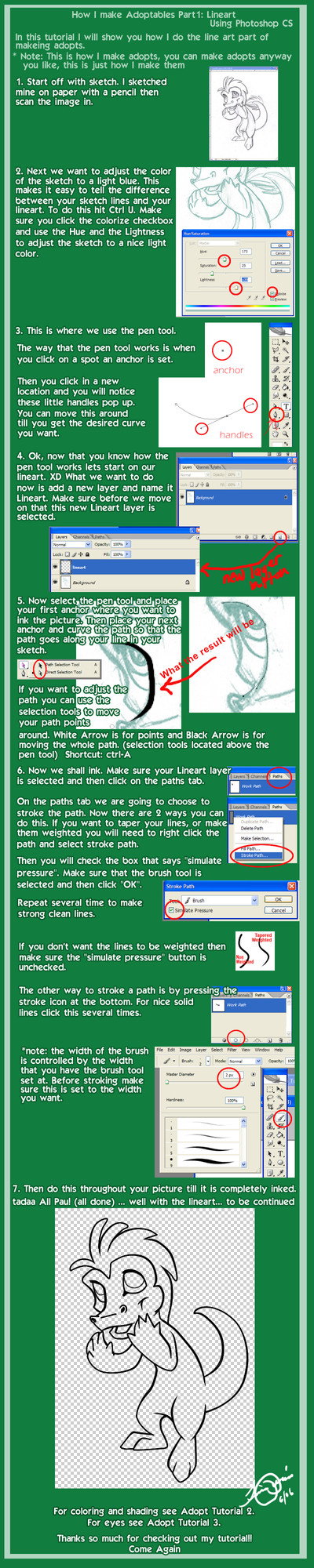
Published: 2006-06-15 01:09:09 +0000 UTC; Views: 9980; Favourites: 150; Downloads: 1082
Redirect to original
Description
Adopt Tutorial 1 Line ArtCLICK THE DOWNLOAD BUTTON TO THE LEFT
Adopt Tutorial 1: Line Art - [link]
Adopt Tutorial 2: Coloring and Shading - [link]
Adopt Tutorial 3: The eyes - [link]
Adopt Tutorial 4: Small Kine Tricks - [link]
Level: Beginner/Intermediate
This Tutorial is for those that know a little about Photoshop. I tried to make it for beginners, but some parts may be hard to understand unless you know a little about Photoshop.
Sorry I tried
This tutorial shows more of how, on the technical side, I make adoptables. It does not show much of how to draw or where to put shading.
There have been a few people who asked how I make my adoptables. SOooo instead of explaining to everyone how, I made 3 tutorials to explain how.
I hope that you enjoy them. Post here if you have any question about something that you don't understand in the tutorial. Some things I kind of went through kind of fast.
Please note that this is my frist tutorial, so I apologize if things don't make sense.
Here is where you can see the complete krawk I made through the tutorials. [link]
Do not copy the art work and post it as your own.
FREQUENT PROBLEM HELP
[link]
krawk(c) neopets
Picture & tutorial (c) me
Related content
Comments: 75

send me a screen shot when you open your paint brush settings.
👍: 0 ⏩: 1

[link]
I have also done the settings the same as the ST tutorial. No matter what I seem to do, the ends don't taper. :/
👍: 0 ⏩: 1

hmm I cant seem to figure out what your problem is with this. You have me stumped. I will have to look into this some more.
👍: 0 ⏩: 1

Haha, YAY I'm not crazy! I know my way pretty well around Photoshop and have been perplexed by this, wondering why I could never get it to do that XD
Thanks for trying to help though! I'm using CS2 if that makes any difference.
👍: 0 ⏩: 1

im using that too. And I think I had the same problem you are having. I wish I could remember what I did. There is something you need to turn on somewhere. Or maybe it is because I have a tablet. Not sure.I dont really use this method much any more so I have forgotten how it works.
👍: 0 ⏩: 0

I haven't had tablet for a long time.
but. the anchors or whatever don't "work" for me like they "work" for you and there is no "stroke path" option :/
God, I am awful at explaining stuff.
I use 7.0 btw. I used to have CS3, but my laptop broke down, so I'm using my mom's computer and she has 7.0 on it :/..
The one in screenies is just an example I tried, I haven't drawn on computer since my tablet broke and it's quite hard to draw with mouse, so I checked out this tutorial and though I'd dry out. :/...
I really hope you understand what I mean, I'm really awful at explaining stuff
so here are the screenies:
[link]
[link]
👍: 0 ⏩: 1

oooh, right, sorry, I'm dumb, thank you ^__^
👍: 0 ⏩: 1

its ok, its actually a common mistake that people ask me about
👍: 0 ⏩: 0

thank u so much
i have always had trouble-i thought i would never be able to do this
and now i can
ur the best
^^
👍: 0 ⏩: 1

geez this is hard xD I just got photoshop today and I still cant use this pen tool 
ive got cs3 I dunno if that makes a difference though ^^
👍: 0 ⏩: 1

hmmm i can try to help. When you click the pen tool, set your first point by just clicking then the next point should be the one you can curve around. so when you click the next point hold the mouse button down and move it around and see if that helps you control it better. then let go when you have the curve you want. I hope that helps
👍: 0 ⏩: 1

I try to curve it but it just makes this weird thing here ill show you
[link]
👍: 0 ⏩: 1

ok i know what it is when you select the pen tool you need to select the paths option. Up under the file / edit / image bar there is a bar of other options. the first one looks like the pentool then there is a ling like this | and then there are 2 options icons there, one is called shape layers and the other is called paths. Select the paths and that should fix your problem. 
👍: 0 ⏩: 1

Okay I think that was my problem Thank you ^^ I may hafta keep buggin ya for help though xD
👍: 0 ⏩: 0

Hey. =3
Thanks to Adam I got a photoshop copy... :heartt: Now she gave me the link to this tutorial. 8D I move it for the lines and eyes of [link] and just wanted to thank ye!
👍: 0 ⏩: 2

Awesome! I'm just learning photoshop and your tutorials really help. ^__^ Though how to work the pen and it's anchors are still a bit confusing.
👍: 0 ⏩: 1

yeah they take a bit to figure out , but when you so figure them out, the become really helpful.
👍: 0 ⏩: 0

when i use the pen tool thing, instead of curving it, it makes a more of a half moon shape. i need help. i can make a screenie for you if you need it..
👍: 0 ⏩: 1

yeah send me a screenie, that way I can figure out what is wrong.
👍: 0 ⏩: 1

aie, now it doesn't even make the path of the brush
👍: 0 ⏩: 1

Im not quit sure what is going on, could you send me a screenie
👍: 0 ⏩: 1

[link]
see, when i let go it never make a trail of pen
👍: 0 ⏩: 1

you need to stroke the path. there is an option at the botton that you click to stroke the path.
👍: 0 ⏩: 1

when i use the pen tool thing, instead of curving it, it makes a more of a half moon shape. i need help. i can make a screenie for you if you need it..
👍: 0 ⏩: 0

Cool 8D thats really helpful, but at the path part thing on the layers bar, on my photoshop [photoshop 7.0] its not there
👍: 0 ⏩: 1

i opened up my photoshop 7.0 to see. there should be a path tab my you layer tab if not - go to the WINDOW menu option up top then click on the PATHS option
Let me know if this helps
👍: 0 ⏩: 2

Yeah thanks it helps alot ^-^
👍: 0 ⏩: 0

Yeah thanks it helps alot ^-^
👍: 0 ⏩: 0

1 question, does this tutorial require tablet? Most do, so I just wanted to know...
👍: 0 ⏩: 1

no you do not need a tablet for this tutorial
👍: 0 ⏩: 1

Yosh! TT3TT *ish soo happy to finanly find a good tutorial that doesn't require tablet*
👍: 0 ⏩: 0

I'm following the steps right now, and it really helps!XD Thank you for making this to follow and make it easier to understand how to ink! But how do you get rid of the eraser marks? Like when you change the color of the lineart to blue, there's erasing marks, but when you were done there weren't any. How do you get rid of them??
👍: 0 ⏩: 1

hmm I am not sure I understand your problem, but I usually make the ink on a seperate layer from your sketch.
👍: 0 ⏩: 1


👍: 0 ⏩: 1

well you want to make sure that the background is deleted. Usually there is a layer that is completely white when you start. If you did your lineart on this layer instead of a new layer you are stuck, but if you did your lineart on a new layer then just delete the white background layer and your checkers (which represent transparency) will appear. Let me know if this helps
👍: 0 ⏩: 1

yay! it worked. thanks! fantastic tutorial by the way
👍: 0 ⏩: 0
| Next =>


































