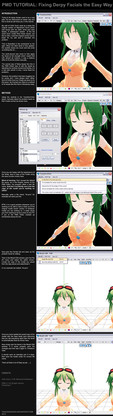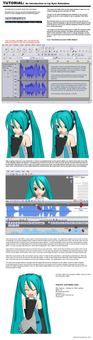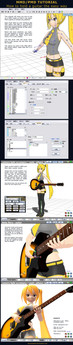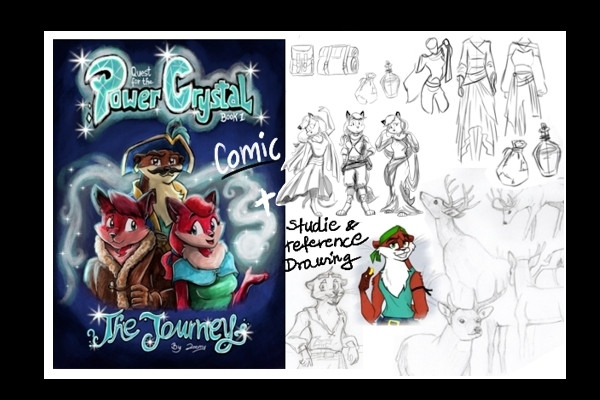HOME | DD
 Trackdancer — PMD Controls Primer
Trackdancer — PMD Controls Primer

#editor #features #mmd #pmd #ui #controls
Published: 2015-07-01 02:42:33 +0000 UTC; Views: 1752; Favourites: 35; Downloads: 25
Redirect to original
Description
I get a lot of messages from people trying to get the hang of the PMD Editor and I keep getting the impression that many people don't know about a lot of the program's 'hidden gems', some of which I use routinely and it makes the program a lot easier to use.Honestly my own relationship with the program is love/hate but over the course of using it for many projects I've more or less got a hang of it's more advanced features and once you have access to those, working with the program is almost second nature which is exactly how a good modeling app should work.
Cheers.
Oh one more thing and I forgot to illustrate it in the primer above.
Learn to master the widget's different modes. If you only want to move stuff, change the widget to the move mode for example. Likewise rotating stuff is a lot easier using the small controls located on the widgets axis. Trying to rotate stuff using the rings is intuitive for some but a real pain for others (like me). Also, the central part of the widget is the master and allows operations in all directions but the controls on the widgets axis are directional. This makes a big difference in some complex operations.
Related content
Comments: 3

Thank you so much for putting up this primer!! I always get irritated at resizing bases with the center of scaling at their hips when it should be on the floor. This'll save me a lot of repositioning hassle for sure--and the mirror image mode too! (I think I tried using it before, but it did nothing.)
Does that C window let you change the center of (rot, mov) precisely? I never used it before.
(I bet everyone would use PMDe much more if it had a better translation XD)
👍: 0 ⏩: 1

You can use the Central coordinate fields to enter a 'center of operation' for certain operations. The most useful probably being to rotate something around a specific point.
You can actually set two centers of operation using the 1 and 2 button. The Orig button is basically a reset.
It is also possible to move the widget independent of a selection to a desired point and do essentially the same thing, but it's kind of hard to explain how to do this although it's a simple point/click operation.
👍: 0 ⏩: 1

I just drag-moved the widget earlier, so that's covered. Thank you for the clarification here!
👍: 0 ⏩: 0