HOME | DD
 Tsuchan — Photoshop Elements Tutorial
Tsuchan — Photoshop Elements Tutorial
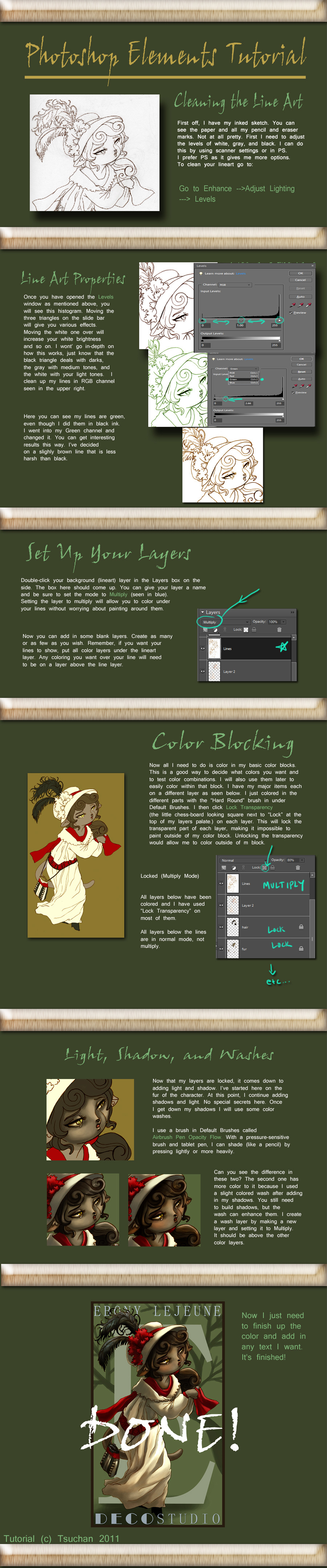
Published: 2008-05-29 12:33:55 +0000 UTC; Views: 30438; Favourites: 680; Downloads: 20
Redirect to original
Description
EDIT: Now updated for PS Elements 7! This should clear up some confusion caused by different names/placement in the older versions.About:
In this tutorial you can keep your pencil lines and color under them, color within your parameters without worrying about "going out of the lines" and more. There are many ways to set up your art for paint or color, this is just one way.
I keep it bare-bones and as simple as possible. There really aren't any complicated procedures in here so hopefully it's easy to follow.
I used a tablet and one of the pressure-sensitive digital brushes (It's a brush that comes with Elements, not a special download).
Related content
Comments: 169

So useful! For the past year I've been blundering around Photoshop Elements with no clue on how to do pretty much anything. Really helpful :3
👍: 0 ⏩: 0

BLESS YOU!!!! I have Elements 10, and this helped me out tremendously!! My drawings looks worlds better thanks to your tutorial. So many thanks for this <3
👍: 0 ⏩: 0

This will be a huge help. Thank you for making it.
👍: 0 ⏩: 0

Wow, this was super helpful! I'll definitely use it next time I color if that's OK with you. And thanks!
👍: 0 ⏩: 0

I love this so much! I don't know why it took me this long to find this but THANK YOU FOR PUTTING IT OUT HERE! It really helped <3
👍: 0 ⏩: 0

this is very helpful thanks for doing a PS Elements tut
👍: 0 ⏩: 1

Wow awesome!! Im making the transaction from gimp to photoshop elements with a new bamboo pen and touch tablet. I was so worried I wouldn't be able to do the same art as on Gimp, but this tutorial is amazing and your skills are amazing too! Thank you so much!
👍: 0 ⏩: 0

do you know any way to make animation with PS elements?
👍: 0 ⏩: 1

I think you can make animated gifs in Elements, but I don't know how. I'd suggest googling it to see if there are any tutorials.
👍: 0 ⏩: 0

Would you happen to know how to use Actions in Photoshop Elements 7? Do actions even exist in PSE7?
👍: 0 ⏩: 1

I've never used Actions so I don't know the detials, but apparently PSE has the ability in some ways and depending on the version. Maybe this guide would help:
[link]
👍: 0 ⏩: 0

Oh my gosh, thank you sooooooo much for posting this! I just got PS Elements, and I'm a tad confused. XD I do have a question though: how do you insert straight lines? Say I'm working on a comic and I want my lines to be straight, how do I do that?
👍: 0 ⏩: 1

The easiest way is to use Shift+ Right Click while using a tool like paintbrush or the line tool. That will only allow 90 and 45 degree angles. It also works to keep shapes perfectly proportioned, so you can create a perfect square/circle/whatever using the shape tool.
👍: 0 ⏩: 1

Oh thanks a bunch! 
👍: 0 ⏩: 0

Thank you for the information! So nice to see tutorials like this. n.n
👍: 0 ⏩: 1

IDK much about photoshop elemebts but I was wondering if has a pen tool like photoshop does :C I'm confused and just looking for help
👍: 0 ⏩: 1

No, unfortunately, the pen tool is one item that is missing in PS Elements. It has nearly every other tool, yet not the pen tool.
You have to buy normal Photoshop to get the pen tool.
👍: 0 ⏩: 1

curse you PS elements!!
TY for telling me
👍: 0 ⏩: 0

This looks amazing. Can I ask how you colored it to look like a digital painting? I don't understand how to do that. D;
👍: 0 ⏩: 2

I should also add, you need a tablet for it to work. A mouse has no pressure recognition.
👍: 0 ⏩: 1

One more question: what does multiply do to a layer?
👍: 0 ⏩: 1

It essentially makes the layer "clear" or see-through. Assuming your line art is black and white, you can easily color without worrying about painting over your lines. Any layers that are under the multiply layer will not effect the lines.
It's also good for putting color washes over other finished renderings. You could paint something in black and white and create a multiply layer over it to add in color. It wouldn't effect your black and white shadows, but add a clear layer of color above them.
👍: 0 ⏩: 1

Thanks so much! You've been super helpful! <3
👍: 0 ⏩: 0

To make your digital piece look more like paint, you need a pressure-sensitive brush that allows you to blend. There are a number of brushes in photoshop with different effects and it depends on what look you want. I recommend trying out a few of them and see which one you like best.
To blend on this one specifically, I used a brush called "Aibrush Pen Opacity Flow" It's one of the brushes in "Default Brushes" at the top of the tool bar. Your brush options will show up when you select the brush tool.
👍: 0 ⏩: 1

Wow, thanks! That really helped. I'm gonna experiment with different brush types--I can't believe I've ignored the air brush all this time. xD
👍: 0 ⏩: 0

It's a good tutorial but i can't find the multiple button for the layers, mine shows
anything else than multiple.
👍: 0 ⏩: 1

The box shown in the tutorial that says "Multiply" is a drop-down menu. It will say "Normal" until you click the drop-down and select "Multiply" from the options. I should probably have mentioned that, look like the explanation got lost when I was editing it for Elements 7.
Hopefully that helps.
👍: 0 ⏩: 1

k i'll try my best to find it.
👍: 0 ⏩: 0

Awww thank you! Your tutorial was very very useful for me. ! Thanks again. <3
👍: 0 ⏩: 0

awesome but i'm have trouble with this after the lineart um when i try to add color to a layer under my lines layer nothing happens. is it because i'm making a mistake or is it because of elements 9
👍: 0 ⏩: 1

Double check to make sure your line art layer mode is set to "Multiply" rather than normal (or any other mode other than multiply.) If it's not set to multiply, anything you color underneath won't show through.
And yep, it should be an option in Elements 9. 
Hopefully it helps.
👍: 0 ⏩: 0

omg finally! A photoshop elements tutorial on digital art!
👍: 0 ⏩: 0

Thank you so much! This really is going to help me later on!!!!!!!! Merci Merci Merci!
👍: 0 ⏩: 0

With the risk of using a platitude, this was very helpful! Thank you so much.
👍: 0 ⏩: 0

my god! ive been trying to figure that last step out for forever! I always wondered how people colored under their sketches
👍: 0 ⏩: 0

*sobs with happyness* Where has this tutorial been ALL MY LIFE???? (past 4 months)
Late comment is very late, I'm so glad I found this and even more glad that you have put it up!!
👍: 0 ⏩: 1

agreed! Where the frick has this tut been all ma life
👍: 0 ⏩: 1

fff! now we shall use it!! and become the greatest of artists!!
👍: 0 ⏩: 1
| Next =>


































