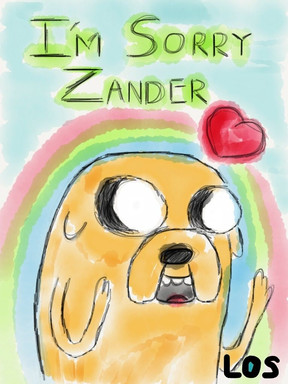HOME | DD
 UkeVash — How to make moving icons GIMP
UkeVash — How to make moving icons GIMP

Published: 2009-09-28 19:06:43 +0000 UTC; Views: 31540; Favourites: 821; Downloads: 885
Redirect to original
Description
There's a version of this that the icon at the bottom blinks, I just can't upload it in the right category on dA =w= So I'll add a link to that later.Anyway, this is how I made my current icon only that required a little more artistic skill because my icon eats itself. This is very basic but I hope it's helpful!
If you use this for an icon, I'd love to see your icon afterward! just leave a comment!
Yeah, other then that, this is self explanatory. And made on GIMP. Lol
Questions? Comments?
Related content
Comments: 460

This was helpful, but I'm starting to have a problem with the size. Like when I go to copy and paste a picture into the icon, when I try to resize it in Scale Image. The numbers will jump, if I type in 50x50 I get 50x84. What do I do about that??
👍: 0 ⏩: 1

((Sorry for the late reply, you might have already figured it out >.<))
Next to the two boxes, there is a little thing that's supposed to look like a chain. The chain means that the image will keep it's original shape. Like if the image is a rectangle, it will always stay a rectangle and you cane make it into a square.
If you click on the chain, it will break then you can freely resize the dimensions!~
👍: 0 ⏩: 1

Haha it's no problem! I actually still had not figured it out. @w@ So thank you so very much!!! : DD
👍: 0 ⏩: 1

XD Then I'm glad I could help!
👍: 0 ⏩: 1

This was very helpful! Thanks a whole hell've a lot! : DDDD
👍: 0 ⏩: 0

this is great ^^
sadly i dont have GIMP i would like to download it but i dont trust my self to get it from some place
could you help me find one that is safe 
👍: 0 ⏩: 2

[link] there
and click 'Download GIMP 6.2.8' or whatever the number is ^^
👍: 0 ⏩: 1

haha thx alot ^^ but i found and got GIMP a many weeka aso 
thank you for you help it would have been vary helpful X3
👍: 0 ⏩: 1

Sorry I haven't been on much XD
👍: 0 ⏩: 1

lol tahs ok, you should see what i have made with GIMP already :3
👍: 0 ⏩: 0

gimp.org is where I downloaded it...
You could look around there.
👍: 0 ⏩: 1

na im good with what i have at the moment so im going to work to get better ^^ thx for the info anyways
👍: 0 ⏩: 0

How do "create a Duplicate of the layer and add to image" part?
like where do I click to open that part up under
image,layer?
👍: 0 ⏩: 1

In the layer window, there's a little icon that looks like two screens (or two blue pictures or something), that's the duplicate layer button ^^
👍: 0 ⏩: 1

oh, and the layer thing wont come up for me
👍: 0 ⏩: 2

You have to go to the little bar above your image Windows->Dockable Dialogues->Layers.
I had trouble with that too at first.
👍: 0 ⏩: 1

thank you very vey much ^-^ <3
👍: 0 ⏩: 1

thankyou soooooooooooooo much!!! because of your greatness, i made this icon!!!!
👍: 0 ⏩: 1

ok im todally lost can u help mean wats gimp and how do u get to it i really want to make my own moving icon
👍: 0 ⏩: 1

GIMP is a free aplication on the internet. It's very similar to photoshop only photoshop is expensive and GIMP is free 
Google it and the first thing should be a link to download it at :3
👍: 0 ⏩: 0

This was very helpful but how do you get to the bases?
I'm just starting on gimp.
👍: 0 ⏩: 1

what do you mean by how do you get to the bases? Like how do you work on lower layers? I have a tutorial for that up in my gallery if you want to check that out and see if it helps.
👍: 0 ⏩: 0

this is reaally helpful can u check out my avvie when im done? and tell me if i need any improvment? but only if u want of course ^^ 
👍: 0 ⏩: 1

I would love to :3 and thank you for the comment and fav!
👍: 0 ⏩: 1

np and it might be some timee tho lol
👍: 0 ⏩: 0

Ooh! im about to sownload gimp, and this'd be really helpful! thanx!
👍: 0 ⏩: 1

I'm glad it's helpful ^^ And thank you for the comment and fav <3
👍: 0 ⏩: 0

THANKS SO MUCH! this helped a lot
👍: 0 ⏩: 1

I'm glad I could help ^^
thank you for the comment!
👍: 0 ⏩: 1

I've been looking for something like this for three hours and I find it on DA within three seconds. I love you. Super extra mega faved.
👍: 0 ⏩: 1

>w< I'm glad I could help~ Thanks for the comment and the fav :3
👍: 0 ⏩: 0

i have a problem,,when i select the new layer to edit,it deosnt let me
👍: 0 ⏩: 1

what do you mean specifically?
Like, when you click on it and high light it, it does let you draw/erase on the layer?
👍: 0 ⏩: 1

no it deosnt let me do anything
👍: 0 ⏩: 1

are you sure that you have the correct layer selected? and that you have the layers on top of it set to invisible so you can see what you're doing?
👍: 0 ⏩: 1

i dunno which layer am i sopposed to select?
👍: 0 ⏩: 2

which layer do you want to work on? select that one :3
And it depends, what are you trying to make?
👍: 0 ⏩: 1

what are you making the avvie do? =w= blink, move, etc.
👍: 0 ⏩: 1

Click on the layer you want to draw on/erase so that the area around it is blue or gray or whatever. Then the all the layers have a little eye icon next to them in the layer toolbox thing. If you click the box with the eye in it for all the layers above the one you want to work on, the layer will become invisible.
Also, try using the select tool and make a box around the area you want to work on. If you don't have that area selected it won't let you draw on it.
👍: 0 ⏩: 1

but how can i edit it if its covered with those checkers?i dont understand
👍: 0 ⏩: 1

I can try to throw together something to explain this with pictures if you'd like?
👍: 0 ⏩: 1

that would be nice c: im more of a traditional artist so i dont know much bout layers
👍: 0 ⏩: 1
<= Prev | | Next =>