HOME | DD
 Arehandora — How I make the lineart...
Arehandora — How I make the lineart...
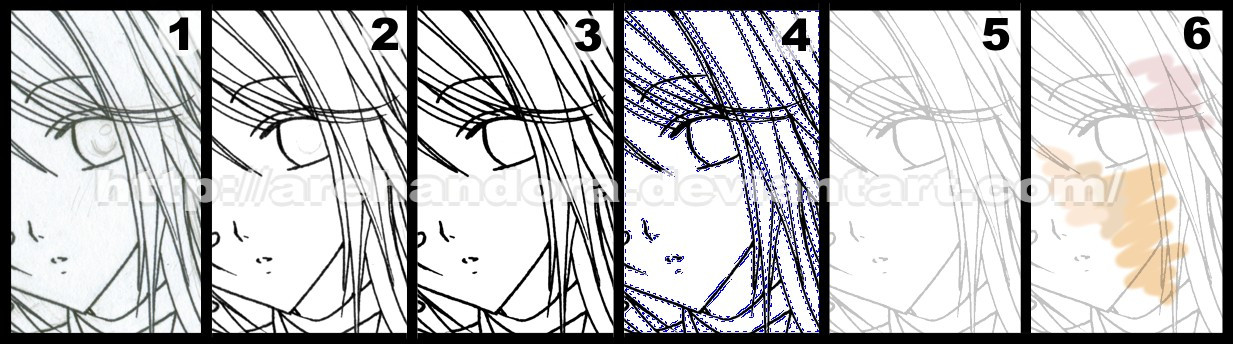
Published: 2007-02-06 19:10:10 +0000 UTC; Views: 57776; Favourites: 1104; Downloads: 749
Redirect to original
Description
Hello ^^Well, many people had asked to me about how I make the lineart of my pictures... Some asked why the lines are smooth, thought that I make them with a tablet T__T;; ... But, it isn't that way, I haven't any tablet [ right now, it is very expensive ;_;.... ]
So, I tried to explain how I do it: [in Corel Photopaint 11, I don't know if the name of the tools are the same in PhotoShop, sorry




 ]
]1- I draw a sketch in a paper, then, ink it [by hand] using a marker/liner 0.5 or 0.7mm. [0.0276 inches approx.] and finally scan it at 300dpi [photo mode] ...you still can see the lines in pencil [yes, I didn't erase them... >_> I'm lazy]
2- Using the "contrast/saturation" controls I try to stand out the lineart [giving more contrast and intensity to the pic] ... also I clean some imperfections with the "eraser" tool...
3- Then, using the "gamma" control, I put the gamma at 0,75 approx. ...so, it becomes darker... and the lines stand out again...
4- This way, using the "mask" tool ... I can SELECT ONLY the black color... and become it to an object or layer...
5- Now, the lineart is an object/layer, so I can turn it transparent [at 50 or 60% approx.]
6- ... and finally I can start colouring the picture in a new layer UNDER the lineart... ^_^
I hope it helps to someone! XD;;; I'll move it to scraps later.
Thank you for visiting me!





-------------------------------------------------------------------------
EDIT: Here, tried to explain the same but for Photoshop, thank you so much!





"I don't know if this has already been posted or not...but you said you didn't know about how to do the same thing in Photoshop so i thought i'd post help on that for your viewers *smiles*
1-Using the same ideas as above get your line art brightest white against darkest black.
2-Go into the channels tab and hit "load channels selection" this will automaticaly select all the white areas of your picture as long as your colors are set to black on white.
3-Using the selection tool "select inverse" so now it only traces the lineart itself.
4-Now that your lineart is by itseld go to layers and hit "new layer" button. This will make the line art it's very own layer...i'd name it accordingly.
5-What i do next is hit "Alt+backspace"(make sure your colors are still black on white) and what this will do is make your lineart transparent so thereafter you can make it any color or intensity you want. Unselect the line art with the "Selection tool" and click the "lock transparent pixels" checkbox. Now your lineart can't be messed up. Create your next layer to begin coloring the image!
Hope this helps!"
-------------------------------------------------------------------------
EDIT2: En Español
1- Dibujo el boceto en papel, después lo entinto [a mano] usando un marcador/microfibra 0.5 ó 0.7mm. y finalmente lo escaneo a 300dpi [en modo de fotografía] ... como se puede ver, todavía están las líneas de lápiz que no borré >_>;;;;
2- Usando los controles de "contraste/saturación", trato de resaltar las líneas del dibujo [dándole más contraste e intensidad] ...además, usando la herramienta de borrar, limpio algunas imperfecciones de la imagen...
3- Usando el control de "gamma", hago que las líneas se vuelvan más oscuras, bajando la gamma a 0,75 aproximadamente.
4- Así, usando la herramienta "mascara" puedo seleccionar UNICAMENTE el color negro ... y convertirlo en un objeto o capa...
5- Ahora que las líneas del dibujo ya son una capa/objeto, entonces ya puedo hacerlo transparente [al 50 ó 60% aprox.]
6- ... finalmente, puedo empezar a pintar la imagen en un nuevo objeto/capa DEBAJO de las líneas del dibujo... ^_^
Related content
Comments: 202

maybe I can figure it out on gimp, too.....but it gives me ideas *nods* thank you!
👍: 0 ⏩: 0

Thank you! I'm trying it right now, even though im having trouble. >.<
👍: 0 ⏩: 0

Your art is very amazing! I envy it >.>...........
(you're my idol *_* )
👍: 0 ⏩: 0

Me encanta este tutorial, voy a tratar de practicar este método, ya que es el primero que veo donde las lineas las pones transparentes. No se como funcione en Corel, pero en Photoshop, al ponerl el lineart así de transparentes, se ve por debajo del mismo el color de la ropa, piel, etc. (dependiendo de qué capa esté más cerca del lineart claro esta), o sea que para que se vea bien hay que "sangrar" los colores hasta el borde externo de el lineart transparente (si no, se ve como cortado la pintura). ¿A ti te sucede eso en Corel, o no te afecta que la linea esté transparente al 50%?
👍: 0 ⏩: 0

this is very helpful thank you. ive just started using photoshop... but ive been experimented the "hard way" LOL
👍: 0 ⏩: 0

wow, thank you for this! i shall definitely try it out ^__^
👍: 0 ⏩: 0

Your pencil lines seem to be very neat to begin with.
Some people prefer not to use line art and use the original pencil sketch for shading (on Multiply blend mode on top of the CG portion). Considering the amount of people wanting to be able to draw like that, you may want to provide a link to a good tutorial on this...but then again maybe a basic drawing tutorial would be better for most people x_X;
On another note, no one in the US uses inches for something that small. Fractions of an inch, maybe, but all the markers, pens, and pencils at Staples and arts and craft store are measured in millimeters.
👍: 0 ⏩: 0

ooh... thankies ^^ i'm actually learning ^^ thanks
👍: 0 ⏩: 0

ow this helps alot! i was always wondering how to do this @_@ yaaay tnx!
👍: 0 ⏩: 0

I'll have to keep this in mind.
👍: 0 ⏩: 0

x3 Thanks for this! I've been trying to find a good tut and this seems fairly easy.
👍: 0 ⏩: 0

no tienes idea de cuánto me has ayudado con este tutorial -o como se diga en español. -_-U
y eso que para entonces sólo tenías un mouse...buu, me siento inutil jaja, yo sólo tengo el touchpad de la laptop!
Mil millones de gracias!
👍: 0 ⏩: 0

Thank you so much! I use a program called Gimp, and I was able to figure it out with both of your tutorials. I really, really appreciate it, because this is going to save me so much time, and make my drawings look much more natural!
👍: 0 ⏩: 1

May I ask how you did it on Gimp?
👍: 0 ⏩: 0

WOW! You're sharing your talent to those who are in need. >.< I luff you! I really adore your drawings... >.< Keep up the good work~!
👍: 0 ⏩: 0

wow i didnt know i could do that in coral. its the only proram i have for this kinda stuff im gonna give it a go
👍: 0 ⏩: 0

Awesome! Thanks a lot! your tutorial works like a miracle to me since I prefer to do manual inking but can't get the same effect as inking using photoshop.
I've been wondering if there's a way to combine both. You're a life saver.
👍: 0 ⏩: 0

thank you for the tutorial!!! XDDDDDDDDDDDDD
👍: 0 ⏩: 0

Esto era lo q queria sabe con exactitud voy a tener q probar a ver si sale la famosa seleccion con mascara -.- (yo tengo photoshop pero quiero probar en el otro tambien)
👍: 0 ⏩: 0

I must thank you because finally I have succeed to make a "good" lineart! Your suggestions have been really good! I work with photoshop but I have succeded to use your suggestion (I have seen the edit only now)
Really thanks again!!!
👍: 0 ⏩: 0

you're my hero! I finally am able to make lineart ^___^ thanks to rebeccadell too!
~<3
👍: 0 ⏩: 0

wow eso es muy util. gracias digo diciendo me gustan tus dibujos
👍: 0 ⏩: 0

Wow, i gotta try that out.... Wish i had those programs though...
👍: 0 ⏩: 0

Thanks for the tips! i never thought about changing the transparency, DUH! I'll have to try that on my next pic!
👍: 0 ⏩: 0

Gracias, no tienes ni un idea como esto me voy ayudar! =3
Meh, I live in the States, so my Spanish isn't that great.... ^_^;
👍: 0 ⏩: 0

Whoa!! I learned something new!! Thanks for posting this up!! ^^
👍: 0 ⏩: 0

Wow... this is so simple! I know I have those tools and such on Paint Shop Pro, and it shouldn't be too hard to do the same on Photoshop. Thanks!
~ Koki
👍: 0 ⏩: 0

Whoa! Cool! I need that! Since, it takes me forever to do line art on Photoshop. XD LOL.
the only prob for me is...where in the world am I going to buy those awesome inking pens? T_T
Anyways, XD this is cool~ ^,^ -adds to 
👍: 0 ⏩: 0

thx so much for doing this! it will help me alot!!!
👍: 0 ⏩: 0
| Next =>




















































