HOME | DD
 armaina — Lineart Coloring Tutorial
armaina — Lineart Coloring Tutorial
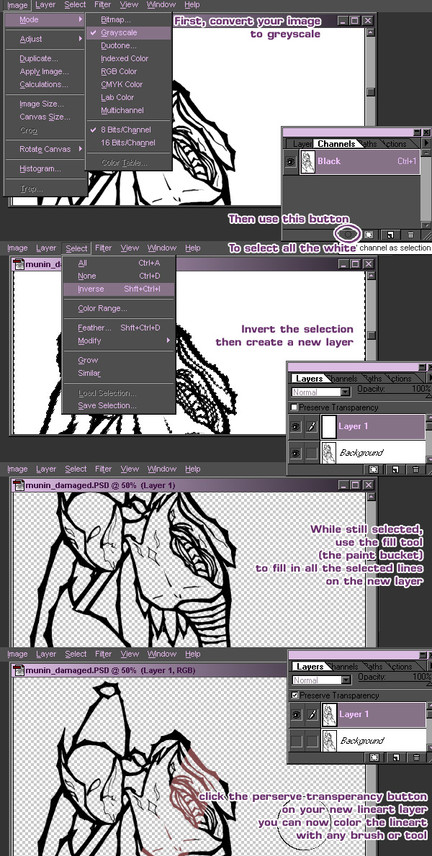
Published: 2005-10-15 02:51:21 +0000 UTC; Views: 18930; Favourites: 143; Downloads: 2264
Redirect to original
Description
I know some people have asked me about this, and I'm sure there are many others that would like to learn, so I decided to get this done.This if for those of you that, like me, ink their line art on paper, but want to be able to take that and use the line art like it is it's own layer (and don't want to have to use multiply)
this is the method I use when coloring images.
I hope you all will find this useful
(and easy to understand)
Also, this tutorial was done useing Adobe Photoshop 4.0... so hey, it'll work in just about any Photoshop!
Related content
Comments: 70

hey, what does the preserve transparency button do anyway? Is it only available on CS2 because I have CS and I don't see that option. When I color my lines I have a small gray outline along the edges. How do you think I can avoid that?
👍: 0 ⏩: 1

it is available in most any program with layers, it means you cannot draw on anything that is transparent, which is your answer to your other question. the preserve transparency button means you can color it without selecting.
👍: 0 ⏩: 0

That's so conveniantly creepy. Just today I was wondering how I can go about coloring my black lines and I just happen to stumble upon this. Thank you so much. This was very helpful!
👍: 0 ⏩: 1

your welcome! glad to help ^^
👍: 0 ⏩: 0

Ohhh, thank you very much. Just what I was looking for ^^
Very useful
👍: 0 ⏩: 1

hurray!
Always nice to know when I can help people out ^_^
👍: 0 ⏩: 0

thanks. i havent tried it yet, but i will give it a shot later.
👍: 0 ⏩: 0

thank you for this, i had forgoten how to do it.
👍: 0 ⏩: 0

I'mma try this technique with my next piccie~!
👍: 0 ⏩: 1

sounds like fun ^^ can't wait to see it!
👍: 0 ⏩: 1

Prolly gonna be another piccie of Allison, just so you know
👍: 0 ⏩: 0

Hmm...I'm a bit confused. This is so you can change the color of the lines themselves? From black to a different color? *is quite slow*
👍: 0 ⏩: 1

okay, what I've done is put the line art on it's own transparent layer.. almost as though I have drawn it on it's own layer (though I think you get that part)
what I do from there, is that I color it with a brush.. (you HAVE to lock the transparency) so I color it to any color I want the lines to be.. This is how I get colored lines on my work. I hope that better clarifies it.
👍: 0 ⏩: 0

Yes yes! I'm glad you use this technique, isn't it soooo wonderful?
👍: 0 ⏩: 1

Indeed it is INCREDIBLY useful!
I'm glad you showed me! o_o
👍: 0 ⏩: 0

ohhhh! useful! i may have to use this at one point
👍: 0 ⏩: 1

yes! ^-^ makes coloring SO much easier
👍: 0 ⏩: 0

Interesting! I'll have to refer back to this if I ever get Photoshop.
👍: 0 ⏩: 1

I was SO happy that taught me this trick ( tried to tell me about it previously, but I just didn't understand.. but when I was over at Dalmuln's house she SHOWED me.. that helped)
It's an incredibly useful method ^^
👍: 0 ⏩: 0
<= Prev |



























