HOME | DD
 onisuu — Icon Tutorial (updated info)
onisuu — Icon Tutorial (updated info)
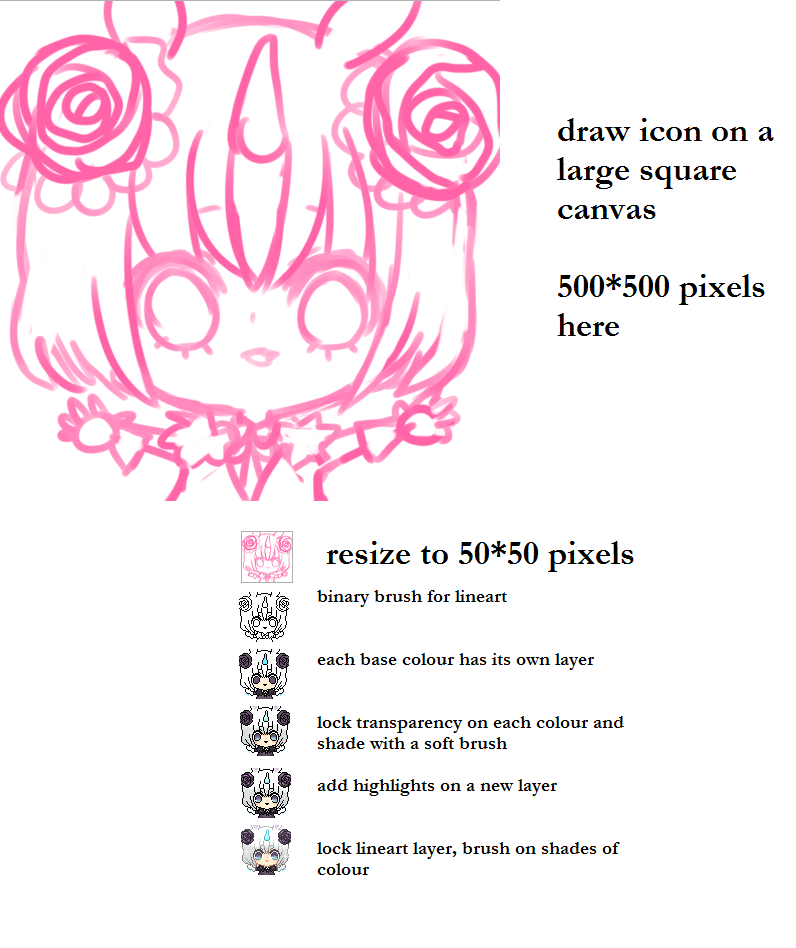
Published: 2012-07-15 20:57:56 +0000 UTC; Views: 76468; Favourites: 2751; Downloads: 154
Redirect to original
Description
NEWER TUTORIALlivestream video = livestre.am/3XcQb
notes:
~ resize by going to Image > resize
or canvas > change resolution
then input 50 by 50 pixels for the new size.
~ I did this in SAI~
~ The binary brush is also the 'Pencil tool' in some programs, like photoshop. :3
~ rather than use a soft brush you can pick a few colours and apply them with a binary brush for a true pixel art quality. I was taking shortcuts on this piece haha
with this method I also made:
zelda fan art~ hehe ^^
Related content
Comments: 247

You can keep the resolution at 72, but resize the canvas to 50*50 pixels if you want to make an icon for deviantart :3
👍: 0 ⏩: 1

^^ i tried it out, but i dont get the last 2 steps :c
If your able to help me out, please do so :c But overall, i really think this tutorial is really really helpful for pixels ^^
👍: 0 ⏩: 2

Oh the second last step: add highlights:
So I make a new layer on top of everything and use the binay/pencil brush to make the light coloured shines! ^^
on the rose petal tips, the eyes, the fur..etc :3
and the last step is:
You go to your lineart layer, and click the icon that makes it preserve transparency/lock transparency.
This makes it so you can only colour where there's already colour (e.g. the lineart)
Then you use any brush you like and colour the lineart so it's similar to what it is surround.
Like, choose dark red to colour the lineart around a red ball.
👍: 0 ⏩: 1

^^ i get it.
thanks so much. heres the finished results : [link]
^^
👍: 0 ⏩: 0

Oh nvm. i figured it out ^^
sorry for spam ;c
👍: 0 ⏩: 0

yay! I hope you have fun! :3
👍: 0 ⏩: 1

Wow you make it seem so... easy. Lord knows I've tried so many times and failed orz, but this inspires me to try again, so thank you very much for that! C:
👍: 0 ⏩: 1

Awn, I hope it works out now! 
I'm really happy this helps! ^^///
👍: 0 ⏩: 0

homg, you're already pro at pixels --- whattt you don't need thissss! XDD <3
thank you!
👍: 0 ⏩: 0

I keep forgetting to comment, haha sorry. ANYWAYS. Thanks lots for this helpful tutorial, it really got me started on my first pixel icon (that I'm using right now YEAH!) and I'm really interested in exploring more! It doesn't seem so intimidating now that I've given it a go! Thanks again for sharing this tutorial!
👍: 0 ⏩: 1

wowowow, I'm so happy that it was helpful!
Your icon is cuteee!
haha I wanna say something cheesy so:
welcome to the world of pixelling! lol! <3
cheers! <3
👍: 0 ⏩: 0

omg I will have to give this a go 8U I always wanted to try pixels X3
👍: 0 ⏩: 1

aaaahh!~
It'll be fun, I promise! ;D <3
👍: 0 ⏩: 0

ahh for some reason it will resize the canvas, but not the image as well;;
could you maybe tell me what i'm doing wrong ;//n//;
btw i love this tutorial ♥ OTL <333
👍: 0 ⏩: 1

Oh is it photoshop? yeah it does do that! Sooo annoying! XD
Okay, here's the fix:
-- on your sketch layer, click ctrl+T
This lets you resize the picture, usually on the top left part of the window.
You can input the new size as W: 50 px, H: 50 px
-- without moving the picture anywhere, now try to change the canvas size to 50*50 pixels
now the end result is, your newly shrunk sketch is now on a smaller canvas. :3
👍: 0 ⏩: 1

no no i mean can you do it on sai @ n @;;;;
s-sorry i should have said that in the beginning OTL;;
thank you for this though * A * ♥
if i have to use photoshop for this it will be very helpful ;//u//;~~♥
👍: 0 ⏩: 1

oh! ^^
In sai, go to canvas > change resolution > pixel width and height to 50
Sorry, I had written it wrong in the description hehhee !^ ^~ *corrected now* <3
👍: 0 ⏩: 1

ahh thank you so much for your help ;u; ♥
i'm so happy you replied TT v TT ♥
👍: 0 ⏩: 1

aww you're welcome! <33 ^ 7 ^
I'm happy to help! :3
👍: 0 ⏩: 1

WAT.
STILL NO UNDERSTAND.
PIXELS NO LYKE ME.
Q_Q
But those are really cute hehe.
👍: 0 ⏩: 1

hehehe ohh, you'll get the hang of it after a while, fwoggie! ;D <33
thank you! ^ Q^ )))
👍: 0 ⏩: 0

I've been trying so hard to figure out pixels and now i finally got it!
Thank you so, so so much for this!
So helpful!! <3
👍: 0 ⏩: 1

awnnn I'm so glad it's helpful! <33
👍: 0 ⏩: 0

I've actually been meaning to do some pixel things like this so thank you for this, because I haven't much clue on how to do them.
👍: 0 ⏩: 1

aw I'm happy it's helpful! 8D <3
good luck and have fun pixelling! ^ 7 ^ ))
👍: 0 ⏩: 1

step 1: draw super cute awesome drawing
final step: TURN TO CUTEST PIXEL art omg ;n;
👍: 0 ⏩: 1

waaa thank you, hun! Q 7 Q <333
👍: 0 ⏩: 0

Aww <3
I usually do my icons pixel by pixel, one by one in paint ^^
But I wish to try this sometime as well, looks fun! <3
👍: 0 ⏩: 1

ohh! I used to do that too! it was hard but the pixel-look turns out really nice! * 7 * )
thank you, hatake! ^ w ^ ))
👍: 0 ⏩: 1

I do like how yours came out!
I wish to try this - is it okay with you if I do? :3
👍: 0 ⏩: 1

thank you! ^ Q^ Ahh yes, do give it a try sometime! I'm happy to see more pixel arts! > 7 < ))
👍: 0 ⏩: 0

heheh thank you! ^ w ^ ))
have fun pixelling!
👍: 0 ⏩: 0

np! I'm glad you find it helpful! 8D
👍: 0 ⏩: 0

aw, yay! <33
Hope you have fun pixelling! ^ w ^ ))b
👍: 0 ⏩: 1

A great idea thank you for sharing this
👍: 0 ⏩: 1

I'm happy to share tips! <33
I hope you'll have fun pixelling! 8D <3
👍: 0 ⏩: 0

This tutorial was FANTASTIC! thanks so much! because of this I have the best Icon I've ever had!!! Thanks a ton!
👍: 0 ⏩: 1
<= Prev | | Next =>




































