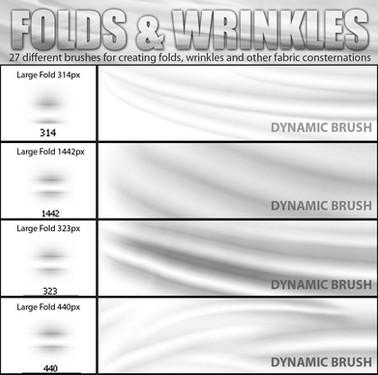HOME | DD
 Popo-Licious —
Pen Tool Tutorial
Popo-Licious —
Pen Tool Tutorial

Published: 2010-04-07 22:50:31 +0000 UTC; Views: 188316; Favourites: 9444; Downloads: 6368
Redirect to original
Description
Pen Tool Video TutorialHair Coloring Tutorial
If you have any questions, leave a comment and I'll do my best to answer! :3 (And if you use my tutorial, I would be very happy if you could send me a link to your work so I can praise you!) XD
▌Notes and Extras
Adobe Photoshop CS III
Please do not redistribute this tutorial.
Art © =Popo-Licious
Related content
Comments: 2261

i have a tablet but there is still that little stupid caution sign next to the control: pen pressure option in my Brush Palette. help? D:
👍: 0 ⏩: 1

Ah, the dreaded warning symbol. XD Hmm, well, the obvious question is, have you tried to exit Photoshop and then reopen the application? You might also try restarting your computer. If both of these fail you, check to make sure that you have the latest tablet drivers installed. You might need to visit the website and manually check for the newest patches and fixes. :3
If none of these work, let me know, and I'll help you research more advanced solutions. :3
👍: 0 ⏩: 1

Super! I am really sucks for making freehand lines!
I am glad to come across your gallery, your drawings are awesome! \ 0 /
👍: 0 ⏩: 1

This is awesaaaaam!! thank you bery bery much :3
👍: 0 ⏩: 1

No problem! Thanks for looking!
👍: 0 ⏩: 0

hi thank you so much for this tutorial! for once the pen tool is explained in such an understandable, concise manner!
Question: why is "stroke path" not clickable for me?
👍: 0 ⏩: 1

The stroke path option might not be available for a number of reasons. Most importantly, is the layer that you're trying to draw on locked?
👍: 0 ⏩: 1

I'm not sure what changed but it works now! Thanks so much
👍: 0 ⏩: 0

You changed my life ! thank YOu
👍: 0 ⏩: 1

Hi there! I wanted to ask... how were you able to make that brush have thinner corners? I don't seem able to get a brush to do that other than when I am using it to stroke something I did in the pen tool, having the pressure setting on. I have PS Cs2.
👍: 0 ⏩: 1

Do you mean to say that you can only get that brush when you're using the pen tool? (As in, you can't draw freehand with it?)
👍: 0 ⏩: 1

Yep, pretty much that. :/ I would be more tan grateful if you could help me out telling me if there's such a effect for CS freehand brush... But as far as I have been checking out it's not possible so well ;.; Thanks so much for your help!
👍: 0 ⏩: 1

Oh! No, it's definitely possible. What you see in my tutorial is what is supposed to be default when you're working freehand. Normally, when I hear about this problem, it's the other way around! XD
Let's see... Well, first, are you using a tablet or a mouse? Second, can you describe to me exactly what you see when you select the Brush and open the Bush Palette? (Not the brush selection menu, but the actual area where you can play with the properties.)
👍: 0 ⏩: 0

Thank you for the tutorial it helped me so much
👍: 0 ⏩: 1

WONDERFUL tutorial! Thank you sooo much for creating this! <3
👍: 0 ⏩: 1

No problem! Thanks for looking! >w<
👍: 0 ⏩: 0

I dont have Photoshop, can u make this 4 Paint.NET, cuz I have that, and is is free
👍: 0 ⏩: 1

I don't use Paint.Net myself, so I won't be making a brand new tutorial just for you, but it appears to have a pen tool, so I suggest playing around with it. (It might be called a Bézier Curve or Bézier Tool.) Try to apply what you've learned here to that program, as most image editing programs tend to work the same way. :3
Also, maybe you could be a bit more polite next time you want something from another artist...?
👍: 0 ⏩: 1

Thank 4 the advice
O, i am soooo sorry, I didnt meen 2 be mean, did I hurt ur feelings, i didnt meen 2
👍: 0 ⏩: 1

No, my feelings weren't hurt, but in general, people are more willing to be helpful when you're respectful and polite. ;3
👍: 0 ⏩: 1

Sorry, I didnt meen 2 be mean, again, so sorry
👍: 0 ⏩: 0

No problem! Thanks for looking. :3
👍: 0 ⏩: 0

peeeeeeeeeeeeeeeeeeeeeeeeeeeeeeeerfect! can you please upload this brush to download because i cant find it or copy
👍: 0 ⏩: 2

I'm just using the default Photoshop brush. :0
👍: 0 ⏩: 0

oh forgot it, i got it, sorry anyway
👍: 0 ⏩: 0

The words on the tutorial are really hard to read. Could you make them darker, please?
👍: 0 ⏩: 1

Nope! I can't. ;3 If you absolutely can't see a thing, drop this image into Photoshop and darken it, or adjust your screen brightness. :3
👍: 0 ⏩: 0

How do you get rid of the lines of the sketch after you've used the pen tool? I have the sketch scanned and on PS, and I know how to use the pen tool, but when all is done and finished, how would you get rid of the original sketch lines?
👍: 0 ⏩: 1

Were you the one who asked me this on YouTube? XD
Anyways, it depends on whether or not you put the sketch and the lines from the pen tool on separate layers. If you put your clean lineart over the sketch, just delete the layer with the sketch. If the new lineart is on the same layer as the sketch, well... you'll have to re-stroke your lines in order to separate the two.
👍: 0 ⏩: 1

Actually, I wasn't! ^_^
Thanks for that! I wasn't sure, but I did make a duplicate layer of the original sketch and started doing my line art on top of the duplicate. Would deleting the original work getting rid of the sketchiness?
👍: 0 ⏩: 1

Ah! Well, if you just duplicated the sketch layer, you'll still have the same issue. You need to put a brand new, clean layer over the top with nothing else on it but your lineart. :3
👍: 0 ⏩: 1

Darn, I may have done it wrong. How would I do what you've suggested?
👍: 0 ⏩: 1

Let's start from the beginning. XD I can't tell how extensively you've worked with layers, so I'm going to walk you through the very basics. ;3
1. First scan your sketch into a new document.
2. Next, make sure you can see you layers. Just to be sure, go to the menu bar at the top and click Windows > Layers, and a box should appear. You'll notice that Layer 1 is mostly called "Background", has a lock icon next to it, and can't be deleted.
--------> To make the sketch deletable later on, select the layer titled Background. Then, go to the Layers tab on the main menu bar, hit the Duplicate button, and a copy of the layer should appear. Now you should be able to delete the original Background layer. (Photoshop also locks this initially because you can't have zero layers.)
3. Back to business. Click the New Layer button. You can access it through the main menu with Layers > New Layer, or by clicking the second to last button at the bottom of the box with the layers. (It looks like a small page and is located next to the trash can icon.)
4. Now you should have two layers, a duplicated copy of your sketch, most likely called "Background copy", and a blank layer on top of that called "Layer 1." The Background layer contains your sketch. DO NOT DRAW ON THIS. If it helps, click the black lock on the top of the layer box, and this will stop you from drawing on the sketch.
Instead, all lineart needs to happen on Layer 1, and any additional layers that you might want to add. Basically, if it needs to go into the lineart, as long as it isn't on the sketch layer, you're okay. :3
5. When you're done, delete the "Background copy" layer, and all that should remain is your lineart. If the background is transparent after you've done this, make a new layer, fill it with light, and drag it all the way down to the bottom list of layers. Now you have a white background again, but now sketch. :3
👍: 0 ⏩: 1
<= Prev | | Next =>