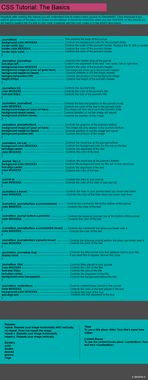HOME | DD
 SparkLum —
Stamp Tutorial
SparkLum —
Stamp Tutorial
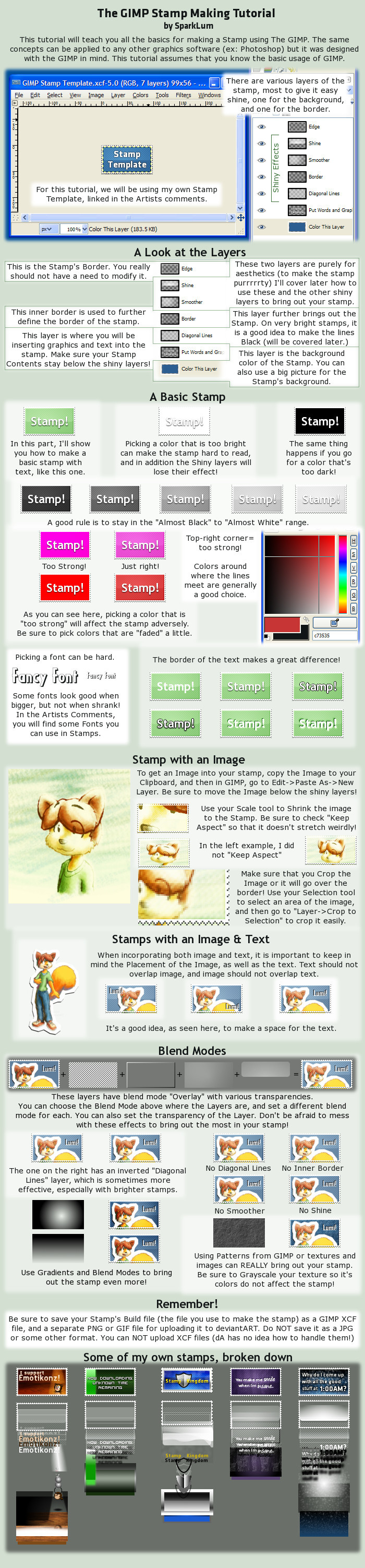
Published: 2010-08-31 03:05:59 +0000 UTC; Views: 81351; Favourites: 2148; Downloads: 1033
Redirect to original
Description
Stamp Template UsedThis tutorial covers the basics for making a stamp and making it look Snazzy!
As promised, here is a list of Fonts that I recommend for use in Stamps (You can Google their name + "Font" and you should find them, some are not free!)
Free!
Acknowledge
Visitor
Not Free Fonts
Agency FB (Usually comes with Microsoft Office)
Klavika
Fonce Sans Pro by $liquisoft
Fonts you should have already
Microsoft Sans Seref
If you have a favorite font, let me know!
If you have any questions, feel free to ask, and I will assist you!
I can assist with Stamp Making in Photoshop as well. The Template has both a GIMP XCF and a Photoshop PSD





If you need more help, or would like to take a look at other Stamp Templates and Resources, please check out
#stamp-kingdom
This group is dedicated to stamps, and has a wide variety of Resources available to you:
[link] ([Resources])
[link] ([Tutorials])
-----




 A Daily Deviation!
A Daily Deviation!Thank you !MasterMindMan for suggesting it and `FantasyStock for featuring it





----------
Copyright © 2011 *SparkLum
This deviation may be reposted on other sites providing that you credit me for creating it and link back here. You may not claim to have created this deviation.
Main Account: *SparkLum
[Scripts] - [Drawings] - [For Others] - [Design] - [Stamps] - [Photos] - [Wallpapers] - [Tutorials and Resources] - [Deviation Buttons 3] - [Emoticons]
Resource Account: ~Backup-Lunari
[Custom User Boxes] - [Deviation Buttons] - [Deviation Buttons 2] - ['Created With' Buttons] - [Long Buttons] - [Stamps]
Find me elsewhere!
[Website] - [FurAffinity] - [Facebook] - [Twitter] - [Tumblr]
Related content
Comments: 304

and when i dont want to use template? there must be some way how to do these lines
👍: 0 ⏩: 1

If you're using The GIMP, you can use the Pencil Tool with the Circle 1px brush to draw them. In Photoshop, try the Pencil Tool with Size 1px and Hardness 100%
👍: 0 ⏩: 0

this tutorial is amazing.... but i do not use GIMP... do you have or know someone who has such a good tutorial like this for photoshop CS?
👍: 0 ⏩: 1

You might be able to find another in #stamp-kingdom which has a bunch of tutorials. Or, you might be able to find one at #MasterGIMPers
👍: 0 ⏩: 0

How do you put stamps in your journals? can you show me how?
👍: 0 ⏩: 1

You need to have a Premium Membership though
👍: 0 ⏩: 1

I used the tutorial and the template for a stamp! Here it is:
[link]
Thanks for posting this!
👍: 0 ⏩: 0

Thanks for the tutorial! I'm thinking of starting on my first stamp, and will likely be refering to your template.
One question though: Why shouldn't we save the final stamp as .jpg? I have been using that format.
👍: 0 ⏩: 1

Because JPG doesn't support transparent borders, and also has Artifacts, which are ok for large pictures, but aren't good for stamps, which rely on pixel-by-pixel display (aka, JPG is low quality |D )
👍: 0 ⏩: 1

I made a DIY stamp, [link]
& put a link to your tutorial in the artists comments
I think your instructions are excellent for anyone starting up making stamps
Thanks for sharing
👍: 0 ⏩: 0

You're awesome. And...you're...awesome? O: I always wondered how people made stamps. Thanks for the tutorial.
👍: 0 ⏩: 1

Haha, as you command, oh wise and powerful one.
👍: 0 ⏩: 0

can someone please help me with putting on the th image. whats clipboard?
👍: 0 ⏩: 0

This tutorial was made in, and for, GIMP. You can apply the same techniques to Photoshop though
👍: 0 ⏩: 1

okay thank you can you download photo shop free?
👍: 0 ⏩: 1

Adobe Photoshop costs a lot of money.
However, the GIMP is free, open source software 
More stuff at ~gimpplz , #GIMP-Artists , and #MasterGIMPers
👍: 0 ⏩: 1

I don't get the blending part 0.o What am I supposed to do? And how do I make the shiny glossy stuff myself?
👍: 0 ⏩: 1

You can use the layers provided in the stamp templates, or you could make your own glossy stuff. I can't teach that in a comment though. I might make a tutorial about making your own shine for Stamps later
👍: 0 ⏩: 1

You should! I would love you forever XD Lol.
👍: 0 ⏩: 0

How do you make a layer grayscale in gimp 2.6? I can't figure out how
👍: 0 ⏩: 1

Which version of GIMP are you using?
👍: 0 ⏩: 1

But which GIMP 2.6? I'm using GIMP 2.6.11
👍: 0 ⏩: 1

Oh I didn't realize there were different 2.6's!
*checks* Oh 0.o Apparently I have Gimp 2.0? That's weird. I was sure it was 2.6.
👍: 0 ⏩: 1

You should go to [link] and download the latest version of the GIMP. They have installers there for multiple operating systems
👍: 0 ⏩: 1

im really really really really sorry about this really stupid question but i have a mac and i dont know how to copy an image to my clipboard, how do you do it? >_<;;;
👍: 0 ⏩: 1

It really depends on what you're copying the image *from*
For taking Screenshots, I'm not really sure.
For images and things in GIMP, it would be Command+C (I think >>; )
You may want to Google it
👍: 0 ⏩: 1

ooooooooooo thank you~! ya command+c works! YAY!
👍: 0 ⏩: 0


September 2010 Resources DDs .
👍: 0 ⏩: 1

ty I am a frequent user of gimp so this will be easy for me to follow I'm sure.
👍: 0 ⏩: 1

Do you just save the template and then open it up in GIMP? Or is there a different way to do it? This is my first time.
👍: 0 ⏩: 1

It depends on which template you download. The one I linked is inside of a ZIP file. You'll first have to Unzip the file, and then open the Template.xcf file. I'd recommend saving a new copy of the template to a different location, it's always good to keep the Source GIMP files in case you need to edit something later.
Hope that helps
👍: 0 ⏩: 1

Ah, okay. I did not know I could download the ZIP File. And yes, this is very helpful. Thanks.
👍: 0 ⏩: 0

Looks great.
Now I can go make some stamps.
👍: 0 ⏩: 0

Wow! This is a seriously helpful tutorial. XD
Thank you so much! ^^
👍: 0 ⏩: 0
<= Prev | | Next =>