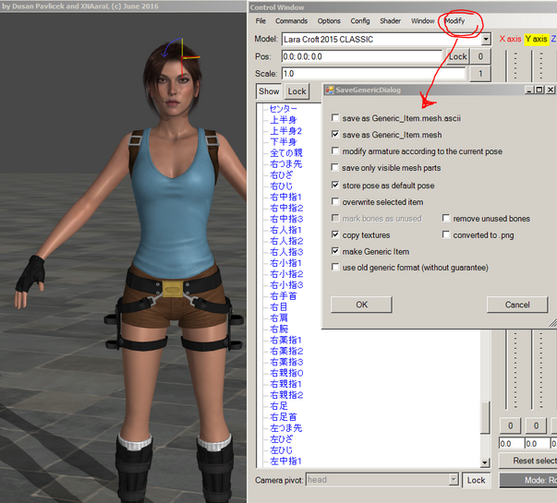HOME | DD
 TheRaiderInside — Rendering with Blender 2.6 Tutorial Part1
TheRaiderInside — Rendering with Blender 2.6 Tutorial Part1
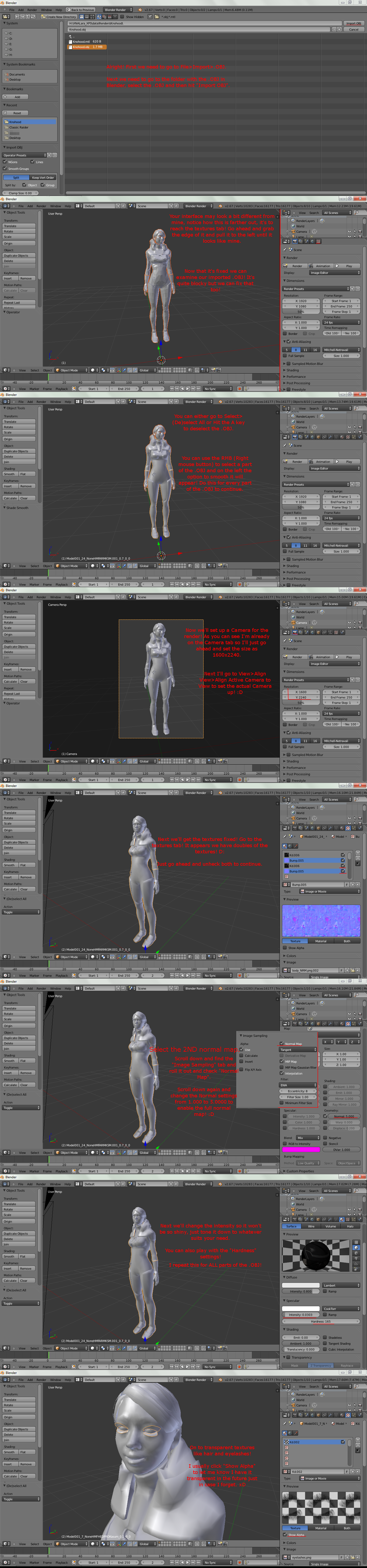
Published: 2013-05-22 03:12:12 +0000 UTC; Views: 4245; Favourites: 51; Downloads: 157
Redirect to original
Description
Made forModel by me.
Sorry it's so late. Slow PC. -.-
WOW so many faves @.@! I can't thank you all personally but damn! Thank you so much!







Related content
Comments: 14

Hey when I try and change the dimensions of the camera it only moves the Camera's height Bigger or smaller both of them and I would like to change the width ? any help? thanks!
👍: 0 ⏩: 0
Hmm followed your tut but the model still looks "melted" like an old man or something.
👍: 0 ⏩: 1

You can't combine my basic rendering tutorial with cycles... you have to completely start over and use only these steps. If that doesn't work Note me and I'll help you figure it out.
👍: 0 ⏩: 1
Sorry I posted this awhile back I've been shown how to fix it. ^^ Thank you!
👍: 0 ⏩: 0

Followed both parts to the letter but the model comes out grey in the end. Any idea of what I may be doing wrong?
👍: 0 ⏩: 1

I'm actually not sure... Can you send me a picture of the error? I'm sorry for the late reply too!
👍: 0 ⏩: 1

[link] This is what I end up with
👍: 0 ⏩: 1

It says it could not load the image! That's why the textures aren't showing up.
You must of saved it as a .obj the other way, when you do that you have to put textures in the folder manually!
Go back to XPS and go to Modify>Export Scene as .Obj. Export the scene as a .obj in a NEW folder by itself. The textures and all will be carried to the folder automatically. Retry and that should work!
👍: 0 ⏩: 1

Tried it and there are still gray parts. [link] I also tried it with another model and it was completely transparent.
👍: 0 ⏩: 1

That's just the lighting and some textures are transparent because XNA/XPS doesn't support pure white (#FFFFFF). In Blender just go to the circle that looks like a checker board after go down to the checkbox that says "Transparency", then turn Alpha from 0.000 all the way to 1.000 and that should do the trick. Also make sure that the Alpha on the square checkerboard is "Straight and not "Premultiplied".
👍: 0 ⏩: 1

Thanks! I will use this right away!!
Would've replied sooner but my PC got the Blue Screen of Death x_x
👍: 0 ⏩: 0