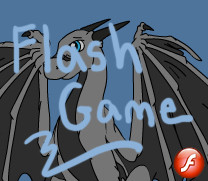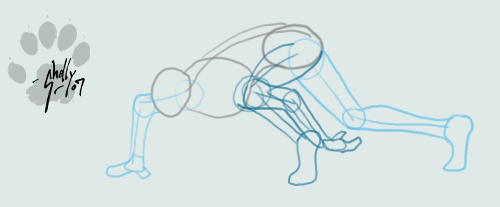HOME | DD
 Tusami — Coloring in Photoshop
Tusami — Coloring in Photoshop

Published: 2006-08-09 00:45:04 +0000 UTC; Views: 23445; Favourites: 347; Downloads: 2588
Redirect to original
Description
Update 12/09/08: I'm currently 40% done or so with the beginner's photoshop tutorial redex. It's like twice as awesome... I made some things a little clearer and especially focused made it even easier. I've found a lot more tips and hints and things over the years that are much better than the methods here. Of course this one still work, but I did overcomplicated a few things with this and the picture itself bugs me because it's old and not colored very well <<Continue to enjoy this one for now; I'll let you know when the new one is ready!
-------
Warning: HUGE picture! Make take awhile to load. For very slow computers, I'm sorry!
Yey! Here it is, finally! I've had this tutorial made for awhile but couldn't submit it until Kama got her present (since it uses her picture as an example). I hope you all find it very useful. I've made it as easy to follow as I possibly could and is geared toward beginners who know absolutely nothing about photoshop. This is the first of my tutorial series; I want to do more beginner's guide like animation with Flash and a more advanced photoshop tutorial and a special tutorial that will teach you how to use the "evil pen tool" (because it's REALLY helpful to know) and some other stuff. I donno when I'll be finishing them but look for them eventually k? And I will be re-doing this one to make it even better and easier. Enjoy!
Art and Tutorial (c)
Kama character (c)
Photoshop (c) Adobe
-Artwork made possible with help from my tutorial-
[link] from ~Kitsune-kisses
[link] from ~Smithy9
[link] from ~krazyk-in-wonderland
[link] from ~DragonHeartPrincess
[link] from ~Takua770
[link] from ~bethina2301
[link] from ~night-howl
[link] from ~TheDeathWolf
[link] from *Dissymoo
[link] from ~Hinaluani
Related content
Comments: 141

Yes I do use a tablet. TABLET IS SMEXY
I use a Wacom Intros 3, the 6x8 I think. If you're thinking about getting a good tablet, Wacom is the top of the line! Best stuff out there :3
👍: 0 ⏩: 0

Wow... That must of took a while. I can't wait to get ps so i can actully try it!
👍: 0 ⏩: 0

hey i was wondering how you stay very solid and straight with the brush tool (step 6) I keep trying to go over my art but my hand keeps moving the mouse a little weird and the lines come out all curvy and jagged. Any tips? Thanks!
👍: 0 ⏩: 1

Tips huh? Well the easiest solution is to use the pen tool :3 It's a tad difficult though and that's why I'll be creating a tutorial for it soon. I know there's other tutorials out there though. In fact, the pen tool is one of my favorite tools, once you learn how to use it. I use it for outlining all my works. The other reason is because I think I used a tablet for this one... though I did it years ago at school and can't remember if we had the tablets back then or not. Good luck!
👍: 0 ⏩: 0

loved the turorial!!
helped me out a lot
faving (incase i need help again)
👍: 0 ⏩: 1

Thanks so much! I'm glad you found it helpful
👍: 0 ⏩: 0

Awesome tutorial! I was just asking around on how to do this.
👍: 0 ⏩: 0

Welcomes! Glad you found it helpful :3
👍: 0 ⏩: 1

Aye, you have no idea. I had a big problem with coloring and my lineart. It was a mess lol. But not anymore
👍: 0 ⏩: 0

This was one of the better tutorials I found. It was a great help to create this piece of work.[link]
👍: 0 ⏩: 1

Oh, great! That picture turned out wonderfully and I'll be sure to put a link to it in my tutorial description. Thank you so much for sharing!
👍: 0 ⏩: 1

No problem thanks for the comment.
👍: 0 ⏩: 1

Ok, let me say that this is just what i needed! Gosh! I'm more lost using ps than a blind child looking for a red ball in an ocean full of blue ones! This cleared most of my doubts, and I'll see if i can do something real soon for you to see (which i hope doesn't suck, cuz then the tutorial will be in vain, no? ).
Cheers!
Darlene
👍: 0 ⏩: 1

I'm so glad it was what you were looking for; I'm so happy it helped you out! lol, I like that analogy. And yes, I'd love to see what you come up with, even if it does suck. It's your first time using Photoshop so I totally don't expect anything worthy of putting in the Louvre. 
👍: 0 ⏩: 1

lol, i can see it now, I'll be the grand master of painting!!! O.o -reveals wobbly manga drawing that resembles a lollipop- eh... -shreds it- um...not with that one, hehe. Ehe...I'm quite new to drawing, and its really not as bad as i mentioned in the joke above. I'm taking art classes, cuz even thought ive never tried it, drawing really is what makes me happy.
Can you help me solve a few q.'s thought? It would save me a bunch of tears of frustration. It's ok if you can't, you're prolly busy, but i would apreciate it if you could.
You're work is cute, btw. I wish i could draw like that! lol, and no, that wasn't an attempt to flatter you so you would help
👍: 0 ⏩: 1

heheh 
And OF COURSE I'll help you!! I love helping others when they need it 
So whenever you need help, just give me a holler! No question shall be left unanswered, anything you want to know I'll gladly help you out. Even critiques on your art. Yep, I'll be looking forward to your stuff!
👍: 0 ⏩: 1

lol, I´m so bad with layers that i went to watch a guy who was using photoshop in the library and asked him for advice. He kinda gave me tips which i wrote down on some paper....and i lost it 
👍: 0 ⏩: 1

oh hey... sorry for getting around to replying so late. Do you still need some help with layers? I'd be happy to help you out!
👍: 0 ⏩: 1

I...hate...art...class...so...much XD yes, i do need help. REALLY badly. So we have PS Cs3 (the most up to date, right?) and we're gonna use it in class once we finish the tutorials over P.o.v in art, cool and warm colors, and basic char anatomy.
I really could use a basic tutorial on how layers work and saving them and whatnot. Please note I'm new to this, so even the tiniest details are put to good use ^^
Please, if you can
👍: 0 ⏩: 1

You hate art class!? O_____o *gasp* That's horrible...
But then again, I don't enjoy my art class as much either because I can't work on the things that I feel like doing. I should have went into independent study. *shrugs* Oh well.
Yes, CS3 is the most recent version of Photoshop. I haven't gotten the chance to use it myself but I've worked with CS2 and all the Macromedia products so I know what the new combination feels like. And the instructions I give you should work just fine for CS3.
I so want to make this into a visual tutorial eventually, so hopefully you aren't confused by this text version. If you read through and think about everything, it should make since.
First off: What is a layer? I like to imagine a layer as a see-through or clear piece of paper. You can have an infinite number of these pieces of paper on top of each other if you wanted. Now let best way to learn about layers is to open up Photoshop and play with them. Go to File> New and when the box pops up, make sure you select the background color to transparent. The color for clear will show up as a gray and white checkers. Make a new layer, (you can go to Layer>New>New Layer) Hopefully your layers window is open and you should see your two clear layers. Let’s say you have a clear layer on top of a solid red layer. Color the bottom layer red. What happened? The combined result of a clear layer on top of a red layer on your canvas turns out red. The clear layer is not red of course... it's still clear, but the canvas looks red because it's see through and is on top of the red. You hold the clear layer over a blue layer and the canvas looks blue. Now on the clear layer, color half of it blue. (The other half it still clear mind you.) Now because it’s on top of the red layer, your canvas looks half blue and half red. Make since so far? Always think clear pieces of paper.
If you took the solid red layer and put it on top, the canvas turns all red. It covers up everything underneath it because the red layer is not see-through anywhere. If you started erasing on the red layer, the blue/clear layer will start showing through. In fact, it will kinda look like you're painting blue on the canvas, even though you aren't really. Play around and see what I mean.
Now whenever I color a picture, I make a bunch of clear layers stacked on top of each other with the background at the bottom. They are in the order as follows: Black outlines, Shadows, Highlights, & Solid color (then background of course).
I do it this way because it means the black outlines will be on top of everything and will always be showing. The solid coloring is at the very bottom so the highlights and shadows and lines will show up on top.
If I switched the color layer with the highlights layer for example, the solid color would be covering up the highlights. Layer order is important.
Next step: Now I’m sure when you were a kid you learned that red + blue= purple. You might have mixed paints together to learn this but some of us had these see-through circles of colored paper. When you put them on top of each other, it would show up as the combined colors. Hopefully you know what I’m talking about. Well we can get the same effect in Photoshop. To do this, we need to change that layer’s blending mode. This can be found inside the layer window at the top. It should be a little drop-down menu that will say Normal (normal blending mode). Click on your top layer and change the blending mode to Multiply. Now half of the canvas is red and the other is… Black? If this happens, it’s because the color is too rich, too dark. You can play around with the colors, make them lighter and such to get purple. But the whole point is that now you’ve set the layers to mix the colors together, it’s just like mixing paint or the colored circles, but yet the separate colors on their separate layers does not change. Only the overall result changes. Feel free to play around with other blending modes too, you can get so many different combinations, especially on more advanced pictures with lots of colors and such.
Now a very important feature: Opacity. This is basically what makes a layer more “see-through”. You can take your solid red layer that was covering up everything and adjust the opacity. It’s difficult to explain what happens but it’s pretty easy to tell what’s going on when you do it yourself. The opacity slider is located right next to the blending mode in the layer window.
That pretty much covers the basics of layers. If there’s anything in particular you want me to go over, just ask and I’ll do the best I can. Most of it though comes through self-experience and doing it yourself. In fact, layers are extremely helpful with you make a mistake. You can go back and erase something without erasing other layers too. I love layers and I think everyone needs to learn how to use them properly. Hopefully this helps you out! I’m sure there are other tutorials out there too to further your knowledge. There’s still many things I didn’t go over such as layer masks and text layers and layer effects, but you won’t need to worry about this now if you just want to get the hang of how they all work. Have fun!
👍: 0 ⏩: 1

ah, thanks XD i get things better now, and i already tried a few things out for myself. ^^ better than what i was doing (nothing, just to be exact).
3 more q's for now.
1. Whats a path' O.o my friend keeps ratting on how paths are made but i don't see it doing anything besides a line. And she doesn't even know too well about it herself.
2.I get cofused when i hear artists often complain about the 'linework' whats that? How do you do it?
3. What's 'filling' for?
Sorry if i kinda sound dumb. I'm just getting into digital arts and english aint my main language, so its quite harder to grasp.
👍: 0 ⏩: 1

Dang, sorry for the extremely late reply here ^^
Anyways, a path huh? Yes, you're right it is a line... but basically it's like an invisible line. I LOVE paths and they are essential to working with the pen tool, but it can be difficult to use. Basically a path is like a guideline that helps you plan out where your lines are going to go later. Paths have a special kind of layer that only paths can go on. Once you lay down all your lines with the pen tool's path option, you can right click the path and select the draw or fill options. It will then use your brush tool and automatically trace over your path (or fill in all the space inside the path shape) onto your normal layers. It's what I use to get such smooth, even outlines. I'll be making a pen tool tutorial soon but you can just search for some other ones I'm sure.
Linework is the outlines in a picture. They say that even if you have amazing coloring, it's the linework that really counts to make or break a picture. It's very important to get it to look right. Usually linework is done in a black color. Linework also equals lineart, same thing.
Filling is exactly what it sounds... filling in something with a color. I'm guessing you're referring to the paths thing here. Again, you draw a circle on your paths, right click the path and hit fill, it will fill in the circle with whatever color is selected.
Any more questions? I can always explain things in more detail.
👍: 0 ⏩: 0

Thank you so much! For once it's in words I can understand! Lol,
👍: 0 ⏩: 1

I try made something with this 
👍: 0 ⏩: 0

I love this tutoral! It really helped me lot! I'm jsut starting to draw and I don't have a scanner or tablet or whatever so I'm drawing on the computer and this really helps me with the shading, something I never understood! Thanks for putting it up!
👍: 0 ⏩: 0

great tutorial man! i just finished one of my art with photoshop with many thanks to youse!
👍: 0 ⏩: 1

You're very welcome. I plan on fixing this tutorial actually to make it better. I'm glad it was helpful to you! I'd also love to see your picture that you finished with my tutorial's help if you'd show it to me!
👍: 0 ⏩: 1

[link] here it is! thanks much
👍: 0 ⏩: 0

Thankyou so much for this!
It has really helped me out!
I shall refer to this everytime I do photoshop at the moment, whilst I am a beginner, because it is very clear and you explain how to do every single bit, not just ' put a new layer beneath so and so'
I didn't know how to add a layer until I found this!
So thankyou and well done!! XD
👍: 0 ⏩: 1

You're very very welcome. Trust me, you give me so much more back when I get comments like yours, they make my day! I'm very glad it helped you so much and good luck! May you progress as a great photoshoper in the future. And I'd also love to see your picture you completed with my tutorial, I'll put a link to it if you want.
👍: 0 ⏩: 1

^3^
Yesh, I have really really taken a liking to photoshop and a skill, before I couldn't colour squat, but now... well now... the result is in this link : [link]
You have to download it, sorry
This was only my second art and look how it turned out! Without you I wouldn't have been able to do this, so thank you so much!
👍: 0 ⏩: 0

^^ I'm getting photoshop in a few days so I wanted a head-start on using basic tools~ this tutorial really helped me! 
👍: 0 ⏩: 0

yay! this tutorial helped me so muchly! ^__^ i took a class on photoshop but forgot everything pretty much xD!! sad yes i know...but lookee the lineart pic i drew and then colored using your tutorial! thank you =^__^= [link]
👍: 0 ⏩: 0

Hmm... looks like a tablet. Unless Tusami uses a very good hand at a mouse! XD But I doubt that.
👍: 0 ⏩: 0

ok, the thing that always gets to me is that it's really hard to trace the image over with the mouse... how do you do it???
👍: 0 ⏩: 1

Umm... probably uses the CyberTablet... u can buy it... jus search it on ebay or somthin.
👍: 0 ⏩: 0

This IS NOT HELPING! I can't COLOR RIGHT! How d0 y0u C0L0R.
MOTHER F*** MOTHER F*** MOTHER F***!!!! I'll Neva Get dis right.
👍: 0 ⏩: 1

woah just calm down, you won't get very far if you approach it with frustration
You need to take it bit by bit, analyze it, and pretty soon you'll get the hang of it.
No one gets everything instantly.
Just take it slowly and keep trying with positive views
👍: 0 ⏩: 0

I love this tutorial 
👍: 0 ⏩: 0

wow its the most useful one ive found so far!!!!! my work is finally starting to look good!!!!!
👍: 0 ⏩: 0

Hey, wow awesome tutorial.
I just used this to color for the first time in photoshop. I'm pretty please with the results.
I'm new to the program and pretty dumb when it comes to computers, but your tutorial help a bunch and was easy to follow. Thanks a bunch! ^^.
👍: 0 ⏩: 0

i must give you a mega-glomp right now!! finally ive found another female 16-yr old who loves dragons and is an ANIMATOR!! 


👍: 0 ⏩: 1

MEGA GLOMP!!!! 
...oh but your account. It seems you have left dA for awhile. I'm sorry to hear that, I hope that you'll one day return!
👍: 0 ⏩: 1

TUSAMI! haha i found you on youtube as well! love the charizard costume- did you ever get the wingas to work? hehe! well MAGE GLOMP BACK! ur now a friend, i i havent befriended you already 'w' hehe yea soz about leaving for a while- had stalker issues- some idiotic boy tried to ruin my life... but now hopefully I'll be back after I sit my senior year exams!! you're in yr11 right? um-- in american standars.. the year before senior? awesome!!! see you round tusa!
👍: 0 ⏩: 1
| Next =>