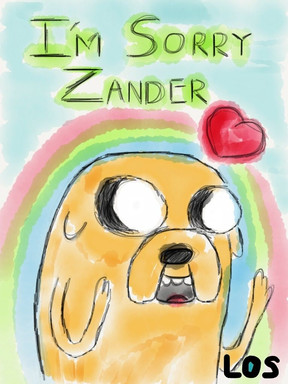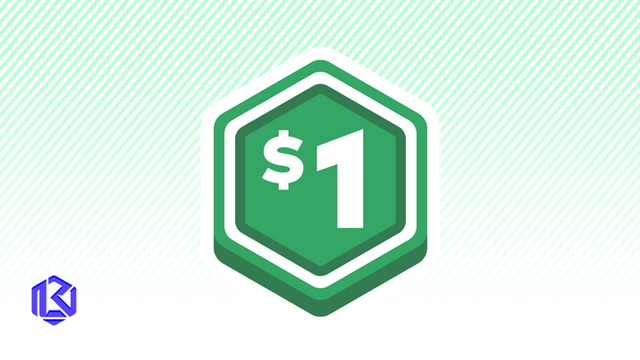HOME | DD
 Wickerish — Ms Paint transparent background tutorial
Wickerish — Ms Paint transparent background tutorial

Published: 2012-04-24 21:17:05 +0000 UTC; Views: 29492; Favourites: 597; Downloads: 154
Redirect to original
Description
Edit: Now when you choose the color of you're background, you can choose from the pallete that appears upon clicking "choose" OR you can simply click the background of your image to select the color that you would like to be transparent. This is stated on the website when you click the option "transparent"----------------------------------------------------------------------------------------------------------------------------------------------------------------------------
Edit: This tutorial may be misleading in the way the image is placed back into the tutorial. ONCE YOU HAVE CONVERTED AN IMAGE, YOU CANNOT EDIT IT IN PAINT ANY FURTHER, otherwise the transparency will be reset to a white/black background!
If you are trying to layer images in MS Paint, GO TO THIS TUTORIAL: fav.me/d7h30b3
----------------------------------------------------------------------------------------------------------------------------------------------------------------------------
EDIT: Iaza is now known as Ezimba, so don't be confused when you type in Iaza.com and are taken to Ezimba.com! It's the same thing and this tutorial is still accurate to that website. Just remember to click "Transparent" rather than "Transparent+" so as not to cause confusion
LARGE PICTURE!!!
anywayy i was asked how i make transparent backgrounds in ms paint and so i decided it would be easiest to just make a tutorial for you all
i'll probably put it in my scraps later
also this is just the way i do it. I'm sure there are other ways of making a transparent background, but this is the method i use
hope it helps! let me know if you found this useful
Related content
Comments: 434

aaa okay i think i figured it out ||D thank you for your help!!
👍: 0 ⏩: 1

This is what happened to my picture,
movielover123.deviantart.com/a…
yay
👍: 0 ⏩: 1

hehe I'm glad it worked out for you! ^^
👍: 0 ⏩: 0

For some reason this wont work for me. I'm trying to make a white background transparent. I'm clicking the white, and when I click covert and save my photo nothing happens. When I keep trying to save it it also saves as a GIF
👍: 0 ⏩: 1

1. Is your image very large? I know huge files can make it so you cannot create animations with ezimba, so that could also be the case with transparencies
2. What file type is your original image saved as (if its jpeg it won't work no matter what you try I'm sorry to say)
Other than that I'm not sure exactly what the problem might be...?
This may sound a bit wierd, but I'd like you to try to create the transparency again, but this time use a different picture.
sta.sh/01dfkoyfyqp0 <--could you please save this picture and try to change the grey to transparent, and let me know if it works for you...?
👍: 0 ⏩: 0

I tried to get the purple background off my picture but when I wrote purple and clicked "convert", it did nothing. Can you help me?
👍: 0 ⏩: 1

unfortunately, you cannot just type in the color name
there are many many MANY different shades of purple, and each one has its own code - they are all six characters long
One thing you CAN do is, rather than figuring out the code of the specific purple you used, simply click the color you want to be transparent on the image
You see how when you scroll over the image on this screen your mouse turns into a plus sign?? That means you can click the image to select the color you want! Its very helpful!
(if you look below the convert button when you go to "transparent", it says "Click on the image and then click Convert. The color at the point you selected will be the transparent color")
👍: 0 ⏩: 1

Oh I guess I didn't see that..! Thanks for the help!
👍: 0 ⏩: 1

I'm sorry but i can't seem to find the 'convert to png.' on the page. Very sorry i am really new to Ezimba..
👍: 0 ⏩: 1

sta.sh/0t7jcs4hwhi
No worries, I understand
👍: 0 ⏩: 1

I feel stupid, how did i not notice that? X'D
Sorry for the waste of time!
👍: 0 ⏩: 1

no no don't! you're not the only one who has had trouble finding it
👍: 0 ⏩: 1

Heh alright, thank you so much for this, its very helpful and makes my life easier ; v ;
👍: 0 ⏩: 1

Can you help me? I made an animated journal doll using the technique But now I have to use a preview pic and if im gonna use it on my journal that wont work! HELP!
👍: 0 ⏩: 1

I believe I know exactly the problem
As you probably already know, you cannot save animated files as a .png file, only as .gif
I have come to learn that you cannot post ANY .gif image larger than 150x150 pixels on this website without using a preview image
If you want to use your animation somewhere - on your dA profile page, for example - you will have to use some very basic coding
What I recommend that you do is post your image on deviantart with a preview image for viewing purposes
When you post it, right click the animation, then click "open image in new tab" (I use google chrome for my browser, so it may say something different if you use another browser, I'm not sure)
This will open a window of your animation on a plain white page
Copy the URL and paste it into this code: (you MUST include the < >)
THEN copy that whole code and paste it wherever you would like the image to be used!
If this is confusing in any way, I'd be more than happy to make a mini tutorial for you
and if you still can't use your image where you would like to use it, I'll try to help any way I know how
(My apologies for the slow reply, I was on vacation this week and just returned home this evening)
👍: 0 ⏩: 0

For some reason mine doesn't load the image! D:
👍: 0 ⏩: 1

load the image on ezimba or on deviantart?
👍: 0 ⏩: 1

does your computer usually run slow?
how big is the image you're trying to load and what file type is it?
👍: 0 ⏩: 1

No not really, It is a .PNG file and 1092 x 760px.
👍: 0 ⏩: 1

it may be because its a large sized document, but I'm not quite sure honestly...?
when you say it won't load, do you mean the original file won't load or the transparent file won't load?
👍: 0 ⏩: 1

original file, I kinda figured the file might be too big. hehe.
👍: 0 ⏩: 0

Like Zackazi-Wolf said, i'm having the same problem
👍: 0 ⏩: 1

they said they resolved it, though I'm not sure how they did it honestly, they didn't say
could you please post the image in sta.sh and give me a chance to try it myself?? I'm not sure what the problem could be, but it will be easier if I can personally try it
👍: 0 ⏩: 1

send me a link when its posted!
👍: 0 ⏩: 1

positivetheminun.deviantart.co…
i had to put a preview image on it
👍: 0 ⏩: 1

okay, I believe I've figured it out
The file you've submitted is a .gif file, meaning the picture you saved on your computer is still a .gif file
As far as I can tell, one of two things happened:
1. You forgot to re-save the image again once you hit "convert to .png". You only saved the .gif file and not the .png, and then submitted that without realizing
OR
2. You saved the image as a .gif, THEN converted it to .png, THEN saved the .png as a new file. When you do this, rather than replacing the .gif image, it makes another version. If this is the case, you should have a .png AND a .gif file saved to your computer. You simply posted the .gif file to deviantart instead of the .png on accident
The second of these scenarios is most likely
I would recommend that you load your .gif file back into ezimba, hit "convert to .png" and save it again. when you save it, check and see where it saves to so you know where to go to find the correct image when you upload it to deviantart. Also when you go to upload, make sure the image you upload has the .png tag on the end before posting it
If none of this solves your problem, I don't know what to tell you, because it worked fine when I converted it
sorry if I made all this more confusing than necessary
👍: 0 ⏩: 1

Ooooh okay ^^
thank you!
👍: 0 ⏩: 1

yep! let me know if it works out! ^^
👍: 0 ⏩: 1

im having a problem! okay so this picture i am trying to load is a 400 by 400 pixel art that when i convert to png it still says "please provide a preview image" i dont get this because i followed your tutorial closely. help?
👍: 0 ⏩: 1

could you please post the picture in sta.sh? I would like to try it myself
It sounds like you did everything correctly, so it would be helpful for me to try it so I can help you
👍: 0 ⏩: 1

sorry! im really sorry but as soon as i posted this i figured it out! haha ^w^
👍: 0 ⏩: 1

oh all right, awesome to hear!
👍: 0 ⏩: 1

thanks for your tutorial btw ^^
👍: 0 ⏩: 1

thank you so much!!! this helped alot!
👍: 0 ⏩: 0

It turns black when I do it and try to open it back up in paint to see if it worked D:
👍: 0 ⏩: 1

there's your problem!
if you read the latest edit in the description, you'll see that once you convert it to a transparent image, you can no longer edit it in paint, otherwise it will just turn the background back to black or white (depending on what version of paint you're using, I believe)
Are you trying to place one image on top of another in paint? If so, try this tutorial: fav.me/d7h30b3
I apologize for any confusion this tutorial creates. I really should remake it and fix any misleading instructions/images
👍: 0 ⏩: 1

No worries, I actually figured it out :3 thanks so much~ >w<
👍: 0 ⏩: 1

oh, good to hear!
anytime!
👍: 0 ⏩: 0

For some reason i cant get this to work?
👍: 0 ⏩: 1

what's not working?
Did you get through the whole tutorial and it didn't work, or was there a certain step where you got stuck?
👍: 0 ⏩: 1
<= Prev | | Next =>