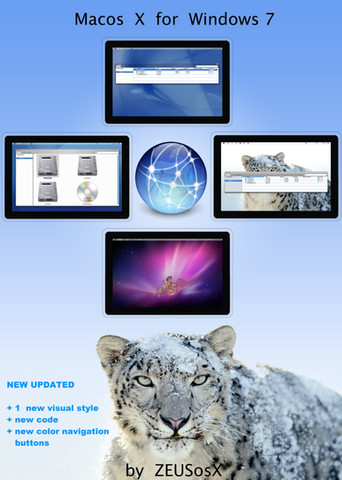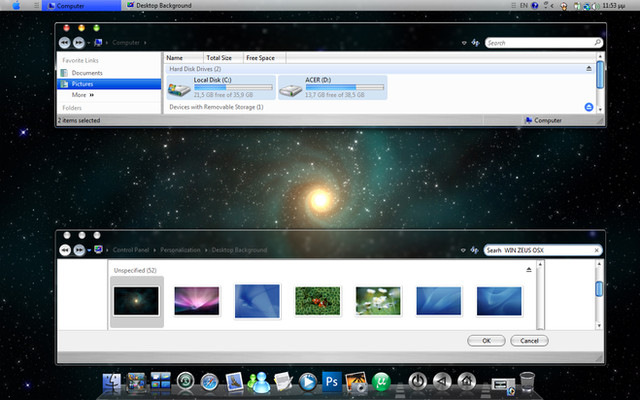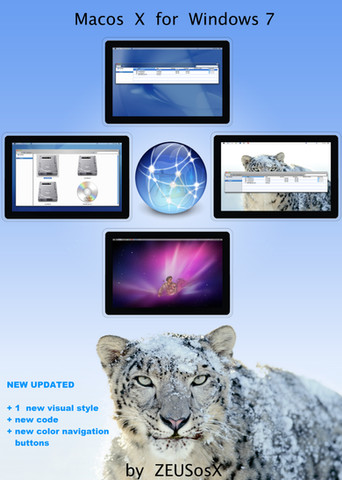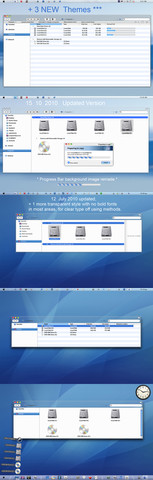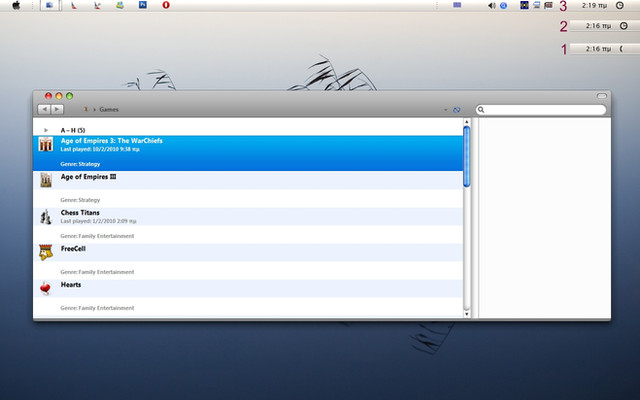HOME | DD
 ZEUSosX — imageres.dll osx icons for Windows 10 64 bit
by-nc-nd
ZEUSosX — imageres.dll osx icons for Windows 10 64 bit
by-nc-nd
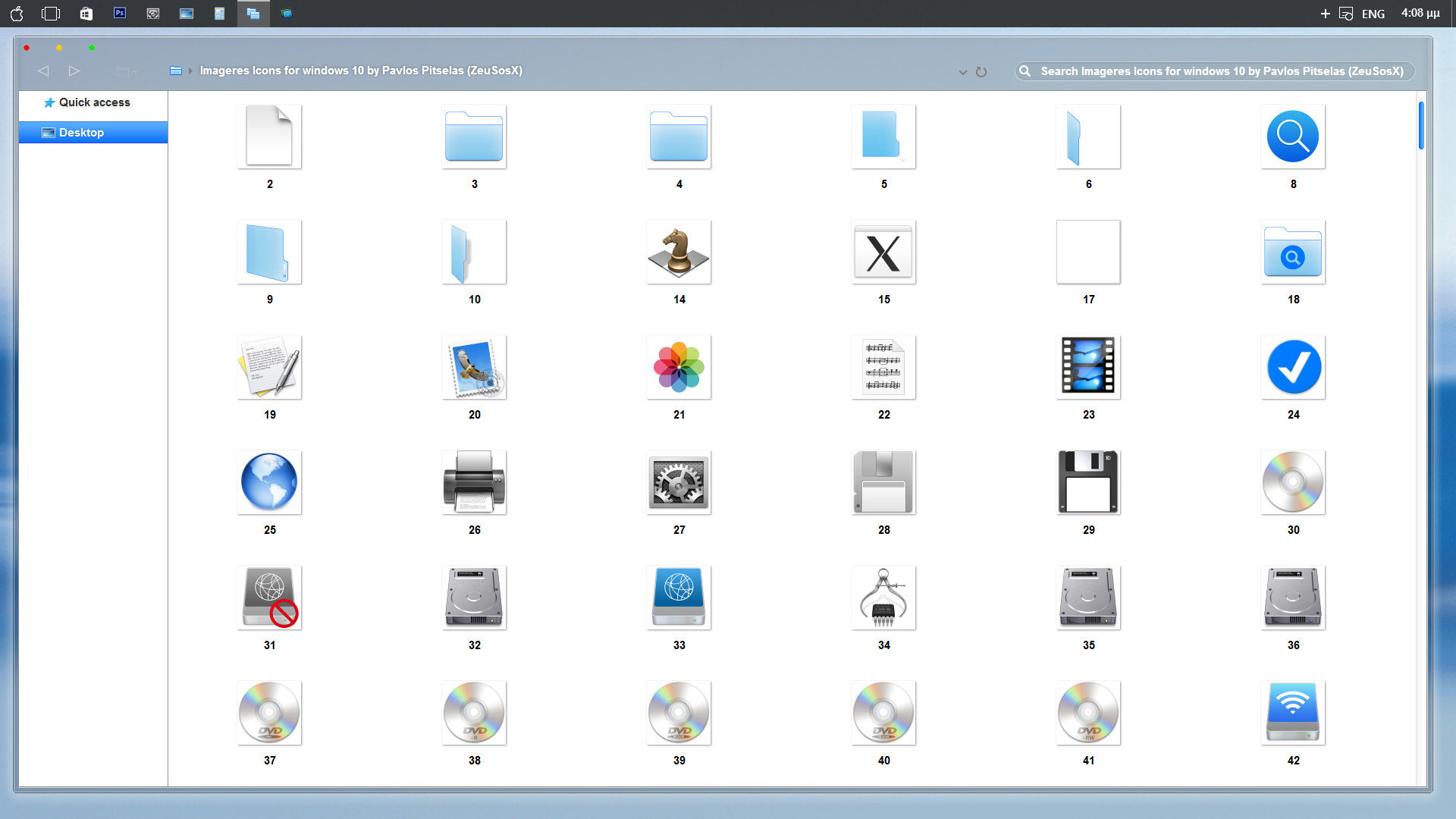
Published: 2015-11-03 14:42:48 +0000 UTC; Views: 30095; Favourites: 29; Downloads: 4781
Redirect to original
Description
64 BIT system file imageres.dll with mac os x style/blue Aegean Sea icons for Windows 10 rtmI have made as an optional to my themes , if users want my mac os X style blue Aegean Sea icons which other inspired and other based to the original os x ones, to download to this separate pack.
Using my personal made blue style mac osx style folders, instead of the default yellow microsoft ones, needed changing the imageres.dll
so for this : Change the imageres.dll system files with those from this pack which contains blue style mac osx style folders
This pack contains a 64bit mageres.dll system file, in which contained the mac os X style icons.
So if you want those blue style icons, you need to take ownership of the original system file that exist at :
C:/Windows/System32
(provided C is your Windows drive).
please check your system if it is 64bit, so go to :
Control Panel\All Control Panel Items\System
and check the : System type
================================================================
Instructions for Windows 10 64bit system.
=============================================
Make a restore point, before doing anything else
if you don't know see how> www.tenforums.com/tutorials/45…
Alternatively go to zeusosx.deviantart.com/art/Use… and there is a download link for usefull shortcuts for windows 10.
Download it.
Select the number 8a. Create a restore point
========================================================
UNZIP the file using 7zip www.7-zip.org/download.html
go to :
Control Panel\User Accounts\User Accounts
select 'Change User Acount Control settings' and set the slider down to 'never notify' position.
(Alternatively if you have download my shortcut for win 10 use my shortcut: 3d. User Account Control Settings , and set the slider down to 'never notify' position.)
restart. It is very important to restart.
-----------------------
then take ownership of the original system file imagers.dll that exist at :
C:/Windows/System32
(provided C is your Windows drive).
please see how to take ownership of a system file and do this to imagers.dll at winaero.com/blog/how-to-take-o…
Open from your download pack the imageres.dll to your desktop and rename it to imageres64.dll
Cut this imageres64.dll and paste to C:/Windows/System32
After taken ownership and permitions to the original imageners.dll at C:/Windows/System32 , rename it from imageres.dll to imageres.old
Rename the imageres64.dll to imageres.dll
Take ownership and permitions, to the new imageres.dll (It is very important otherwise you may have problems)
See very carefull that to your C:/Windows/System32 exist the file and named imageres.dll
restart your system.
That's it.
==============
Now to Windows 10 64 bit system, exist at c:/windows/syswow64 another imageres.dll BUT is 32bit so please pay attention.
You will do the same procedure, taken ownership of the original imageres.dll at c:/windows/syswow64
Then download the 32bit imageres from my zeusosx.deviantart.com/art/ima…
Open from the 32bit download pack the imageres.dll to your desktop and rename it to imageres32.dll
Cut this imageres32.dll and paste to c:/windows/syswow64
Rename the original imageres.dll at c:/windows/syswow64 to imageres.old
Rename the imageres32.dll to imageres.dll
Take ownership and permitions, to the new imageres.dll (It is very important)
32bit imageres downloaded from my zeusosx.deviantart.com/art/ima…
(I also mention to the instructions of the 32 bit this too)
==================
After you can go to :
Control Panel\User Accounts\User Accounts
select 'Change User Acount Control settings' and set the slider down to your favor position.
restart.
-----------
HOW to apply the icons if to some folders exist appearing as yellow ones.:
go to
Control Panel\Appearance and Personalization\Display
and if is check the button to Normal 100%
if it already checked then check the button : Medium 125%
Logout/login
then again
go to
Control Panel\Appearance and Personalization\Display
and check the button : Normal 100%
Logout/login
-----------
Also you can use: Disk Cleanup
Go to zeusosx.deviantart.com/art/Use… and there is a download link for usefull shortcuts for windows 10.
Download it.
Select the number 6. Disk Cleanup
---------------
Tips :
How to change the looking of a folder when you have installed my imageres dll which contain mac os x style icons.
If you want to change the looking of a folder, then make right clik to the folder, select 'properties', then select 'customize' and then 'change icon' and then replace the :
%SystemRoot%\system32\SHELL32.dll
to
%SystemRoot%\system32\imageres.dll
select the folder you prefer
that's it
============================================
How to uninstall :
go to :
Control Panel\User Accounts\User Accounts
select 'Change User Acount Control settings' and set the slider down to 'never notify' position.
restart.
Just go to the location that your imageres.dll system file exist :
rename the current imageres.dll to imageres.mac and rename the imageres.old to imageres.dll
BECAREFULL : To all files, new and old needed taken ownership winaero.com/blog/how-to-take-o…
===================
This imageres.dll is only for windows 10, and made separately because of the mb limit of upload, so be less 'heavie' instead of 1 big pack.
This 64bit imageres.dll modification work is made By : ZEUSosX (Pavlos Pitselas), for using with his windows 10 themes.
zeusosx.deviantart.com/
You Use This imageres.dll For Personal Use Only & Don't Modify or
distribute For Commercial Perposes & you cannot use them for their distribution, neither to give credit for their creation.
By downloading this imageres.dll you agree to the following conditions:
- This imageres.dll and its content is free for personal use only.
- It must not be used commercially.
- You may not sell them or use them for profit.
- Do not take credit for creating this imageres.dll and its content.
- I am not liable for any sort of damage to your computer from using this imageres.dll.
This is a part of hard work, so please respect it.
PLEASE DONATE www.paypal.com/cgi-bin/webscr?…
******
Thank you.
Related content
Comments: 10

👍: 0 ⏩: 0

icons very beautiful with your Mac os X LynX for Windows 10 rtm visual style
easy install
thanks for instructions
👍: 0 ⏩: 1

Not everyone wants to play with system files.
You comment to annoy me, just after I comment to him?
👍: 0 ⏩: 1

Of course not and I apologize I do not mean it never
I only wish to thank him
you are rigt Not everyone wants to play with system files
iam sorry again
👍: 0 ⏩: 1

You should do this icon pack exe-file for easy and safe installation(?)
Anyway, nice pack!
👍: 0 ⏩: 2

👍: 0 ⏩: 0

Ι will on future, but I do not promise Henri.
Just know that imageres.dll is not like shell32.dll, and also to imageres I use only icons, not code.
👍: 0 ⏩: 0