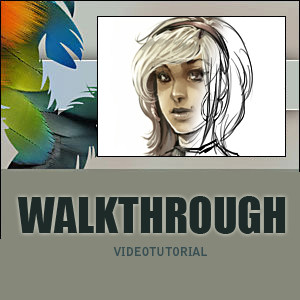HOME | DD
 Abuze — Quick coloring tutorial
Abuze — Quick coloring tutorial

Published: 2006-01-30 19:56:58 +0000 UTC; Views: 105067; Favourites: 2332; Downloads: 35059
Redirect to original
Description
hope it helps someone




edit for all the people who have problems with inverting the layer mask. i try to explain it again- i hope it is understandable now





possible ways:
- just klick on your layer mask and press ctrl + i
- or you select your layer mask an go to image>adjust>invert
then your layer mask should be inverted correctly





Related content
Comments: 276

As soon as i fix my Tablet i will try this, thank you. :;Glomp::
👍: 0 ⏩: 0

couldn't you used burn and screen tools?
👍: 0 ⏩: 0

i'm going to have to try this some time, this looks like it could really help me out with photoshop.
👍: 0 ⏩: 0

This is great! But I'm stuck...
~So after you masked the black layer, you would create a new layer to color on. Well, when I opened a new layer after I masked the black layer, the picture turned out black and I tried to color but the WHOLE picture turned that color.
*What do I do? When I color with brush is it supposed to go over the black outlines of the drawing?
# I'm basically stuck on the "make a new layer and paint the flat colours..." part. Help?
👍: 0 ⏩: 0

That's quite a wierd way of colouring, I might try it some time but personally I prefer my way of doing things, I just feel more comfortable with the burn and dodge tools.
👍: 0 ⏩: 0

I wish it was more detailed, it kinda lost me, but I don't know photoshop too well. I would like to learn more depth coloring tho
👍: 0 ⏩: 0

I'd haver to get PS and try it.>
👍: 0 ⏩: 0

I can see this as a major help to noobs like me. It's great man!
👍: 0 ⏩: 0

Can you do this in more detalied english? This is an amazing tutorial. 10 MINUTES??
👍: 0 ⏩: 0

thats amazing iam shur it will help me lots....my i save this to my Pc
👍: 0 ⏩: 0

i need a newer version of photoshop. i have elements 2 which for some reason doesnt do layer masks which is frusturating.
👍: 0 ⏩: 1

I don't think any of the elements have mask layers.
This page sorta helps, or it did help me, on how to make the closet thing to it
[link]
👍: 0 ⏩: 0

wow, omg, thanks alot, this is an awesome way to color!!!
faved
👍: 0 ⏩: 0

wow! trom normal lineart!!! so simple! thanks for that tutor... 
👍: 0 ⏩: 0

Oooh! This ought to be helpful! I'm going to go try it out right now! ^_^
👍: 0 ⏩: 0

Just through I'd add my 2 cents here. This is an excellent tutorial, but it's good to combine the information with her older colouring tutorial to get the whole idea. Still, some things get lost in translation either way. There was even a very helpful attempt at explaining this earlier on by Kry1, but she still gave an incorrect step.
I think most have figured out that STRG = CTRL since it shows that in our english photoshop anyway.
Now for the first part.
1. Ctrl+click on RGB on the Channels Tab.
2. Go Back to Layers (selection will still be visible)
3. Make new Layer
4. Create layer mask (the lil button as indicated in the picture)
5. Invert Layer Mask - (easiest way is: Ctrl+i)
6. On your new layer you created earlier, you now have: blank/white box - chain-link-icon - picture with negative/inverted colours-(small icon) (ie white lines on black paper/background)
6a. Select the blank/white box on said layer, and using the paint bucket, fill it with black.
VOILA! The most confusing step in the world is now understood in english! (I hope)
All credit goes to Abuze. I am also a complete n00b and was stuck until I combined the two tutorials and also noticed Kry1's notes (she mistakenly added the fill layer with black too early, but other than that it was perfect). Abuze has still gone above and beyond in helping us, in her second language and with the german photoshop no less.
Thanks very much for all your help! Now back to my colouring projects...
👍: 0 ⏩: 0

Woah, definitely never would have thought of that. Thanks for the tut, I'll have to remember to use it sometime.
👍: 0 ⏩: 0

I got lost on the second image....not helpful to me. sorry.
👍: 0 ⏩: 0

wenn alles im leben so einfach wär.. wär ich glücklich
👍: 0 ⏩: 0

o_o I don't get it, but I'll try to get it xD..
👍: 0 ⏩: 0

I'm sorry. TT_TT I feel like such an ameture. I can't do any of this. I don't know what I'm doing. I really really really need help. I'm such an idiot, I don't know how to use this tutorial. I need help badly and I know that your tutorial should be able to help me, but I don't know how to do any of this. Could someone help me? I really don't know what to do... TT_TT
👍: 0 ⏩: 1

Erk. Um, nevermind this very depressing comment. I got it
👍: 0 ⏩: 1

how do you STRG+ the Channel when I like at my's I see Ctrl+~ how do I change it.
👍: 0 ⏩: 1

whooaa, nice & quick. great... ^__^ THX!
👍: 0 ⏩: 0

Oo this is going to help me so much. Thank you very much.
👍: 0 ⏩: 0

This coloring took ten minutes??? Oh my god I have a lot to learn....
👍: 0 ⏩: 0

thanks! I just got photoshop but is till don't know how to sue it : (
this will help a lot ^^ thxs!
👍: 0 ⏩: 0

I had heard you can find coloring tutorials here on deviant art, this is the very first one I stumble upon and I was like *WOW*.
I am very impressed.
As soon as I have time I would like to try following your tutorial (I don't think i'll manage to since I don't even know what a layer exactly is 
Btw, the drawing you used as a sample is also very good.
👍: 0 ⏩: 0

I'm amazed that anyone can do that in only 10 minutes.
👍: 0 ⏩: 0

Thanks a lot! And I'm having a dumb moment, I can't figure out, what is "Strg" for the life of me, lol, I've seen you use that abbreviation before and yeah, I don't know what it is. Plz help!
Thanks again for all your lovely tutorials!
👍: 0 ⏩: 1

aaah thanks so much! (I can't believe I didn't get that!)
👍: 0 ⏩: 0

Thank you so much! I am a beginer, and I love your tutorials!
👍: 0 ⏩: 0

Veeery helpful, as usual your tutorials are veeeery helpful!
👍: 0 ⏩: 0
| Next =>