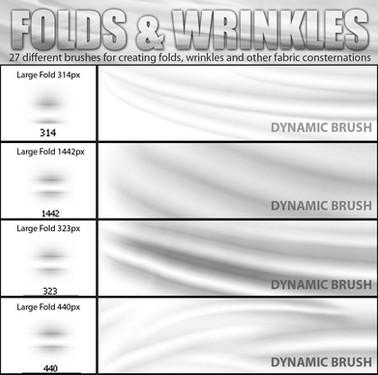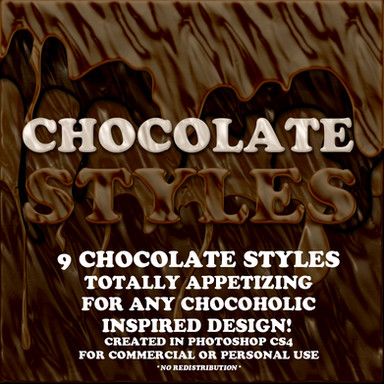HOME | DD
 Duffzilla —
Working faster in Photoshop
Duffzilla —
Working faster in Photoshop

Published: 2010-02-06 02:19:03 +0000 UTC; Views: 116327; Favourites: 4240; Downloads: 13551
Redirect to original
Description
3039 x 4507 px jpeg!..Okay, I know "efficiency" isn't the sexiest thing in the world. There are flashier, more attractive tutorials out there but I thought it might be useful to put together a basic bundle of tutorials focussed on helping you work faster in Photoshop.
You can have a look at the little table of contents panel to see if you already know this stuff.
If everything here is new to you, and if you go through the whole tutorial, you should work twice as fast the next time you paint something. ..so you can spend less time messing around with menus and more time painting.
I think I was planning on saying more here than I can remember right now but if I come up with anything, I'll update.
EDIT:
Jesum crow, it's a DD!
Thanks to everybody who's favourited and commented and found it useful ...and to ^znow-white for featuring it and ~the-arkz for suggesting.
It wasn't a waste of time after all.
I want to bring your attention to two comments made below: (edited for brevity)
"Doing create workpath like that creates an insane amount of unnecessary paths, much easier to use the pen tool and make the points yourself.
The reason why so many path points is bad is because if you were to make that a .tiff file with the workpath as a clipping path, the filesize skyrockets."
"Using the pen tool is much more efficient for your 'path follow' part, but each to their own I guess."
My response to these was along the lines of these techniques being for quick digital paintings as opposed to hi-res, multi-layered Photoshop extravadanzas and that doing it this way is quicker than tracing manually woth the pen tool.
If you're going to work on huge files and doing a lot of vector stuff, take these comments into account.
THANKS AGAIN





Related content
Comments: 289

I'm glad it helped! Thanks
👍: 0 ⏩: 0

Aw man, I've been looking for an explanation on clipping masks for forever! This is gonna make it way easier to colour, thanks so much.
👍: 0 ⏩: 1

I found this tutorial to be very helpful for the plain fact that I do take too much time in photoshop to get any real work done. Thank you for posting this and allowing us to use it.
👍: 0 ⏩: 1

Great, thanks. If you get the shortcuts under your skin you don't notice the software so much and you just get more done
👍: 0 ⏩: 0

wow lots of useful stuff! Thanks for taking the time to make this.. Its really great to know this things (It says somebody that sucks at Photoshop but loves it very much), their great help..
👍: 0 ⏩: 1

I may be late in finding this... but as someone just starting out in the competitive world of digital art. I must thank you for making the most bloody sense when explaining photoshop. I hope I can use this guide to improve on my horrid skills in photoshop. Thanks for making it look so easy. ^.^ jackass XD
👍: 0 ⏩: 1

Thank you! I'm so glad it makes sense.
It took me a while to gather the different techniques from different places and then to figure some out myself ..and I thought something like this is the kind of thing I could've used when I was starting out.
So, I wish you good luck, me-from-the-past
👍: 0 ⏩: 0

Aww...I tried the "blender" smudge like you suggested, and found that it only works for newer Photoshop versions. (I have Photoshop 7.0)
Bummer.
However, I am keeping this tutorial...it looks very useful...until hopefully I can obtain newer Photoshop version.
👍: 0 ⏩: 1

ah crap. Sorry.
..but the majority of this stuff applies to earlier Photoshop versions too.
👍: 0 ⏩: 0

DUDE this is SO SO helpful as i can print it out and have it on my desk as a guide sheet.. Very nice
👍: 0 ⏩: 1

This tutorial is going to help a whole lot. Thank you so much.
👍: 0 ⏩: 1

great! thanks for looking!
👍: 0 ⏩: 0

Oh Man, you just made my day, Its like a "photoshop for dummies" haha in a shortcut. thanks! 
👍: 0 ⏩: 1


👍: 0 ⏩: 1

¨You mention all of the things I always get so unsure about, with this I can always look back for help : ) Thank you so so much!
One little question; the "[" and "]" are supposed to increase/decrease the brush size, right? I just feel so dumb because I can't seem to figure out how, nothing happens while pushing the buttons ^^'
👍: 0 ⏩: 1


As for your brush problem. I'm not sure what's going wrong. I can't seem to find a way to disable that shortcut so I can't imagine why it isn't working for you. Do your other shortcuts work?
eg. When you have the brush tool selected, press D. The foreground and background colours on your palette should change to Black and White.
Then press X. They should swap around.
Maybe you've accidentally reassigned your [ and ] keys to something else? The section on keyboard shortcuts in the tut will explain how to check.
👍: 0 ⏩: 0

Thank you for this guide! It will help me a lot. ♥
👍: 0 ⏩: 0

this is excellent! i like to think i'm fairly efficient at photoshop and i found a few things here that have made my life still easier 
👍: 0 ⏩: 0

This should be pretty helpful. Congrats on your DD!
👍: 0 ⏩: 0

Ok, I don't even know how I'm going to use all of this, as it's a little overwhelming due to the MASSIVE HELPFUL COOL FACTOR. But I'll try a little at a time. THANK YOU.
👍: 0 ⏩: 1


Good luck with it
👍: 0 ⏩: 0

I "VERY MUCH" needed this !!!
👍: 0 ⏩: 1

A brush cannot be a colour but what you can do is make your brush, choose a colour and then save that as a preset. When you save a preset, there is a button that says "include color".
👍: 0 ⏩: 1

but then my brush becomes transparent.
👍: 0 ⏩: 1

hmm, check your layer transparency and brush opacity settings in the toolbar menu.
👍: 0 ⏩: 0
| Next =>