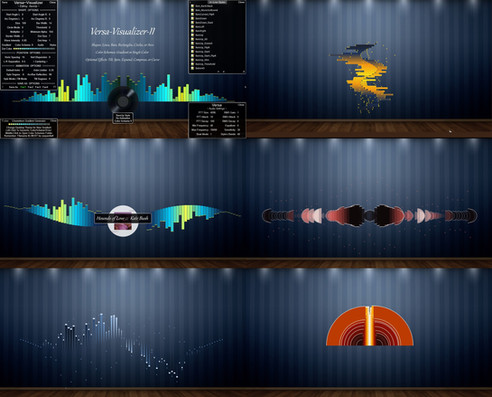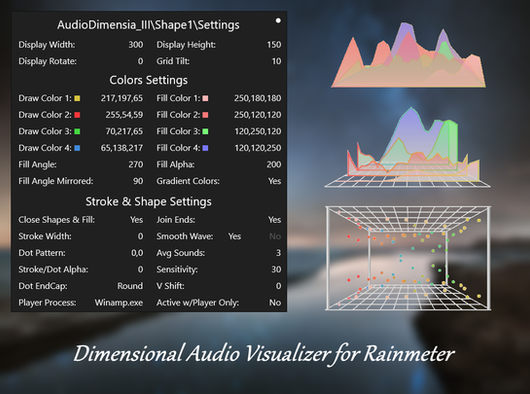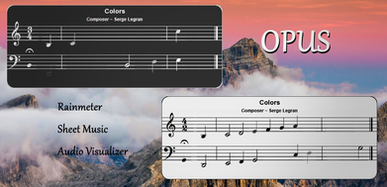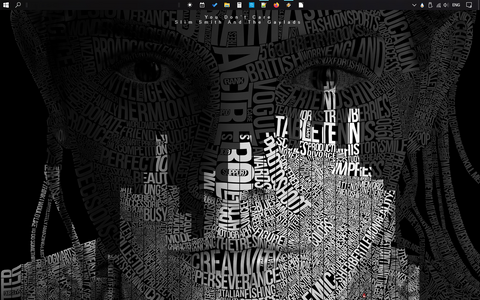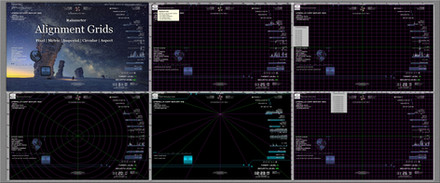HOME | DD
 Eclectic-Tech — Versa-Visualizer
by-nc-sa
Eclectic-Tech — Versa-Visualizer
by-nc-sa
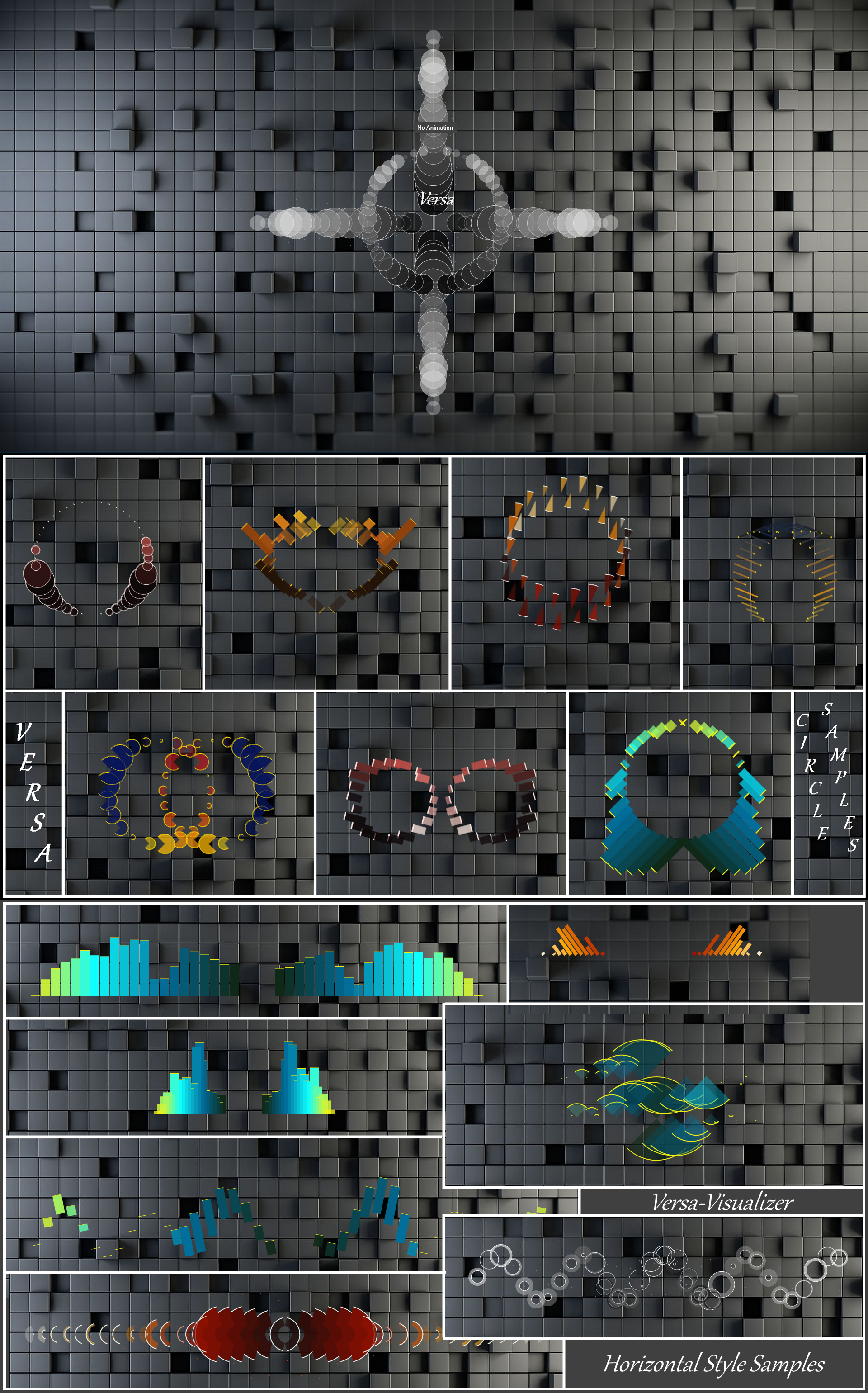
#beat #equalizer #rainmeter #stereo #visualizer #audiolevel #animated #audio #music #rhythm #versatile #visual
Published: 2016-04-25 22:06:39 +0000 UTC; Views: 100385; Favourites: 86; Downloads: 10396
Redirect to original
Description
Stereo Visualizer:: Bars, Circles, Rings, Arcs, etc. ::
Multiple Optional Animated Styles for Rainmeter
75+ Styles Included + 7~10 Optional Beat Animations for Each Styles = Unlimited Variations!
Ability to Open, Create, Edit, & Save Your Own Styles
-=-
Detailed Information and Instructions in PDF format Versa-Visualizer 2017
-=-
:: Recent History ::
V 1.2018.07.08


V 1.2018.07.07


V 1.2018.07.05a

V 1.2018.07.05




V 1.2018.07.04





:: Will update instruction PDF as time permits...
-=-
Are you tired of the 'Boring Bar Scene'?
I don't mean the place you go to knock down a few, until 1's look like 10's!
I'm talking about audio visualizers that ONLY display bars!
Variations? Oh yeah... different colors {whoopee!}, different orientation {ugh!}, random colors {yippie!}... But in the end they are still just BARS!
Now there is an alternative to the 'Boring Bar Scene' ...
Try Versa-Visualizer (Not your Father's Bar Audio Visualizer!)
If you like bars (and who doesn't!), Versa-Visualizer can do those, plus it can color co-ordinate them to your desktop, vary intensity, and animate them (wildly) if you want!
But there is much more to Versa-Visualizer than just Bars...
Slanted Bars, Rectangles, Circles, Rings, Centerline Dots, and all types of 'Wedgies'!
And these shapes don't just go up & down like bars.
Versa-Visualizer lets you select a static vertical and horizontal dispersion, or use Beat Animation, with Smooth (Vertical Only) or Manic (both Horizontal and Vertical) movement.
Versa-Visualizer also lets you:
Create, Save, and Select Styles
Create, Save, and Select Color Schemes
So get out of the bar, and give something different a try... after playing with Versa-Visualizer, you'll never want to go back to boring bars!
Enjoy a few on me!
-=-
NOTICE: Larger image sizes and animation can load down some CPUs, so reasonable choices are recommended; just like when drinking!
-=-
WARNING: If you are updating and want to save any styles or color schemes you created, you must manually copy those folders to a location outside of the Skins\Versa-Visualizer folder, then copy them back after updating.
FEATURES
A Versatile Stereo Audio Visualizer Rainmeter Skin
InLine (Horizontal & Vertical versions) And Circular Visualizers
Create, Save, and Edit each separate version Styles
7 Levels of Beat/Rhythm Animation for InLine Visualizers via Left-click
Additional Spin Animation for Circular Styles
Toggle Animations Pause with Middle-click
Display Audio in Stereo as Bars, Slanted Bars, Circles, Rings, Rectangles, etc. in Both Visualizers
(Editable) Preset Configurations for Bars, Slanted Bars, Circles, Half-Circles Up/Down, Rings, Half-Rings Up/Down, Rectangles, PacMan, and more...
Full Configuration Skin(s) to generate your own visualizers with 4 Slots for Saving Your Favorite Settings (Favorites can be Renamed; added to style list)
Multiple Color Schemes: 16 Included...
Chameleon Wallpaper Matching Color Gradient Generator for Generating Your Own Color Schemes (Activates on theme color change)
Selection for Static or Animated Vertical Dispersion
Adjustable Horizontal Aspect Spacing including Channel Cross-Overs
L / R Channel Display Separation
Over-All Centering Adjustment (Centering Line Disappears while Adjusting [scroll slowly])
Full Audio Settings and Sound Leveling to Smooth Display
Monitoring skins to eliminate CPU usage when there is no sound
Credits
Optional Background Blurring (only works on Win 10) using Frosted Glass plugin by theAzack9
SpinBeat www.deviantart.com/art/SpinBea… by TmrGast
Modified spin for Circle version using the methods explained in his skin
Radian Vibrance www.deviantart.com/art/Radian-… by FreezingClouds
Base inspiration for using Roundline meter to generate shapes
Skin Menus and Samples Images
HISTORY
V 1.2017.03.26




V 1.2017.03.19 Update (Correction!):

V 1.2017.03.16 Update:

May add a Duration indicator to cover in the near future :/
V 1.2017.02.03 Update:




V 1.2017.01.14... Added Option to toggle gradient or single color bars via context menus
V 1.2017.01.12... Circle Version :: Added SpinBeat Reverse Animation | Expanded Animation Menu
V 1.2016.11.17 Update: 
You can still load the monitor skins (suggested to do so) from the context menu after opening the visualizer, to reduce the system load when you are not listening to music.
V 1.2016.11.05 Update:
Added New Features: 



Version 1.2016.11.04
Added a Minimum Shape Color 'Intensity' setting
* Originally the shape color intensity was driven solely by the audio level, so low level sounds did not show with the same intese color of louder sounds
* You can set a minimum color level for shapes. The intensity of the color will still be increased until the sounds reach maximum level
* if set to 255, then shapes are full color intensity and will resize based on sound levels
* At zero (original value), the color intensity and size are both controlled by sound levels
'Outer Ring Size' is now 'Shape Size' and 'Inner Ring' is now a 'Threshold' Level setting
* 'Outer Ring Size' actually set the 'Shape Size', so I renamed it in the Editors
* Modified the effect of the 'Inner Ring Size' setting; changed it to a 'Threshold' setting
* For Bars this sets the 'crossover' value so bars will be below and above based on the sound level (The bars will appear to flip from low side to high side)
* For Circular shapes this sets a crossover level along the diameter; the border will move outward, increasing the inside diameter of a circle the size of the threshold value. When the threshold is reached, the color will fill from the threshold to the current border sound level (It will appear as 2 types of rings)
* Optimal setting is about 1/3 ~ 1/4 of the Shape Size setting
Added Border Alpha setting
* The color intensity of the border image can be set (originally a static value of '245')
Added Vertical positioning for Circle visualizer
* Sometimes the Circular visualizer could not be positioned high enough on the screen (Windows will not let a skin be placed above the top of the screen, even with 'Keep On Screen' disabled), using the V Position setting, the placement can be improved
Added Preset Centering via middle mouse click of
* Each visualizer style may require a unique centering value; a middle click should get you close to the average center for each visualizer version. Scrolling the mouse over those meters will fine tune the centering of each style.
Version 1.2016.09.23
Corrected equalizer action being overwritten by a default value
Added optional monitor skins for each version; when active they will control unloading/re-loading based on sound absence or presence
Added navigation buttons to the Style lists
Added Detailed Instructions in PDF format Versa-Visualizer Info
Version 1.2016.08.13
Modified Chameleon skin (corrected generation action)
Updated Chameleon plugin to latest version 1.5.0.0
...
Version 1.2016.04.25
Initial release
Related content
Comments: 58

👍: 0 ⏩: 0

👍: 0 ⏩: 1

👍: 0 ⏩: 0

how can you pause the collapsing animation permanently?
👍: 0 ⏩: 1

Open the style editor. Set the Beat Animation value to zero. (All animations are optional.)
To recreate a style similar to some point in an animation, open the style editor, set 'Beat Animation' to zero, change 'Shape Spacing', 'Vert Dispersion', etc. and 'Apply'... keep changing settings until you have the shapes and spacing you want. To save those as a new style, save as one of the 'Fav#', open the styles selection skin, click the Title to open the style folder, copy/paste the 'Favorite#.inc' and rename it with a unique name.
👍: 0 ⏩: 0

do u tihk u could maybe tell me the specs for that first sample with the circle and cross
👍: 0 ⏩: 1

That is all 3 versions running at the same time; all are set to the 'Circle' style, with no animation.
Refreshing each, in different orders, will layer them as you desire.
You can animate them using the mouse clicks or the context menus.
👍: 0 ⏩: 0

What is that grey background in the sample? Can i get a link on it?
👍: 0 ⏩: 1

Get it at WallpaperFusion: Tiles Everywhere
👍: 0 ⏩: 0

Thanks... glad to hear you like Versa~tility!
👍: 0 ⏩: 0

How do you turn up the sensitivity on the bass visualizer? How can you make the animations not go up and down the desktop?
👍: 0 ⏩: 1

The sensitivity is controlled by the 'Configure','AudioConfig.ini' skin... load that to adjust the sensitivity.
The vertical animation is controlled by editing the current style, and setting the 'Beat Animation' value to anything other than '2' or '5', those values enable vertical animation.
You can also just left-click the visualizer to step through all of the possible animations.
Or middle-click the visualizer to pause/unpause current animations.
Finally, you need to download the info PDF (link is above) and read it; it has all of that info...
👍: 0 ⏩: 1

Thanks!
Working on a few tweaks... but it will be a while before I post any update.
👍: 0 ⏩: 1

well please keep up the amazing work, u are doing it really well
👍: 0 ⏩: 0

Hey there, just ran through some issue with the Visualizer yesterday. I've changed my audio setup and now that I'm using my DT 770 it seems like the visualizer will only pick up whatever it wants to. In other words, I am no longer getting sound from music (Winamp, Groove...), but things like Skype still affect it.
My former headset was using an optical connection, while this one is directly plugged in mini-Jack. Also, the sounds not getting picked up by the Visualizer do not seem to be picked up by Windows either (I'm getting no feedback on the audio tabs in parameters, the hedset is working fine though...).
I've tried checking on things here and there, but it does not sem to help. Also, might be Worth noticing most of the skin settings got messed up whenever I swapped the headsets.
👍: 0 ⏩: 1

The visualizer simply uses the output of the AudioLevel plugin which uses the default Windows sound.
I would recommend looking at this Rainmeter Forum thread , and if you are still having problems, post a question on that forum. The author of the plugin is the best one to ask when things stop working.
It is not possible for any of the skins to "mess up" the settings without actively using the built-in editors.
👍: 0 ⏩: 1

Well I pretty much just changed my headset, I don't think that should have modified th skin in any manner... Still, got everything in order since then, I just wanted to tell you of that because it might havehelped in finding what's wrong.
After having read through the topic, I guess it might be because of my sound card. I'll try reinstalling my headset drivers though.
👍: 0 ⏩: 1

Drivers re-install is always a good idea. You might want to check to see if your new sound card is trying to maintain exclusive control of the audio; I have read where that can also create problems.
👍: 0 ⏩: 0

Any way to keep the visualizer from unmounting when there is no noise? When it does that, it loses its topmost positioning and clickthrough settings.
Edit: Never mind, turns out theres a Audio Monitor attachment that does that. Ill deal with that
👍: 0 ⏩: 1

Yes, the monitor skins load by default, and will unload/re-load the skins.
To disable them, select 'No Standby Monitoring' from the custom skin menu for each version, and refresh.
Or edit the '@ Resources/variables.inc file', and set the 3 Monitor(H/V/C) variables to zero.
Those variables are at the very bottom of the variables list.
Refresh the skins.
👍: 0 ⏩: 0

Damn that look super nice, thank a lot ! :
(It's also the only visualiser that isn't a total bitch about where i want to place it, bonus point for that)
Also for people who want to know, it eats about 15-19% cpu on my i5 3570K with base settings
👍: 0 ⏩: 1

Not too high a price to pay for 'Damn super nice' visualizer
Thanks!
👍: 0 ⏩: 0

After a lot of tweaking this skin is working pretty darn good for me. Though, I am looking for a way to make the bars more "responsive" to sound, without amplifying movements. Any ideas ?
👍: 0 ⏩: 1

Try increasing the 'Sensitivity' setting in the 'AudioConfig' skin accessible from the 'Versa-Visualizer ~ Configure' context menu.
Or you can open the '@ Resources\variables.inc' file and change the 'vSensitivity' variable to a higher value (default is 30).
You may need to reduce the value of the 'Anim Multiplier' for the style to reduce the movement.
EDIT: I usually have the volume of my media player set to 100% and adjust the speaker volume to my listening level. The skin responsiveness will be affected by the media player volume level, but not the speaker volume.
👍: 0 ⏩: 1

Thanks for the help, I've not come back here until now so sorry for the delay
I usually set the MP volume at max anyway, but it feels like the visualizer is not really responsive until the sound really goes up, hence why I want to tweak that variable. I'll let you know how it fares once I'm done tinkering with that. Thanks for your quick reply
👍: 0 ⏩: 1

I've set it up at 60 for now, I might want to go higher later on
Out of sheer curiosity, what do the bars actually represent ? They do not seem to follow the pattern of a normal equalizer, and the two rows of bars (I'm using the Baton45 style) do not display the same thing, so I take it they are not symmetric to one another.
👍: 0 ⏩: 1

There is a lot going on 
The display is of the left and right channels of audio. They can be totally different depending on the music playing.
The display will respond to the audio level (0~1) being returned by 21 different frequencies (40 hz ~ 18000 hz) for each channel. Each channel displays from the center outward from low frequencies amplitude to the high frequencies.
These audio levels are used to determine the Size, Image Intensity (transparency), and Color Intensity of the display.
Styles (like Baton45) will also use the audio level to determine the amount of maximum rotation if shape animation is active.
All these settings can be edited in the Style Editor. Audio settings can be modified in the AudioConfig skin.
👍: 0 ⏩: 1

That's indeed quite a lot of parameters ^^ Well, it ends up doing the job really well so can't say it's not Worth it
Having an equalizer right besides me right now (Winamp's actually), I must admit that it seems much clearer to me right now, , basically from the basses are the most centered basses, the the farther the higher pitched frequency right ?
I've now settled with 1 in animation amplification and 40 Sensitivty, but there's one little thing bothering me now : due to my sensitivity increase, the most centered bars are now nearly pitch dark with the red shades color scheme. Mind if I send you a screenshot ? For now I bypass this by using another scheme (the one that goes from white to red to light blue), , which would not be a problem at all if I could get the dots red (having them blue just does not suit my desk
👍: 0 ⏩: 1

Yes, the bass is center and higher frequencies expands left and right for each channel.
You can create your own color scheme with any colors you want by opening one of the colorscheme#.inc files from the '@ Resources\ColorScheme' folder (I might suggests using 'colorscheme##.inc' file you chose) and change the colors values (format is RRR,GGG,BBB); Clr10 is the variable that controls the dot color. Then save it with the next number (color scheme files MUST be sequentially numbered!)
There are a lot of options in the config to help you create different visualizer patterns. The best way to learn what they can do is to modify them one at a time and apply to see the effect. If you don't like the result, undo it or start over... it is a fairly steep learning curve, but not impossible. 
My intent was to create as simple a process as possible for users to make changes; using the 4 user fav styles allows you to 'play' and create without modifying any existing styles. If you make one you want to save, just copy the favorite#.inc and rename it (keeping the same extension: .inc). The skin will be added to your list.
👍: 0 ⏩: 1

"My intent was to create as simple a process as possible for users to make changes"
Gotta admit you're doing an awesome job at that ! Fixed my color issues in a few seconds just now 
Aso, again out of curiosity, why do you bother using operations instead of plain figures sometimes ? Are you using some sort of program that calculates the way to get a fine gradient ?
👍: 0 ⏩: 2

Clever I must say, those circles must not be that easy to program
Indeed, Radians Vibrance pretty much seems like an early version of your circle based style for the visualizer.
Well, I'm running out of silly questions to ask, and I know pretty much all I need to know to use Versa as I want to, thanks for your answers ^^
Gonna send you a screen of what I've ended up with : imgur.com/a/hUjHC
So yeah, thanks again and hopefully we'll tak again someday
👍: 0 ⏩: 0

Thanks!
I use operations to have the flexibility to use the same code for many different roundline meter shapes... by 'tweaking' the settings, I can get everything from bars to circles, and also partial circles.
I was 'inspired' by the Radians Vibrance visualizer (www.deviantart.com/art/Radian-… ) skin and a video on YouTube showing 3D audio visualizers.
I hate when that happens!
👍: 0 ⏩: 0

Hey There Eclectic Tech, Gotta say, I really love your work here but i got a tiny problem, It seems the actual size of the skin is way beyound the size of the circle for example if i turn on the blur effect, too much space is bein blured out. This makes it impossible to place the skin on screens edges, could you maybe tell me where your code defines the width&height of the skin? Thanks in Advance 
Edit1:*Deletet*
Edit2:*Deletet*
Edit3: The Chameleon Color Gen is not the problem anymore, i have a new question: how do you use the colorsheme Variables in the other files? I tried to change one of my color sheme files to the following,but the "parent"-line Crashes Rainmeter("Rainmeter customization tool has stopped working....")
...
Clr5=255,5,5
Clr6=[DesktopColor6]
Clr7 ....
[DesktopColor]
Measure
Plugin=Chameleon
Format
Parent=ChameleonDesktop ;<-Crashes Rainmeter
Color=Background1
👍: 0 ⏩: 2

Better to ask this on Rainmeter forum Chameleon thread...
Do you have a [ChameleonDesktop] measure?
===
[ChameleonDesktop]
Measure = Plugin
Plugin = Chameleon
Type = Desktop
Format = Dec
===
I use 'Format = Dec' || Decimal format: RRR,GGG,BBB and add the alpha value ,AAA.
👍: 0 ⏩: 0

Size is mostly determined by 'Size Ring Outer', 'Shape Spacing', 'Shape Multiplier', and 'L-R Separation' settings; it will change size when animation is active, controlled by the 'Anim Multiplier'.
Blur is always full-screen width or height (depending on the visualizer used)... nothing to do with the visualizer size. Personally, I never use it, and I am considering removing it all together!
I made some changes to the generator skin a few weeks ago, and introduced a new error 

I will post an updated package (V 1.2016.08.13) shortly with a new color gradient generator skin... No errors reported on my system, but was not generating gradients.
Please let me know if you are having problems with the latest version.
👍: 0 ⏩: 0

Sorry, I'm having issues with Chameleon Colour Generator. I've changed my wallpaper, but the gradient shown doesn't change. Left clicking it does nothing either.
👍: 0 ⏩: 1

Okay. I wasn't being very descriptive. When I change the wallpaper, like the generator tells me to do, the gradient doesn't actually change. Left clicking the generator doesn't create a save either, but middle click still opens the folder location, which is the default location.
👍: 0 ⏩: 1

Everything works here... which makes it hard for me to say what you have wrong... are you sure the colors are not changing?
When you left-click, you will not see any change (the color variables are written to a file, but nothing changes that you can see).
I am using Win 10, and no matter how I change the wallpaper (in Settings, from context menu 'set as background', or in Rainmeter's !SetWallpaper) the skin generates a new color scheme and saves it as 'ColorScheme0.inc' when I left-click. Then I copy, paste the copy, and rename it to the next numbered scheme... 'ColorScheme17.inc' if you have the latest version of the skin.
Are you seeing any errors in the Rainmeter log?
👍: 0 ⏩: 1

The logs show syntax errors to do with the formula used to get the colour gradients though it doesn't look like there's anything wrong (sta.sh/0z0dlagfcf2 ). I'm on Windows 8 and I completely reinstalled Rainmeter and Versa yesterday.
Also, left clicking Chameleon doesn't produce any new files whatsoever.
👍: 0 ⏩: 1

If you are seeing those messages, then the skin is working... but I overlooked adding the SysColor.dll!
I will add that plugin to the download and update today... That is why it is not creating new color schemes!
Version 1.2016.06.07 includes the missing plugin
BTW: The skin does not create a new file, it writes the new colors to the existing 'ColorScheme0.inc'... to save the new colors, you have to copy that file, paste the copy, and rename it. I may look at changing how that works in a future update.
👍: 0 ⏩: 1

I added the SysColor.dll but the colours generated by Chameleon still don't change. I could upload a series of screenshots of changing the wallpaper and the skin, if that helps?
👍: 0 ⏩: 1

Ah! I got it working! I think it's to do with how Windows 8 uses wallpapers, because I was changing the wallpaper but not the theme which wasn't being picked up by Chameleon.
Either way, thank you so much for dealing with me, I love the visualizer!
👍: 0 ⏩: 1

Glad to hear you were successful! ... And I am glad you let me know about this, I am sure other users had the same problem.
Yes, the trigger is the theme color change, I will update the description.
👍: 0 ⏩: 0

I'm probably being dumb, but I can't change the color scheme... Where/How do I do that? Can't see anything in the menus.
👍: 0 ⏩: 1

Oh, OK, I was being VERY dumb... Mouse wheel. Note to self: read the instructions!
👍: 0 ⏩: 1
| Next =>