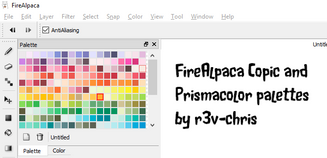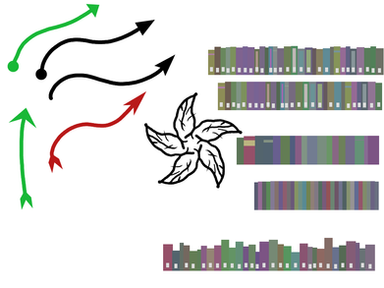HOME | DD
 obtusity — FireAlpaca art won't upload or asks for a preview?
by-nd
obtusity — FireAlpaca art won't upload or asks for a preview?
by-nd
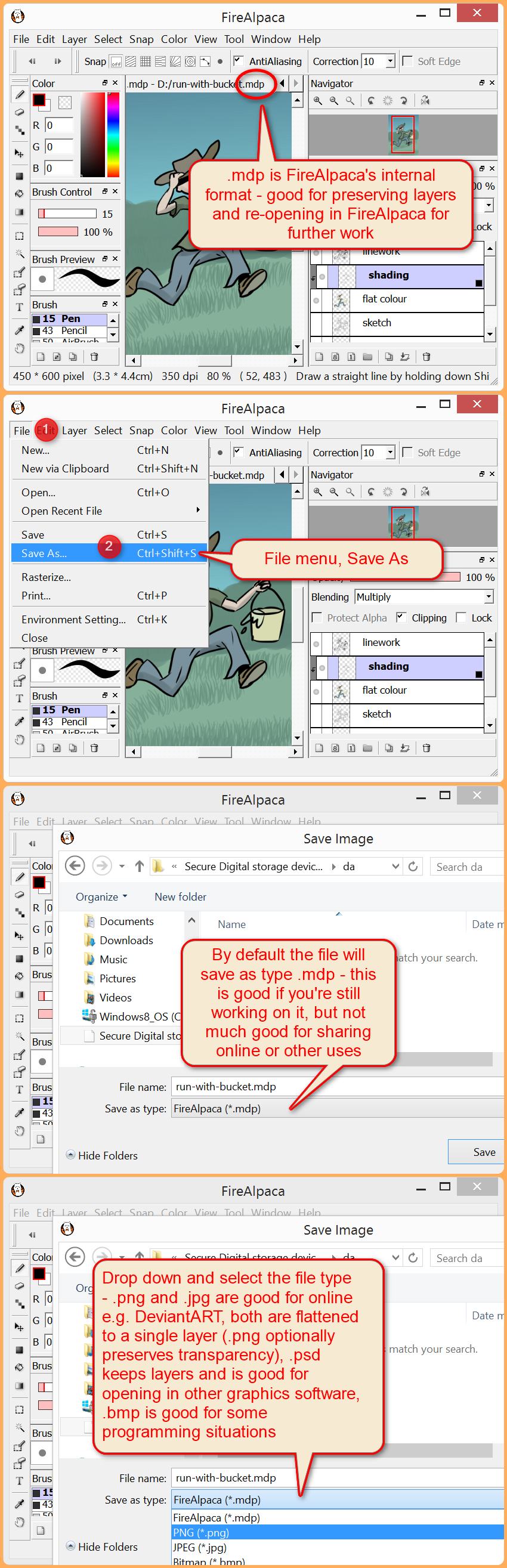
#filetypes #saving #tutorial #firealpaca
Published: 2014-12-30 11:37:24 +0000 UTC; Views: 10583; Favourites: 92; Downloads: 21
Redirect to original
Related content
Comments: 116

HHHH THANK YOU SO FREAKING MUCH. I was gonna quit and go back to MS paint because I couldnt upload but golly wowee THANK YOU SO MUCH
👍: 0 ⏩: 0

Wait what file exactly for uploading to dA? I am kinda confused...
👍: 0 ⏩: 1

I recommend PNG for digital art.
JPEG would also work, but it works best for photographic compression and can introduce unwanted artefacts.
👍: 0 ⏩: 0

TYSM!! Ive been looking for something like this for a while...
👍: 0 ⏩: 0

this still isn't working, i click save as, switch to png, make SURE i save to pictures, or a specific folder, and when i go to submit to upload here, it doesn't show up! its like i never did anything, but when i look through my downloads while downloading ANOTHER version of the picture i can see it! sorry if im missing an obvious solution to this, but do you have any ideas?
👍: 0 ⏩: 1

Try changing the file name, changing to the desktop and/or USB stick, or saving to a short path with no spaces (e.g. C:\myart\newfile.png).
👍: 0 ⏩: 1

thank u, my mind is too dumb to comprehend what u say, and i switch to other art program. but thank u , u is kind and u is smart and u is important
👍: 0 ⏩: 0

What part does not work?
You cannot see .png as an option?
You select .png but no file saves (warning: does into necessarily save to the Pictures folder)? Try saving to the desktop or to an external USB stick or to a folder and file with a short path name such as C:\myart\final.png
You save a .png but it is incomplete?
You save a .png but it does not upload?
👍: 0 ⏩: 1

I save but the file but the preview is white and when i click on it shows nothing, it is invisible.
👍: 0 ⏩: 1

Sorry, been otherwise occupied for the last week and a half.
See A specific FireAlpaca file won't re-open properly for some reasons and workarounds. Especially, do not saved to a folder synced to an online service (Dropbox, OneDrive, Google Drive, etc). Try saving to the desktop instead.
👍: 0 ⏩: 0

I did it and it saved but it won't show up in my pictures and I saved it as a PNG. I don't know why this is happening, do you know how to fix it?
👍: 0 ⏩: 2

Also try saving to the desktop or to an external USB stick or to a folder and file with a short path name such as C:\myart\final.png
👍: 0 ⏩: 0

Try saving again and see what folder your file saves into. It is not automatically the Pictures folder.
👍: 0 ⏩: 0

Oh thank god, this just made my day much better :'D phew
👍: 0 ⏩: 0

Macs are nice-looking computers.
FireAlpaca is mostly the same on a Mac, although (perhaps surprisingly) I'm told there is no support for dragging an image directly into the layer list.
Tablet support on a Mac is usually good for the major brands (Wacom, Huion) although you might want to check the settings on this post .
👍: 0 ⏩: 1

don't worry, i got it figured out. lol.
👍: 0 ⏩: 0

when i try to post a picture it says preview required but i dont know how to put a review, please help! ;0;
👍: 0 ⏩: 1

.mdp files (FireAlpaca's default save format) will give this message, DeviantArt (or any web page) can't handle this format, which is the whole point of this tutorial on which you've commented, you need to change your saved file type to .png or .jpg as detailed in the tutorial and upload that .png (or .jpg).
.png and .jpg files will not give this message - and you need to change the (internal) file type when saving, as in the instructions in this the tutorial, not just change the (external) file name - you can put a dog mask (file name) on a cat, but behind the mask it is still a cat (file type) and the submission process will recognise this.
However, there is another file type that will also give this message - animated GIFs.
There's a trick you have to know for uploading GIFs to DA: If your GIF is larger than 150x150 (thumbnail-sized), you also need to upload a separate preview image to be used in galleries, etc.
The separate preview image can be a still image (use a single frame from your onion skin sequence) or a tiny 150x150 or smaller animated GIF (you can use Edit menu, Image Size in FireAlpaca and create a mini version of your onion skin sequence).
See the following post for a more detailed explanation by BreezeOfTehBread : Help On Uploading GIF images with Preview Images
👍: 0 ⏩: 0

Umm I see this is helpful and all,but it keeps saying failed to save or that I can't save layers and i'm a little pissed - can you help me??
👍: 0 ⏩: 1

The can't save layers is just an information thing, not an error - PNG and JPG files get "flattened" to a single-layer image because those formats do not support multiple layers.
The "failed to save" is usually either a permissions problem or a memory problem. Try starting by right-clicking on the FireAlpaca icon and Run As Administrator.
Especially, do not save directly to a network folder or a folder that is synced with a backup or online service (OneDrive, Google Drive, Dropbox, etc).
If you can save as .mdp but not .png, it is usually memory. One thing to try (if you have a 64-bit OS) is to open the MDP file in MediBang Paint Pro (same file format, same interface and paint engine, but access to a lot more memory as a 64-bit program) and saving as .png from there.
👍: 0 ⏩: 1

OML YOUR A GENIUS!!!!!!!!!!!!!!!!!!!!!!!!!!!!!!!!!
👍: 0 ⏩: 0

Close any other programs (web browsers, email, etc) to free more working memory.
Try File menu, Save As and saving as a different name in a different location, such as the Desktop.
👍: 0 ⏩: 1

I've done that and it STILL says failed to save
👍: 0 ⏩: 0

Thank you so much! This really helped!
👍: 0 ⏩: 0

Ok so this helps me so much but when I try to do it it says it can't save the layers that I use. What do I do for that?
👍: 0 ⏩: 1

Save as MDP to keep your layers for continued work , so you can keep painting on multiple layers.
Save as PNG (a single image, no layers, all layers are combined into one) to share the final image as a picture.
If you need to share the layers (as a template, tutorial, demonstration, or shared project) on DeviantArt:
1. save as MDP to share, save as PNG for a preview image
2. zip the MDP, upload the zip file, upload the PNG image as a preview at the same time (when you upload a zip file, there will be an option in the top right corner of the DeviantArt upload form to add a preview image).
For example, I have uploaded a zipped MDP as a template with a preview PNG here: fav.me/d8owp7m (note how the download is a zip file).
👍: 0 ⏩: 1

Thank.Thing is after I posted the comment I just than realized it tells you how to do it.Sorry my bad 😗
👍: 0 ⏩: 0
| Next =>