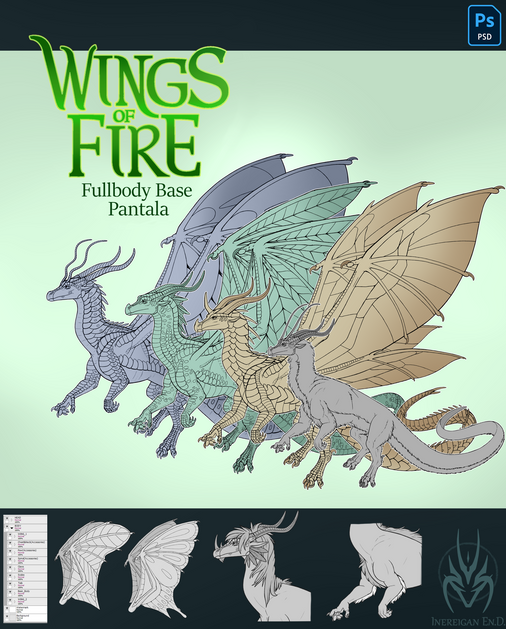HOME | DD
 StephenSchaffer — Color Tutorial 2
StephenSchaffer — Color Tutorial 2

Published: 2008-05-06 17:19:37 +0000 UTC; Views: 15234; Favourites: 214; Downloads: 683
Redirect to original
Description
Ok here it is! The big bad mama-jamma color tutorial. I tried to make this thing as complete as humanly possible and include all of your suggestions at the same time. Hopefully my little road map is easy to follow and understand. Also, this is the complete tutorial, but there is an addendum on using Corel Painter that will be added separately. I really hope you guys enjoy this thing and please let me know if you use, cuz I'd love to see what you come up with! Dig.For the image:
Pencils - Steve McNiven: www.stevemcniven.com
Inks - Mark Morales: www.markmorales.deviantart.com
Colors - Steve Schaffer: www.northchavis.deviantart.com
Corel Painter Addendum: [link]
Final Colored Image: [link]
Characters © Marvel Comics
Other Tutorials: [link]
Related content
Comments: 70

Sure thing, good luck with it!
👍: 0 ⏩: 0

i'm a bit confused again (sorry) but i'm coloring my pic to have no blending, but kinda cell shade style, so is all the curves stuff necessary for me?
is there an easy way to make my inks (the line art layer) darker, like a definite black?
sorry i'm really a noob with coloring, and this is like my 2nd time using PS to color my traditional stuff (plus i counldn't scan my inks in B&W only because my scanner can't do it in good enough quality)
👍: 0 ⏩: 1

I'm not too adept at cel shading, but here is a really good tut on the subject: [link]
The only way I know how to make the lines darker is to adjust the levels:
IMAGE>ADJUSTMENTS>LEVELS or LAYER>NEW ADJUSTMENT LAYER>LEVELS
then take the leftmost slider (the black triangle) and slide it to the right to darken the lines.
👍: 0 ⏩: 1

thanx man your advice really helps me
since i'm a traditional artist i'm really nooby with digital art, but you make it much easier thanx
👍: 0 ⏩: 1

i'm having a problem, right after i press the preserve transperency thing at the beginning, and i try to change to my hard brush it wont, it just stays as a grabbing hand, and when changed the color to black it said something like "foreground color only" is that right?
👍: 0 ⏩: 1

If you press "B" you'll select the Brush tool. To make it harder, you need to use shift and the right bracket key "SHIFT + ]" and it should work. Also, I am using Photoshop CS so I can't say for sure whether this works for older/newer versions (although it should). Hope this helps, and if you have any more questions, fire away.
👍: 0 ⏩: 1

thanx man my that really helped
i'm using this for a competition piece first prize is 200 bucks
👍: 0 ⏩: 1

umm i can't find the paint bucket, Ctrl+G is the gradent tool on mine...
👍: 0 ⏩: 2

Sorry, just hit "G" not Ctrl+G
👍: 0 ⏩: 1

oh haha got it now
another quick question, when ever i'm usuing the laso and fill and i wanna change over to my brush, the brush doesn't work
👍: 0 ⏩: 1

Hmm...you can hit "B" for brush but if the lasso is still active, you can only paint inside the lasso.
👍: 0 ⏩: 1

ah how do you deactivate the lasso, i just press ctrl+ H but that just makes te little crawly ants go away
👍: 0 ⏩: 1

I don't know if I know what you mean. Ctrl+D deselects the lasso.
👍: 0 ⏩: 1

ahha, nm i'll just use the ctrl+d next time
👍: 0 ⏩: 0

oops never mind i found out, but now when ever i try to change to the brush tool it won't work...
👍: 0 ⏩: 0

umm i loaded up a already inked file but when ever i try to add colors it only lets me use a grayscale (the channel is only gray) but i don't know how to change it...
👍: 0 ⏩: 1

Go in the top toolbar: IMAGE>MODE>RGB to change it from Grayscale...you may have to re-open the image and do that first then continue w/ the tut. Hope that helps.
👍: 0 ⏩: 1

muahahh it works!!
thanx man your the BEST!
👍: 0 ⏩: 1

WOW this is the best color tut i've ever seen, and believe me i've been looking EVERYWHERE for something like this
👍: 0 ⏩: 1

Glad you dig it. Do me a favor and let me know how it works for you
👍: 0 ⏩: 1

okay
my copy of PS CS4 got messed up so i'm reinstalling it and then i'll get back to you on that
👍: 0 ⏩: 1

Welcome! Let me know if you use it
👍: 0 ⏩: 1

thanks Stephen! you dont know how much your (very well written) tutorials helped i've saved so much time just with the isolating the lineasrt step. thanks for all of your help.
👍: 0 ⏩: 1

Very welcome, friend
👍: 0 ⏩: 0

why must flats be under the lines?
👍: 0 ⏩: 0

Now this is what Im talking about! Awesome! This tutorial is a bigger help to beginer. and lets face it its the begineers who will trutly find this useful.
Now got to go print this out... hehehe.
👍: 0 ⏩: 1

With drew the old one, have a new one.
As I begin coloring I'm finding that all my colors remain opaque, almost as if I've got the opacity at 20%. But I don't, it's all the way up, and I can't figure out why my colors are remaining so watery.
👍: 0 ⏩: 1

Ok, I'm a little confused. Do you mean your colors are translucent (see through) and you want them to be opaque (solid)? And not to nerd out further, do you mean you want your colors more saturated (brighter) and not de-saturated (duller)?
I'm going to assume the answer is "yes" to both questions.
There's a couple of things you can do. First, double click on one of the color boxes in the left toolbar and the Colors Palette should appear. It should be a gradient of whatever color you have. To make your colors more saturated (brighter) bring the slider to the right. To change the value (lighter or darker) move the slider up and down.
As far as opacity goes, as long as on your brush toolbar at the top of the screen says opacity 100% you should be fine. Also, make sure your FLOW is 100% and this goes for your paint bucket toolbar too.
And if this is not what you're talking about, just do the opposite of everything I said
Hope it helps.
👍: 0 ⏩: 1

Thanks for the help, actually that wasn't what I was looking for, but I did figure out what was wrong. Basically it was just a self induced illusion, the way I was coloring made me think the colors were getting warped and faded when actually it was just a combination of the method I was coloring in and the damned afternoon sun hitting my monitor. 
Thanks for all the help, and this is a great tutorial! Better than most others I've found!
👍: 0 ⏩: 1

Cool. Glad I could almost help
👍: 0 ⏩: 1

You helped more than you know! 
I just did my fastest color run ever thanks to this tutorial!
👍: 0 ⏩: 1

Awesome. If you post it, let me know.
👍: 0 ⏩: 1
| Next =>