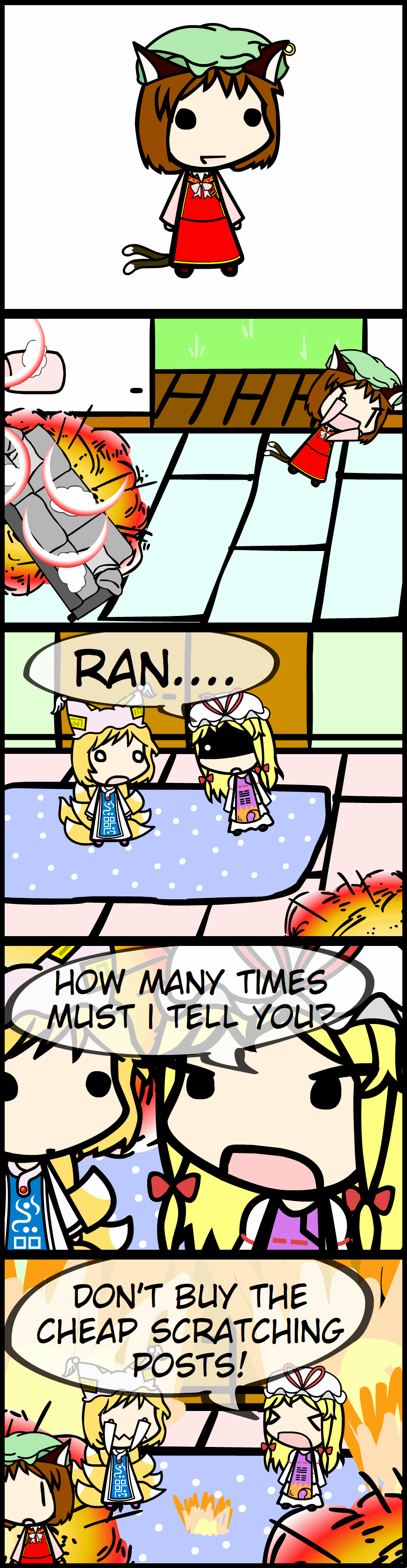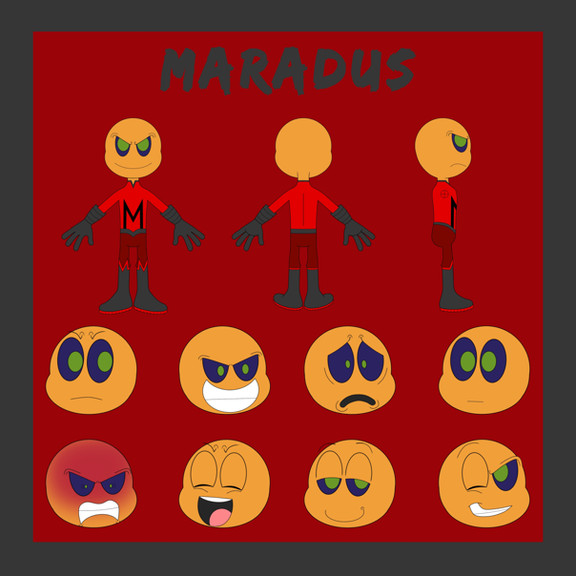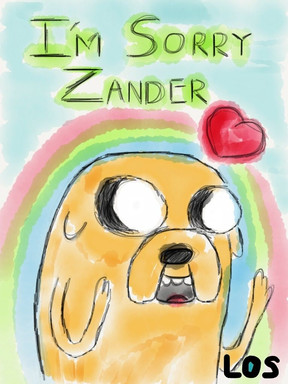HOME | DD
 rsgmaker — How to make CreateX.swf asset packs
rsgmaker — How to make CreateX.swf asset packs

#asset #createx #pack #walfas #folder2xml #tutorial #createxswf
Published: 2015-10-27 16:18:25 +0000 UTC; Views: 4306; Favourites: 35; Downloads: 24
Redirect to original
Description
This tutorial only applies to create.swf extended .Edit:Custom character parts are now possible with asset packs, you can find more info here .
Be aware that the asset pack is a separate menu from everything else, so it's not possible to load character parts and access them from the character menus.
You can find Folder2XML here.
If you want an example asset pack then look here.
Related content
Comments: 21

Can you put the HSiFS and AoCF girls in an asset pack? I'm not good at putting together the bodies and limbs from scratch...
👍: 1 ⏩: 0

So, I have another question, and hopefully it's not a dumb one, but are assets supposed to display at their largest size by default?
I was under the impression that if files 1.png, 2.png, and 3.png were in a folder, this would simply help when scaling the size of the prop upwards in CreateX, since customs can come out blurry at large sizes if the initial image is small. However, 3.png, the prop at 300% scale, always displays by default when loading the prop in CreateX, and the prop must be manually shrunk to 33.33% scale to make it the appropriate size.
This is especially problematic with props that aren't scaled by easily divisible numbers. Sure, I can do the math to figure out that the larger version of the prop is 248.863% the size of the smaller one (which is actually the case for a prop I'm trying to use), but having to figure out how to manually downscale that to 100% every time I add one to a scene would be a major pain. The only real workaround is to just not use the advanced sizes at all, but that makes the prop blurry when you do need to upscale it.
Any advice would be much appreciated.
👍: 0 ⏩: 1

Yeah when you use the asset pack menu, it simply imports the largest scale and doesn't do anything fancy with it. I originally planned a menu that appears when you select an asset to choose which scale to import, but I never did add it. Scale's only real use atm is for custom character parts as the scale is applied inversely when it gets loaded so the asset actually fits the character.
👍: 0 ⏩: 1

Okay. So, if I make a custom prop, I might as well just put in one image at 200% scale, and shrink it to half?
👍: 0 ⏩: 1

You can try that if you want. I think some people dont like how flash resizes images, but it should be fine to do it that way.
👍: 0 ⏩: 1

I'm having a bit of trouble getting this to work. I initially tried it with some edits I made, and the custom button showed up, but clicking it yielded nothing. Then I tried it with the example pack you made on the 'Custom Characters' page, and it still didn't work. Create.swf extended is in the same folder as the GWF folder, so I haven't a clue what's wrong.
👍: 0 ⏩: 1

If it's the issue with invisible imported assets, you'll need to go into the options menu and disable "anti-alias & cache images".
👍: 0 ⏩: 1

I disabled that, but it still doesn't work. Am I correct in assuming that, like in the example, the GWR.xml is supposed to be in the GWR folder, and CreateX is supposed to be in a folder alongside the GWR folder?
Also, does this mean that custom assets don't automatically anti-alias like regular ones do? So should I manually anti-alias them beforehand?
UPDATE: Upon closer examination it seems that the pre-made character parts are working, albeit with an incorrect display in the menu, but they show up correctly on the character. They both work correctly on the character and display incorrectly in the menu regardless of anti-aliasing settings.
UPDATE 2: I tried putting one of my edited props into your pre-made character part folder (since that particular prop was intended to be used as a character part), but it didn't show up. I noticed that all of your props are in swf format, whereas mine are in png. However, your tutorial says pngs will work, and I have no idea how to convert png to swf.
👍: 0 ⏩: 1

if the custom menu appears under Menu->insert. and the custom menu has entries listed then it's working, or at least it's supposed to be working.
If you see entries but they aren't visible even with anti-alias disabled, then the first thing you should check is if image importing works at all on your createX.swf if it doesnt, try a different flash player.
the reason you turn off anti aliasing, is that in certain browsers such as google chrome, advanced image manipulation doesn't work(I believe they're disabled by chrome's strict security). if you want the anti-aliasing option activated you'll need to use a different flash player such as firefox or the official stand alone flash player (flash projector).
👍: 0 ⏩: 1

Oh, perhaps I should clarify. I am using a standalone flash player, version 17. The custom button shows up, but clicking on it does not yield a menu, it simply closes the side menu. I'll try downloading flash player 24, and see if that changes anything.
Yeah, just did that, and it still doesn't work from Flash 24, downloaded from the page you linked to.
As for image importing, do you mean through import->image? I can confirm that works on createX and the regular create.swf.
👍: 0 ⏩: 1

hmm if the insert->custom button appears that means that it at least could detect the presence of a GWR.xml file.
The GWR folder itself goes into the same folder as createX.swf.
When you click on custom, the insert menu should be replaced with a category menu for all the customs listed in the GWR.xml.
You can use both .swf and .png files in the asset pack, you just have to make sure to create a new GWR.xml file any time you add/remove files.
👍: 0 ⏩: 1

OMG... I just found the problem, and it was the dumbest thing: apparently you can't have spaces in the names of the category folders. That was it. I took out the spaces, and bam, it works.
Well, thanks for all your help. Sorry to waste your time on something that turned out to be so trivial.
👍: 0 ⏩: 1

well at least you figured it out. I didn't think of that possible issue, I just updated the folder2xml to check for this issue so hopefully it wont happen to anyone else. it looks like you can have spaces just about anywhere other than the category folders.
👍: 0 ⏩: 0

I've come across a bit of a problem with custom categories. I won't get technical here (that is covered at imgur.com/2x8W3p0 ), but my summary of it is that only 10 custom categories can be listed.
Is this something you would be able to fix, or will I have to settle with this limitation?
Regardless of your decision, I applaud you for all the work you've done with create.swf extended.
👍: 0 ⏩: 1

I uploaded a new version which increases the limit to 20.
I tried making it into a scrollbar list menu(with no limits), but unfortunately it didn't work(I may have to look into it more later).
👍: 0 ⏩: 1

The increased category limit and the explanation for the need of a limit are both greatly appreciated. Again, many thanks for your work.
👍: 0 ⏩: 0

It doesn't work with them, if you were referring to "character props" as seen in the screen shot, that doesn't add them to the character part menus.
such a feature would likely require an overhaul of the entire character system, and may force me to make a new DNA system...
👍: 0 ⏩: 0